HCS081 LECTURE 2: Intro to MS word
1/65
There's no tags or description
Looks like no tags are added yet.
Name | Mastery | Learn | Test | Matching | Spaced |
|---|
No study sessions yet.
66 Terms
MS Word
An example of a Word Processing software.
MS word is used primarly for creating documents like:
Letters, Brochures, Assignments, Reports
MS word file extension & version
MS Word 2016 - .docx
What are the 2 ways to start MS word
1. start up menu
2. windows explorer
Start-up Menu (way to start ms word)
1. Click on Start button on bottom left corner of screen
2. select All Programs
3. Choose Microsoft Office Word 2016.
Windows Explorer (way to start ms word)
1. Open W:\ drive
2. Right-click
3. Select New
4. Click on Microsoft Office Word 2016
5. Click anywhere apart from file
6. Double-click on MS Word to open.
Quick Access Toolbar
To access commonly used commands (ex. save, undo, print)
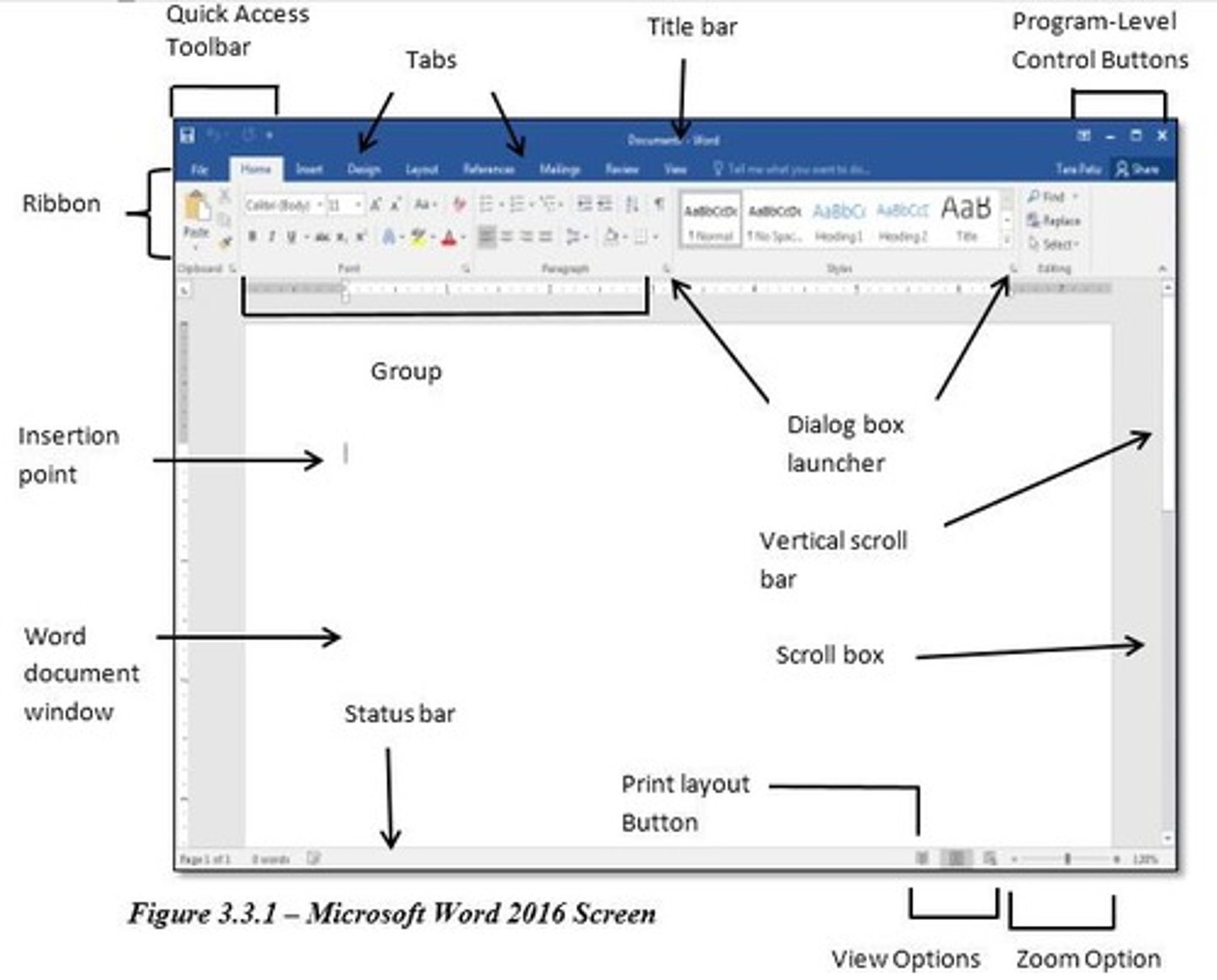
Title Bar
Displays file name & file type/program name
Program - Level Control Buttons
Used to change size of program window & exit program
Ribbon
Contains commands organized in 3 components: Tabs, Groups & Commands.
Dialog Box Launcher
Launches dialog box that contains more commands.
Insertion Point / Cursor
Shows where text will appear when you begin typing; always stays within margins of doc.
Document Window
The workspace/area where you enter text, graphics & other data to form up your doc.
Scroll Bars & Scroll Boxes
Provide visual indication of location in doc.
Status Bar
Provides info ab file/doc & its processes.
View Options
Change how a file/doc is displayed in workspace.
Zoom Options
Increases/Decreases magnification of doc.
I - Beam
Shows where mouse pointer is located.
Ruler
Can show width of working area of page/text boxes/columns/cells in table & is used to set indents, margins/tabs of doc.
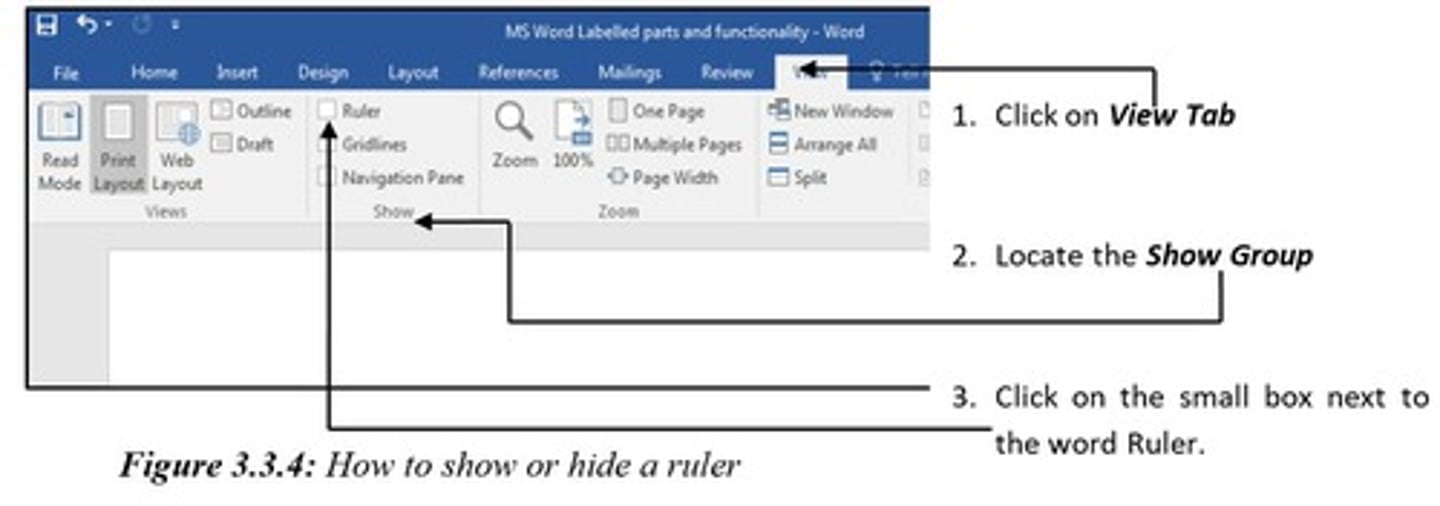
Steps to show/hide ruler
1. click on view tab
2, show group
3. click on ruler box
Steps to change ruler measurements
1. file
2. options
3. advanced
4. display
5. show measurements in units of:
6. arrow next to it & choose req unit
7. ok
4 sizing buttons
maximise, minimise, restore & close
Maximize
To make doc larger/fill up entire screen.
Minimize
To reduce size of doc to show desktop/other windows that are opened.
Restore
When you need to make MS Word window size smaller (not fill screen). Option only appears when window is in max size (fills the screen)
Close
To exit MS Word.
5 view options
print layout, read mode, draft view, outline view, web layout
Print Layout
AKA Normal View & is the default view. Shows how your doc will look once printed.
Read Mode
Displays as much as pos of doc w/o showing other parts of window that are usually displayed.
Draft View
Displays doc as continuous text scroll; page breaks are signified by dashed lines. Useful when speed is primary importance.
Outline View
Used to create, view & edit outlines
Web Layout
Used to create, view & edit pages as they'll appear online when opened in a browser.
3 ribbon components
tabs, groups, commands
Tabs (ribbon component)
Contain groups of related commands.
Groups (ribbon component)
Related commands are organized under groups.
Commands (ribbon component)
Refer to individual tools.
Orientation
Direction in which a MS Word is displayed/printed.
2 types of orientation
portrait & landscape
Portrait (orientation)
Means the page is oriented vertically.
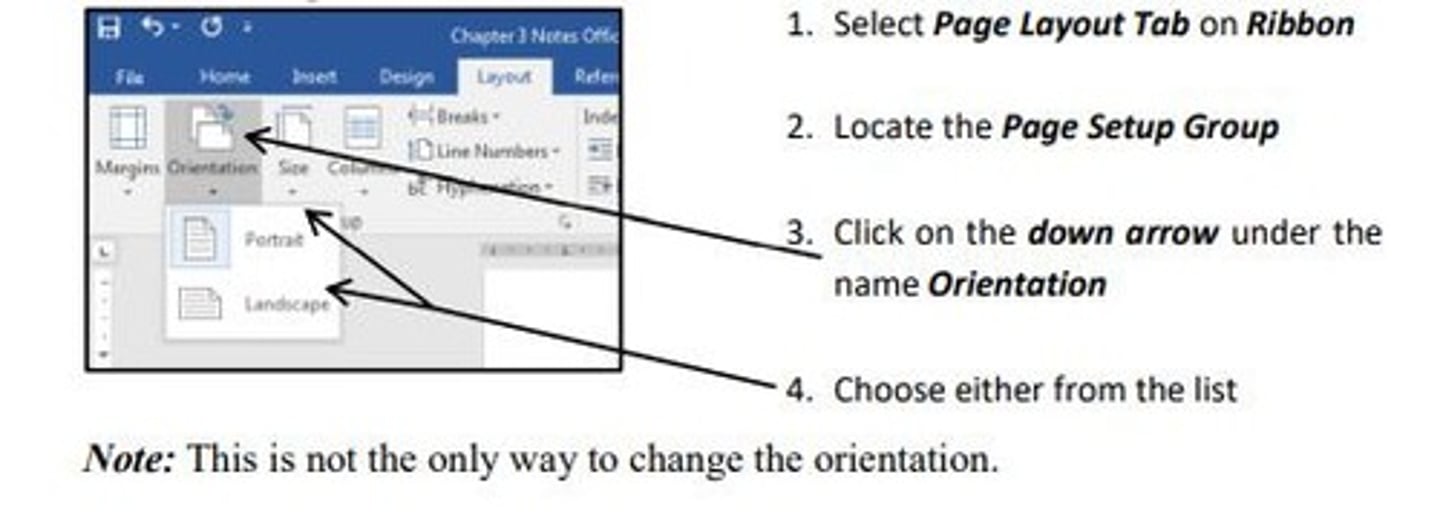
Landscape (orientation)
Means the page is oriented horizontally.
Steps to change orientation
1. page layout tab
2. page setup group
3. down arrow under orientation
4. choose either
Size
Size of a MS Word doc can be changed from A4 to A5 & to many other options available.
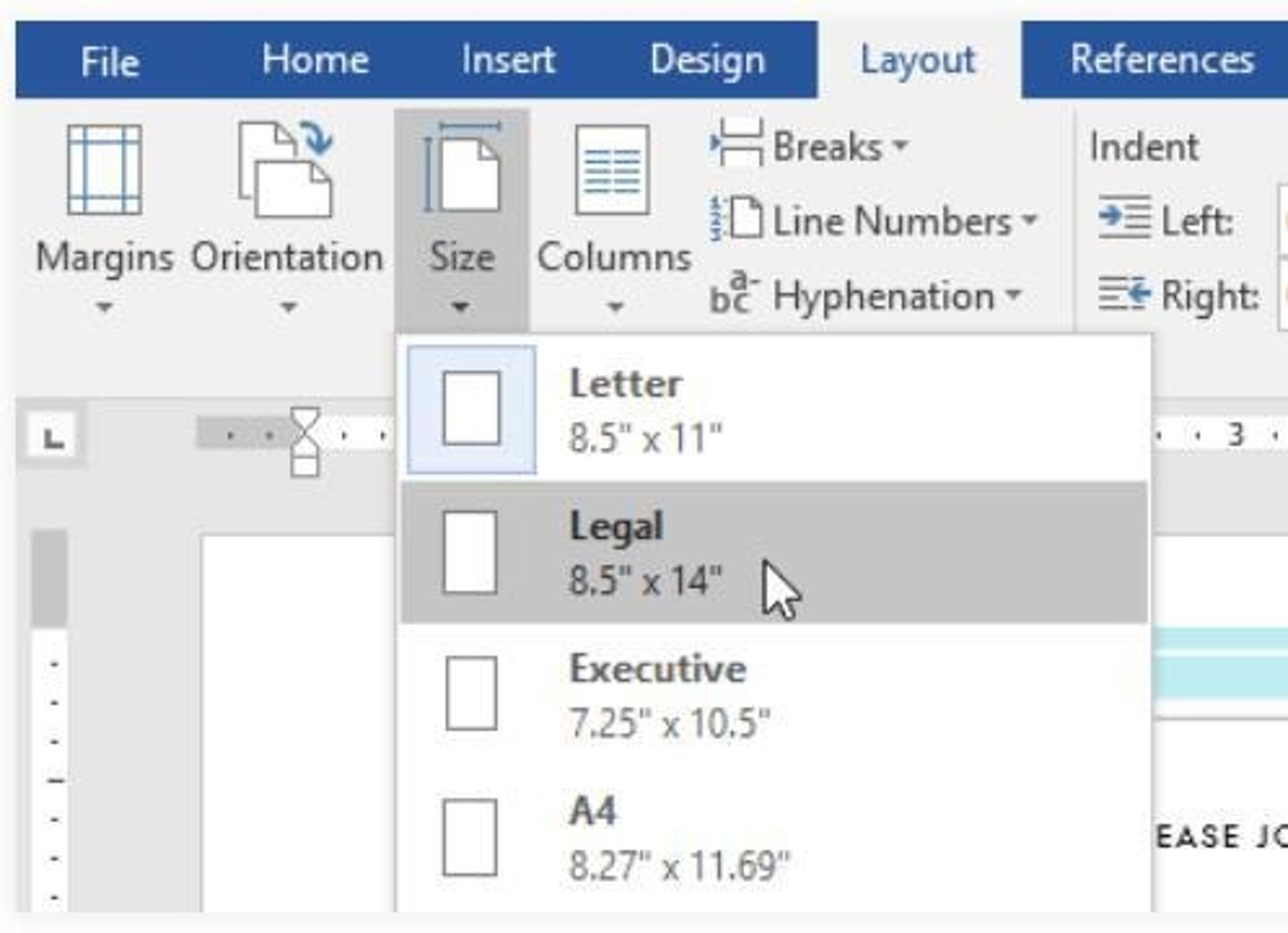
Steps to change paper size
1. layout tab
(click size command)
2. Click predefined pg size
3. Pg size of doc is changed
Margins
The blank spaces around the edges of the page.
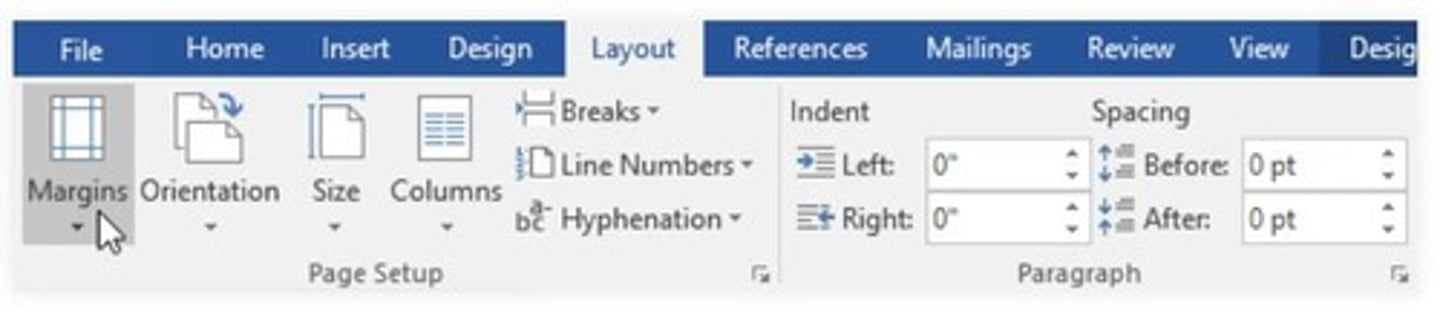
How to format page margins
1. layout tab
(click margins command)
2. Click desired predefined margin size
3. Margin of doc is changed
Selecting one/single word
Double Click anywhere on a word to select
Selecting Line of Text
Place cursor at start of line & press 'Shift + down arrow'.
Selecting Paragraph
Triple Click anywhere in para.
Overwriting Text
Ability to replace a selected text.
(Characters that you type in while a text is being selected will replace the selection)
Inserting Text
Word's setting for entering text
Text is entered at insertion pt, to the left of anything that may be there already.
Deleting Text
Same as removing text.
3 ways to delete/remove text
3 ways to delete text
1. Place I - beam to left of character you want to remove & press Delete.
2. Place I - beam to right of character you want to remove & press Backspace.
3. Select entire text you want to remove & press Delete/Backspace.
Copying Text (Copy Command)
Creating a duplicate of a text /object & placing it in diff location while keeping the og text/object in its og location.
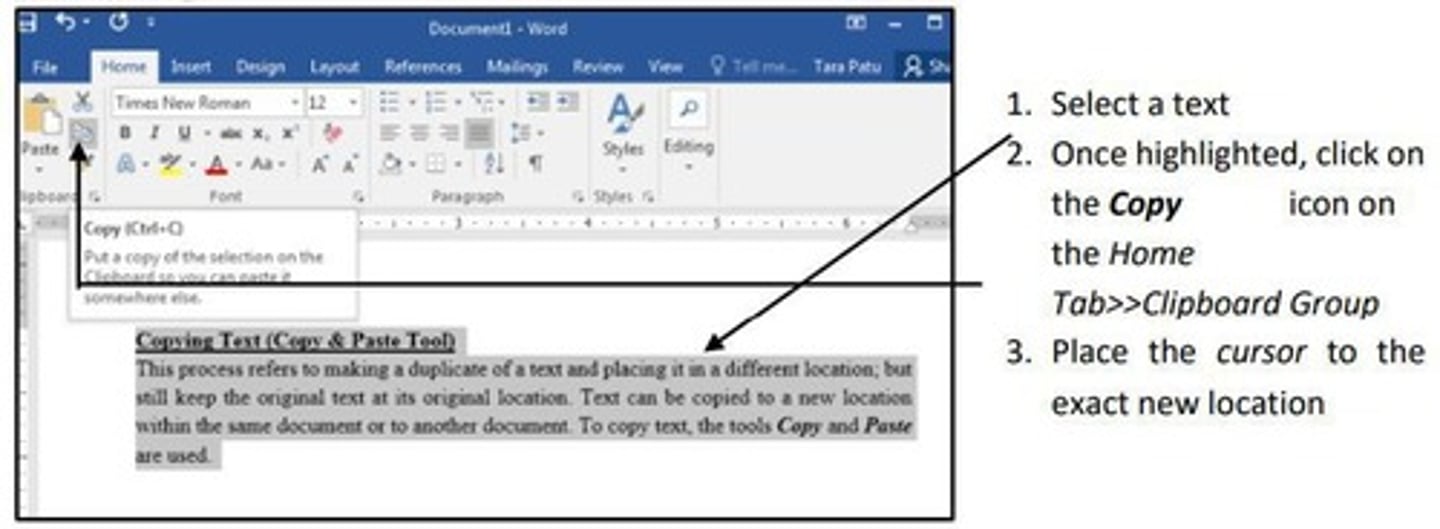
How to copy text
1. select text
2. click copy icon
3. place cursor at new location
4. click paste icon
Paste Tool
Used to position contents of clipboard at a new location.
Undo Tool
Allows users to reverse/cancel a previously made action.
Redo Tool
Allows users to recreate last cancelled action.
Show/Hide Tool
It reveals which keyboard key has been used to create white space
(essential for effective editing (aligning & spacing out paragraphs))
The show/hide tool ensures:
- no extra spaces are betw words
- paras are spaced out correctly
- indentation set up correctly
3 keys to create spaces
spacebar/space key, enter key, tab key
Spacebar/Space Key
Creates space betw words in a para
(displayed as a spot/dot)
Enter Key
Used to move to a new line
(displayed as a 'Backward P')
Tab Key
Moves insertion pt to next Tab stop position
(displayed as an arrow)
Save Option
Allows us to update last saved version & save it back to og file
(doesn't allow us to change location of existing file)
Save As Option
Allows us to save work for the first time
(allows us to save edited file under new name & in new location)
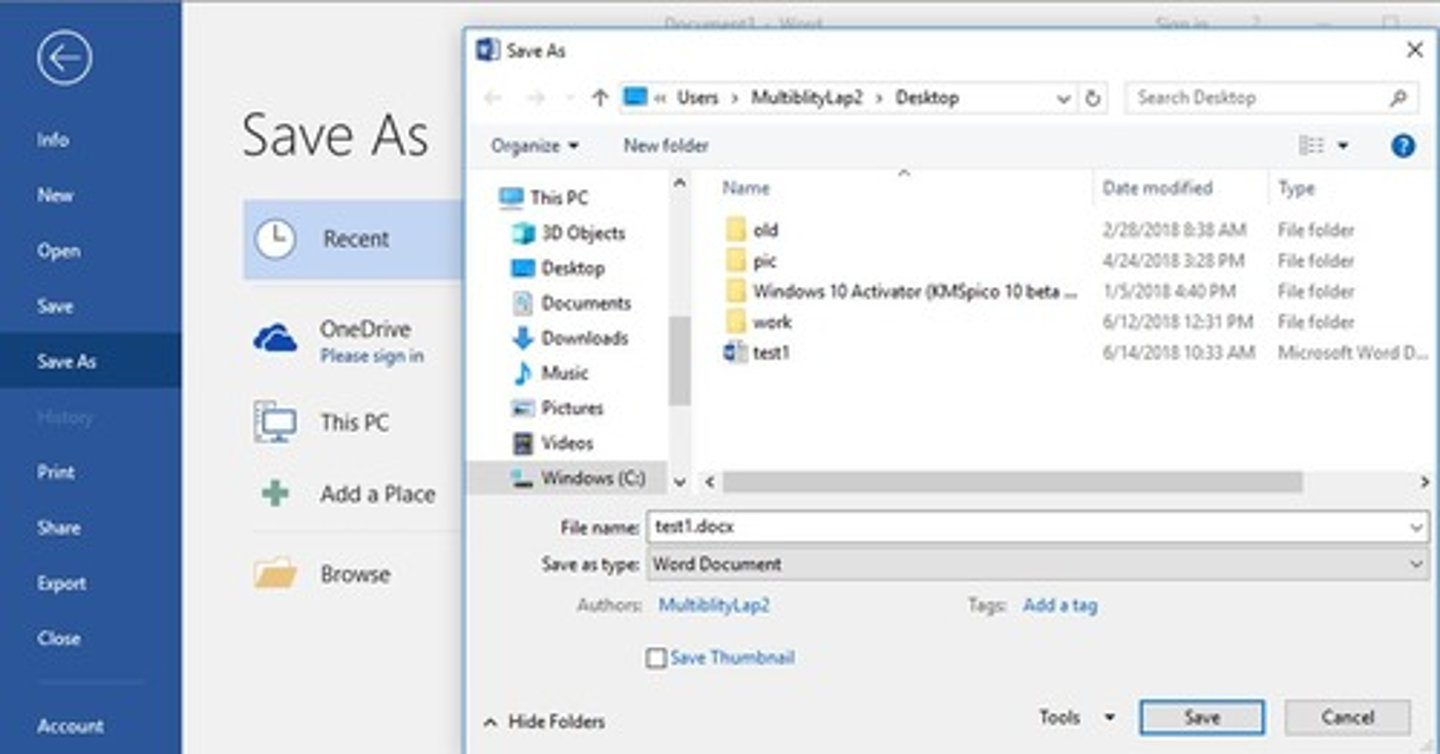
Saving New Changes on an Existing Document/ closing existing doc
When saving new changes to existing doc, best option to use is the Save tool
(changes you have made will be added)
("save" option won't write the doc as another, "save as" does)