Collaborative Workflows (with Git)
1/9
There's no tags or description
Looks like no tags are added yet.
Name | Mastery | Learn | Test | Matching | Spaced |
|---|
No study sessions yet.
10 Terms
Version Control Refresher
In term 1 we saw how a version control tool called git helps to provide resilience
Git repositories (repos) are typically stored on a server somewhere
Repos are then cloned onto other computers as needed (e.g. your laptop)
All changes made within a repo are automatically tracked
When we have made some useful change (fix a bug, add a new feature…), we commit
As frequently as we like we push those commits back to the server
As frequently as we like we pull changes into our local repo from the server
All versions of your code are stored, so no work is ever truly lost
Accessing a Repository for the First Time
Once there is a remote repo, we often want a local copy to work on…
There is a standard command line tool called git
There are also GUI tools, and VS Code integration
The command line tool provides more control over your work, so is good to learn
We recommend you learn the command line tool in this course
To take a local copy of a git repo, we use the git clone command:
git clone https://scc-source.lancs.ac.uk/hettiar1/scc111-project.gitAccessing a Private Repository
If your repository is private, you need to provide your credentials
It is recommended providing an access token as the password
Access tokens are similar to passwords, except you can limit access to resources, select a limited role, and provide an expiry date
What Git Does
Once you have a local repo, your computer is tracking ALL changes you make in that folder
New files
Deleted files
Changed files
Your local copy will not change by itself – even if someone else updates the remote repo
You can trust the local files no to change
You can trust that ANY changes you make locally will not irrevocably affect others
You can trust that any code that has been committed can never be truly destroyed as long as the repo exists
Adding New Files
git statusIf you create a new file in a repo, this will be noticed
But it will not automatically become part of the repo
Do this explicitly
Once added, the files content will be tracked for changes
git add <filename>Therefore, only add files you want to be tracked
Use "git status" to show untracked files, and changes in tracked files
Use "git add" to add a newly created file to a repo
Committing Changes
When you reach a good "checkpoint" commit your changes
E.g. fixed a bug, added a new feature…
Keep commits clean (one meaningful code change per commit)
Choose a name for a commit that describes the change
Commit often and include as much detail as necessary
Review changes before you commit. Did you intend to make all those changes??
git add <filename>
git commit -m "A short description of what you changed."Sharing Changes
Once you have one or more local commits, you can share back to the server
This makes your changes visible to others
It also means your work is properly backed up…
Until you push, you are still vulnerable to local loss hardware fail, theft, damage, accidental deletion…
Use git push to propagate your commits back to the server
We specify where to push to (normally "origin" – wherever you cloned from) and the branch to push (the "main" branch is fine for now!)
git push origin mainReceiving Changing
You can receive updates from others via explicitly merging them into your local repo
Changes only arrive when you want them to
Use git pull to do this
Any commit you don't have are then downloaded and merged into your local repo.
Unless both you and someone else have editing the same file since you last pulled, no user intervention is needed…
If the version on the server is newer than your local version, you will be required to perform a pull operation before you can push
git pullIgnoring Changes
We might need to keep some files only in our local repository (e.g. .class files)
You can configure Git to ignore such files
Create a .gitignore file in your local repository's root directory to tell Git which files and directories to ignore when you make a commit
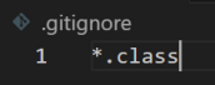
Merge Conflicts
If someone else has updated file on the server as you have edited locally…
This is called a merge conflict
Git will need some help from you to resolve this
Any files in conflict will be updated with BOTH copies of lines of code that differ
Fix this conflict by ether choosing the versions of the lines you want
Or by editing the code until it is correct
Then add these changed files that were in conflict and commit
git add
git commit