4- Adding images & logos
1/4
Earn XP
Description and Tags
This is from (Bring Your Own Laptop). Source: https://bringyourownlaptop.com/courses/microsoft-excel-2016-bootcamp-zero-to-hero-training/adding-images-and-logos
Name | Mastery | Learn | Test | Matching | Spaced |
|---|
No study sessions yet.
5 Terms
The following link is the completed exercise:
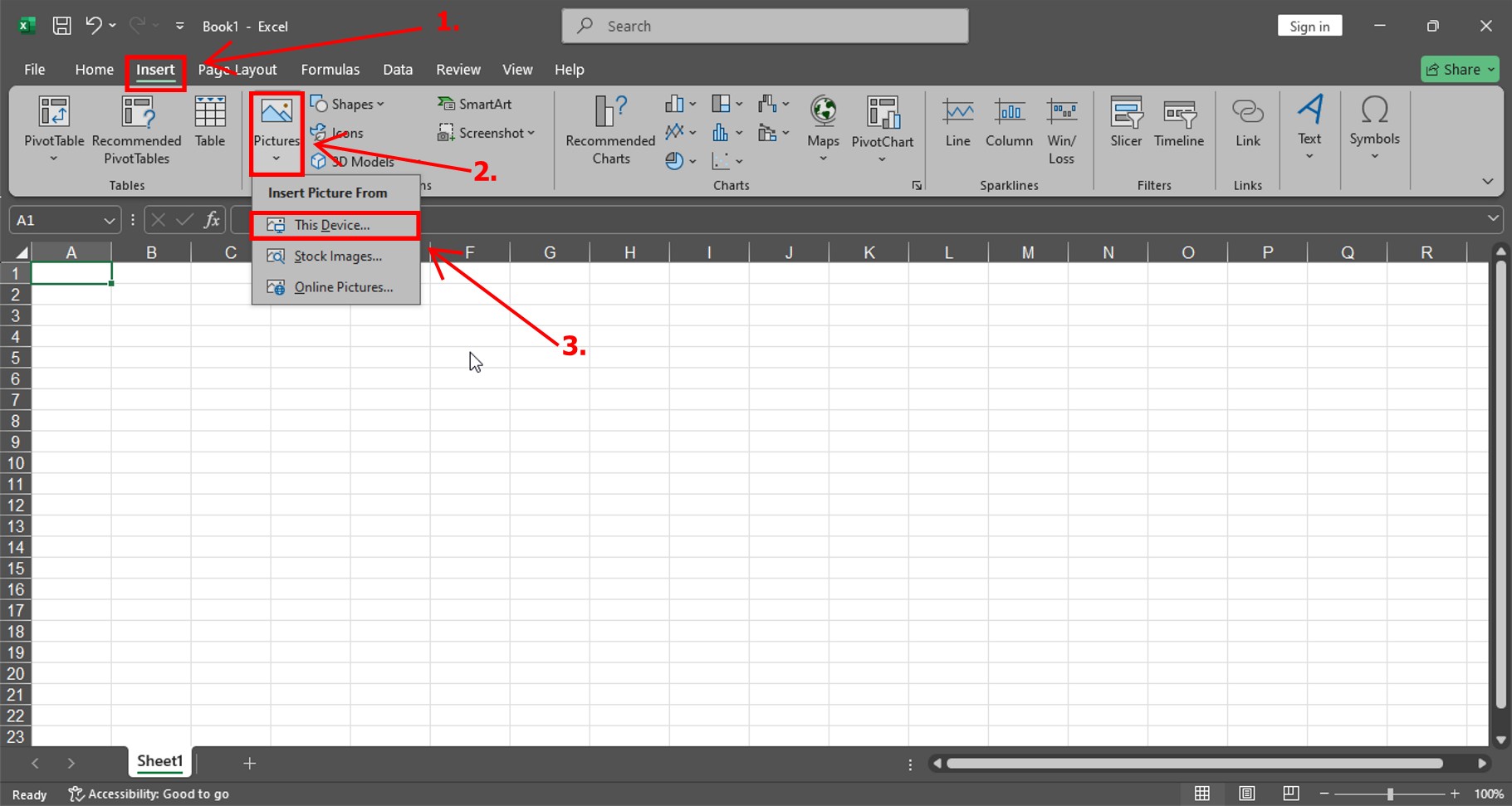
Correct Answer: C. Insert → Pictures → Select the image file
Explanation:
In Excel, you insert an image by going to the Insert tab, then selecting Pictures, and finally choosing the image file from your computer. This is the standard way to add images into an Excel sheet.
What is the correct sequence to insert an image into an Excel spreadsheet?
A. File → Open → Insert Picture
B. Insert → Image Tools → Picture Format
C. Insert → Pictures → Select the image file
D. Page Layout → Insert Picture → Resize
Correct Answer: B. Drag from the bottom-right corner of the image
Explanation:
To resize an image in Excel, click and drag the corners (especially the bottom-right corner) to keep the aspect ratio while resizing.
How can you resize an image in Excel after inserting it?
A. Use the Crop tool in the Drawing tab
B. Drag from the bottom-right corner of the image
C. Select a cell and use the Resize button
D. Use Format → Autofit Image
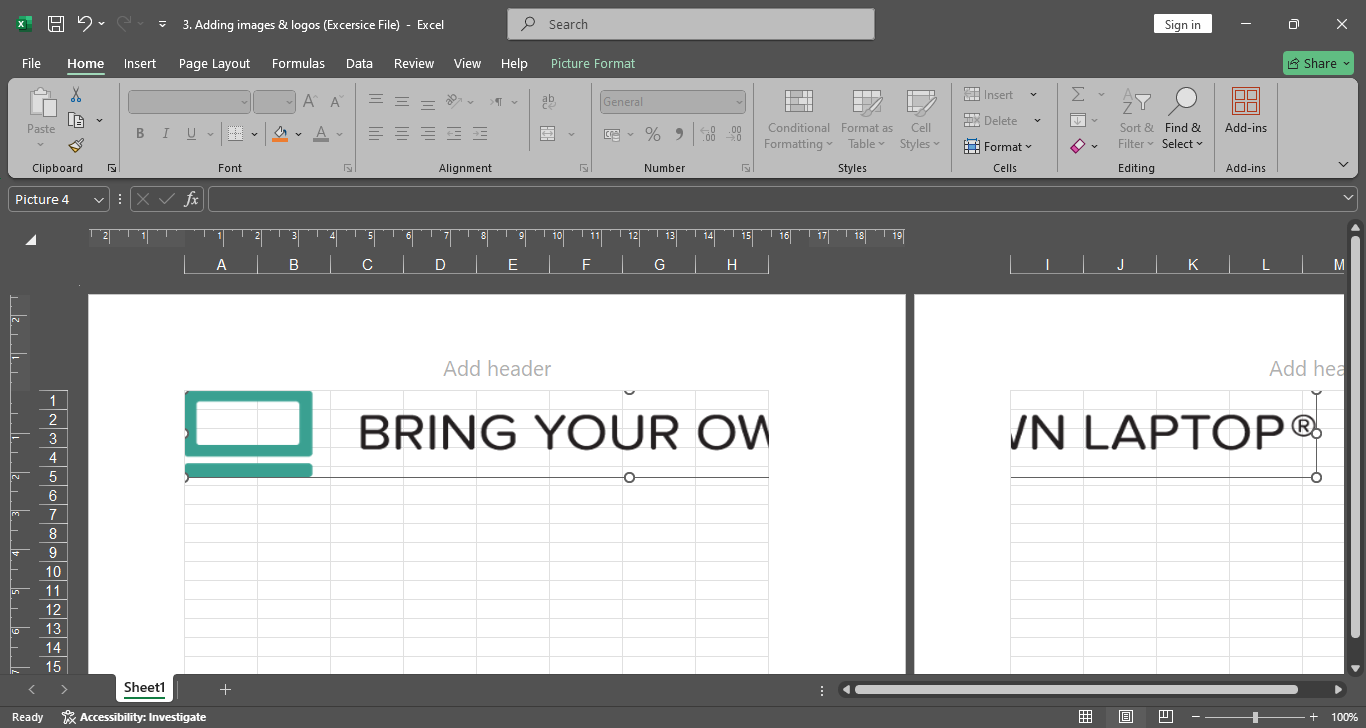
Correct Answer: C. Excel prevents the image from going beyond the margins
Explanation:
Excel prevents the image from moving beyond the page margins. If you need more space, you can adjust the margins using the Page Layout → Margins → Custom Margins option.
What happens when you try to place an image beyond the page margins in Excel?
A. The image automatically resizes to fit the margin
B. The image is hidden
C. Excel prevents the image from going beyond the margins
D. The image gets converted into a chart
Correct Answer: C. Images can be freely moved around the worksheet
Explanation:
Images in Excel do not sit inside cells like text or numbers. They can be freely moved around the worksheet, although margins may restrict movement toward the edges.
Which of the following statements is TRUE about images in Excel?
A. Images must be placed inside a cell to function
B. Images cannot be moved after being inserted
C. Images can be freely moved around the worksheet
D. Images are locked in place once margins are set