ICF: Block 1: All units
1/434
There's no tags or description
Looks like no tags are added yet.
Name | Mastery | Learn | Test | Matching | Spaced |
|---|
No study sessions yet.
435 Terms
Hardware
Physical part of the computer which does the work of the system.
E.g: Hard Disk Drive (HDD)
Software
Lines of code to tell the computer how to work, can be easily modified/corrupted.
E.g.: system and device drivers that make up a hard disk drive.
Motherboard
Circuit board through which all components of a computer communicate via multiple paths of electrical circuits.

CPU
"Brain" of the computer. Communicates with all the computer's other components to carry out the instructions of a program.

Registers *NT
*NT: Storage locations for the CPU.
Clock Speed *NT
*NT: Determines how many instructions the CPU can execute.
ROM: What it stands for
Read-Only Memory
ROM
Non-volatile, stored permanently for the device to run. Contains read-only memory; read from often and written to rarely.
Classroom analogy: teacher's lesson plan.

RAM: What it stands for
Random Access Memory
RAM
Volatile, primary/main memory. Data stored here when system is on, and deleted when system turns off.
Classroom analogy: equations written on a chalkboard.

Storage
Allows you to store digital data. Data is divided into sectors and partitions.
E.g.: HDDs and SSDs.
Classroom analogy: filing cabinet where all documents for the class are stored.

SSD: What it stands for *NT
*NT: Solid State Drive
SSD *NT
*NT: A type of storage that is faster, uses less power, and costs more than HDDs.
E.g.: flash memory chips.
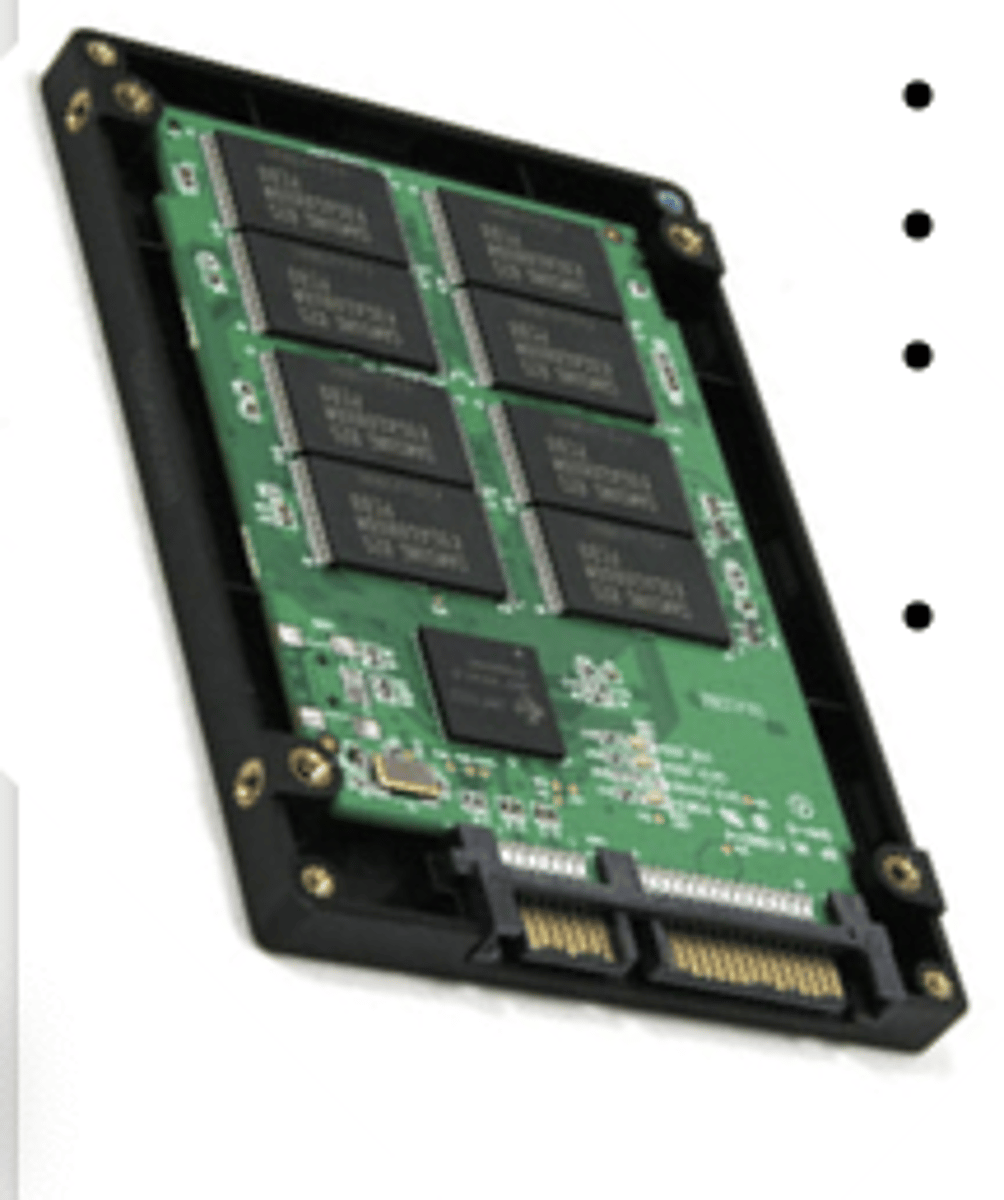
HDD: What it stands for *NT
*NT: Hard Disk Drive
HDD *NT
*NT: A type of storage that is slower, requires more power, and is more delicate than SSDs.
E.g.: individual magnetic disks.

Storage Sectors
Smallest physical unit on the disk. Data is read from and written to disks in sectors. Typically 512 or 4096 bytes.
Storage Partitions
Logical divisions of a physical storage device. They are managed independently & are MBs-TBs in size.
E.g., C:, D:, on Windows.
GPU: What it stands for
Graphics Processing Unit
GPU
A processor that is designed to handle rendering graphics and generate output images to a monitor.

PSU: What it stands for
Power Supply Unit
PSU
Converts power from main output (e.g., a wall outlet) into low voltage for the computer to use.
Most have switch to change between voltages, some auto-detect voltage or can accept any voltage between given limits.

Theory of Operations: Boot Process Steps
1) BIOS
2) Boot Loader
3) Kernel
*FS
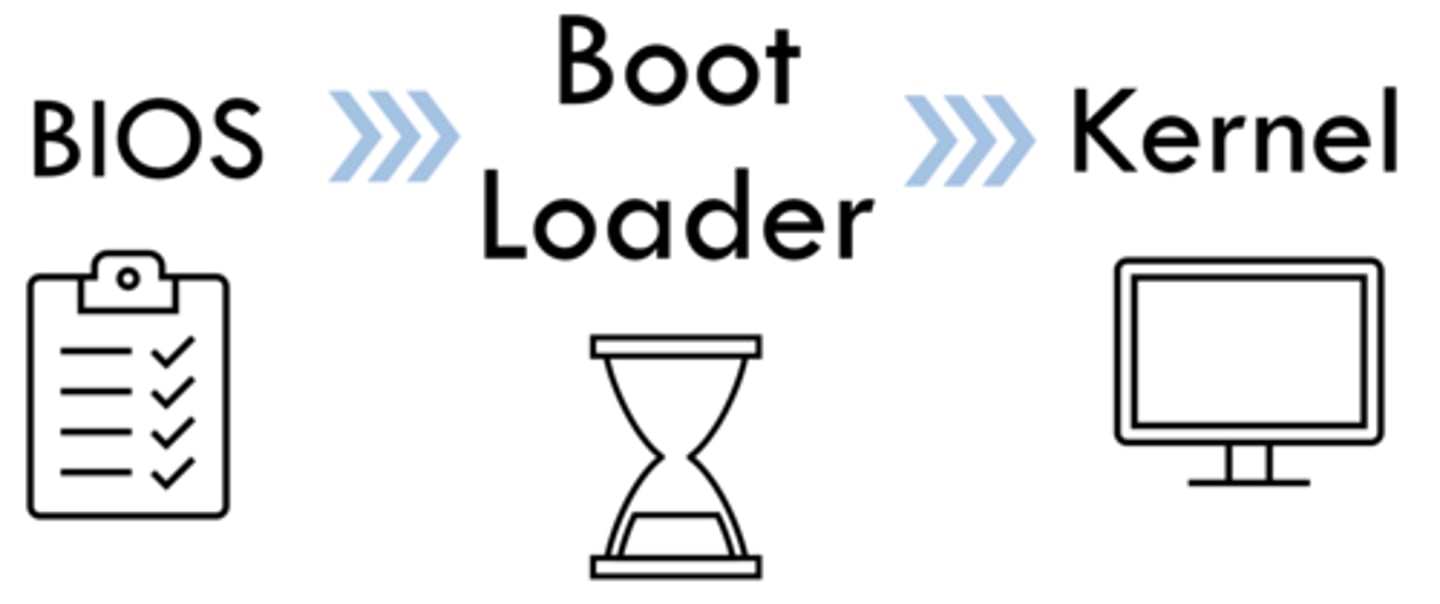
Location of System Boot-Up Instructions
ROM
BIOS: What it stands for
Basic Input/Output System
BIOS Steps
1) Performs POST, reports back the result.
2) Looks for bootable device from the boot sequence, finds location of OS.
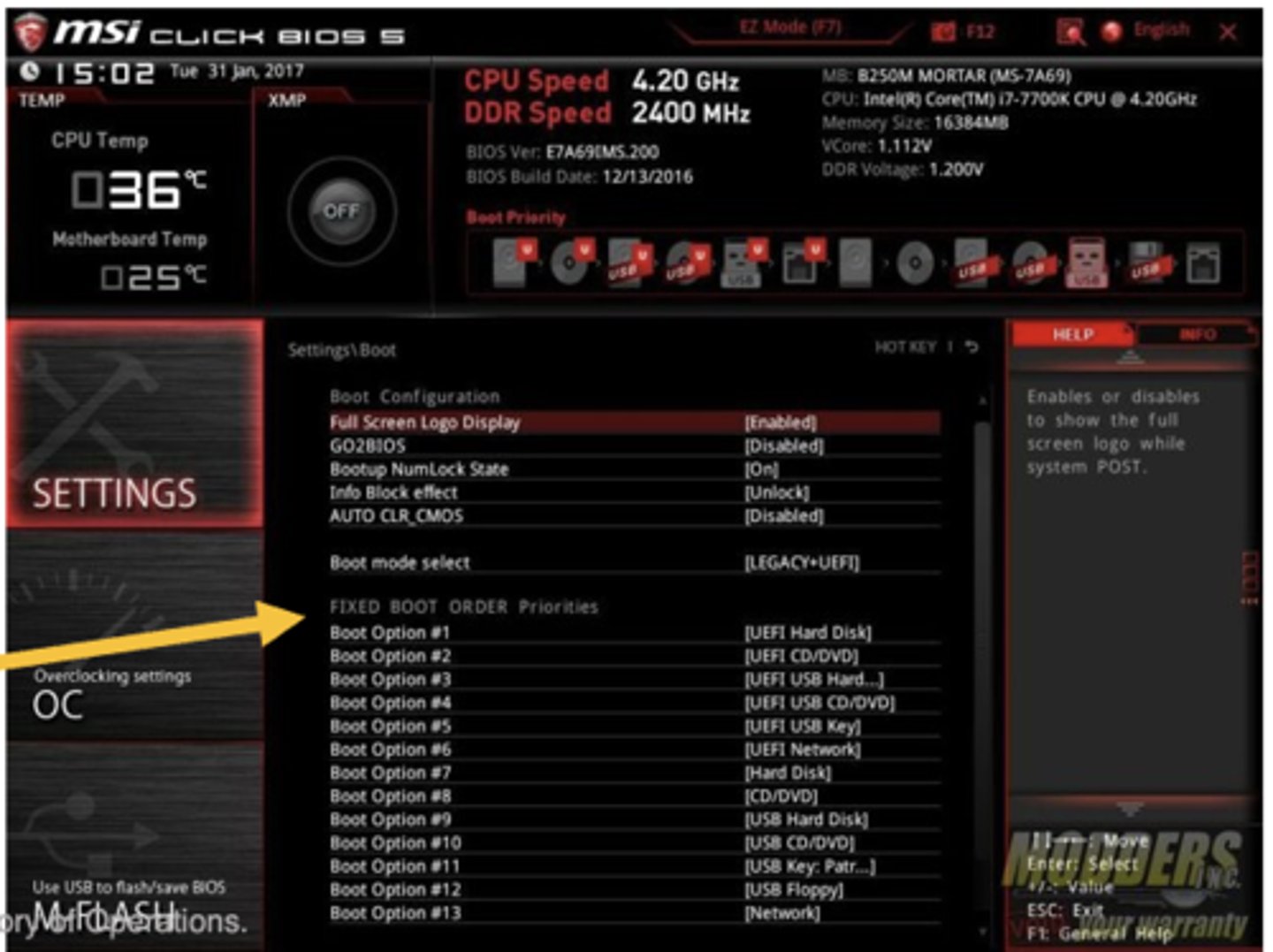
POST: What it stands for
Power-On Self Test
POST
Built-in diagnostic that confirms hardware is working properly.
If something isn't working, it'll flash certain lights (reference computer manual) and shut down.
Boot Loader Steps
1) Provides instructions from MBR to CPU.
2) Loads OS instructions into RAM.
MBR: What it stands for
Master Boot Record
MBR
Tells BIOS where to find OS so the computer can boot up.
Kernel Steps
1) Loads registry.
2) Loads drivers.
3) Control is handed over to user.
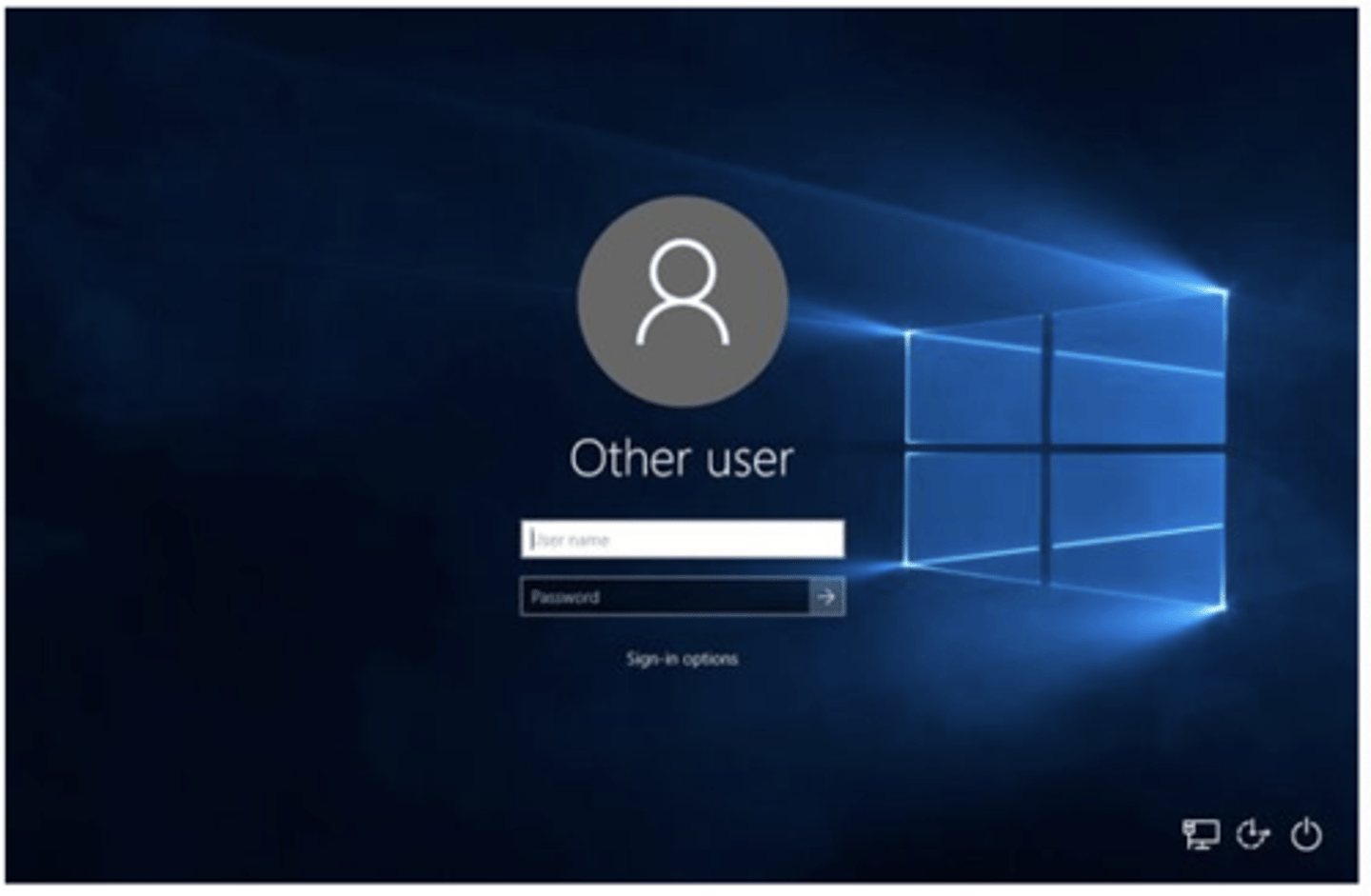
CPU Modes
1) User Mode
2) Kernel Mode
*FS
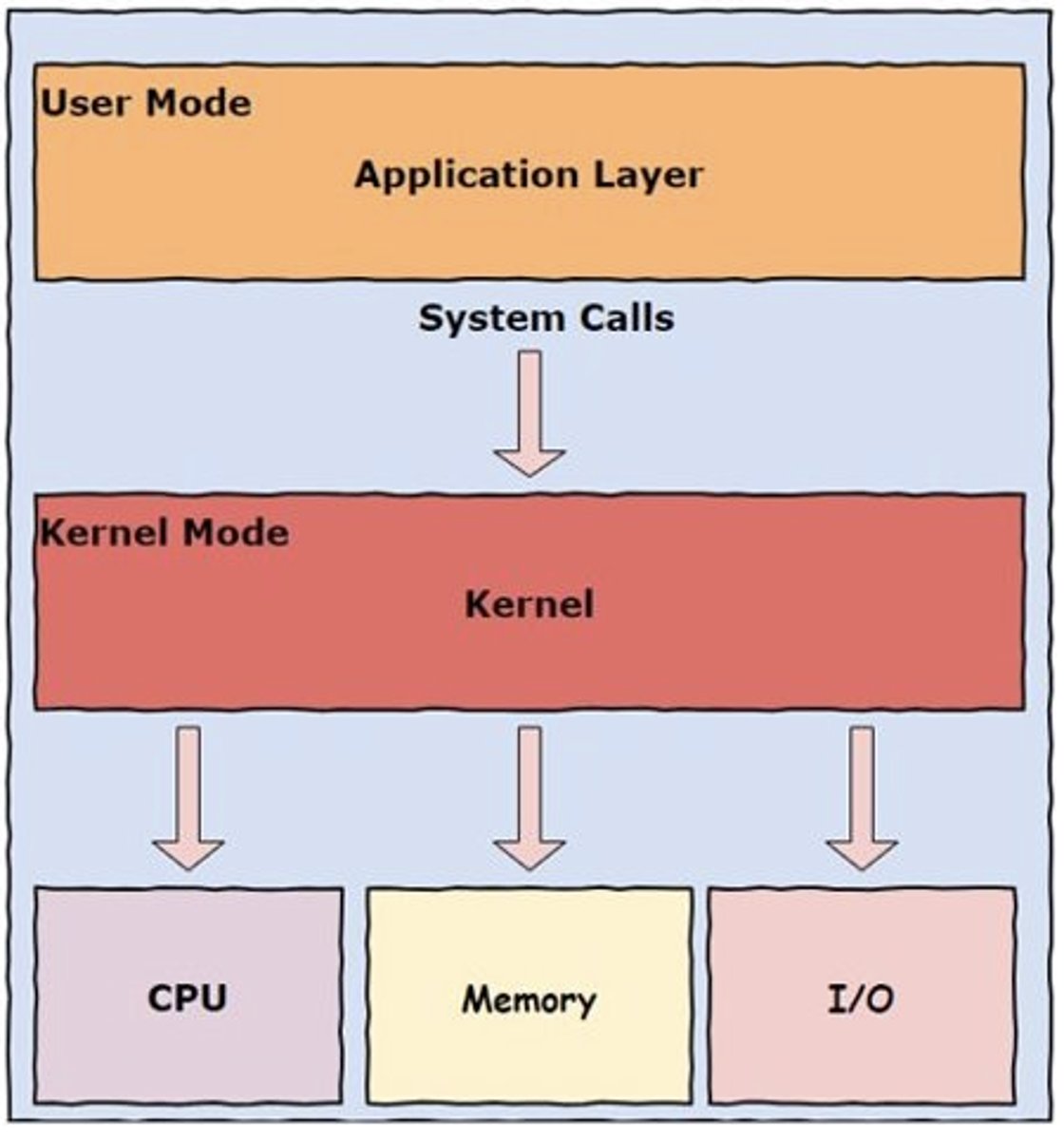
User Mode Features
CPU mode that:
- is restricted/unprivileged
- operates from user/administrator requests
- runs applications, presents user interface (UI)
- doesn't have direct access to RAM and other hardware.
*admins are still a user!
*FS
Kernel Mode Features
CPU mode that:
- is unrestricted/privileged
- operates from the OS system calls
- runs core OS components
- has direct access to all hardware.
*FS
Operating System Software
Bridge between the human user and the computer hardware. Kept in storage (HDD, SSD, USB, etc) and provides a platform for application software to run.
(When computer is turned on, instructions for how to run OS are then loaded into RAM).
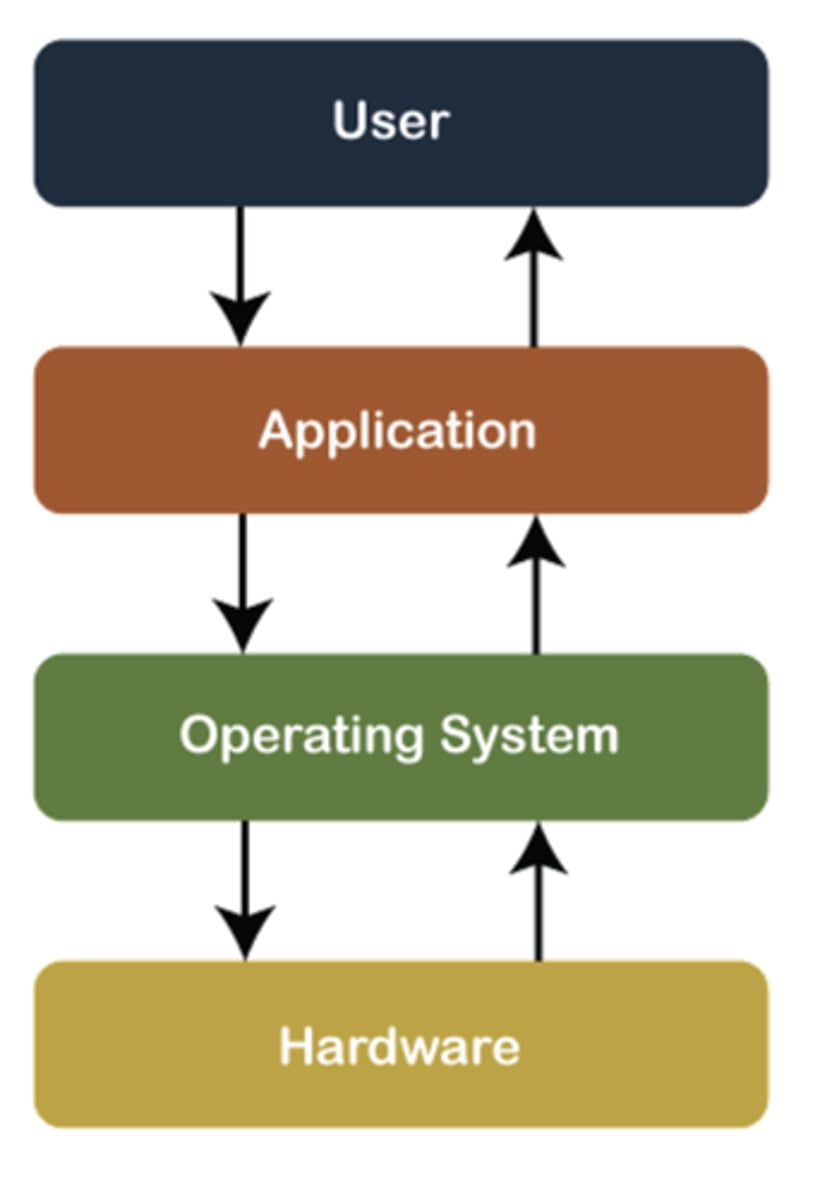
Windows Operating System Components
1) Interface
2) Drivers
3) Registry
4) Security
5) File Management
User Interface (Windows OS Component)
Made up of command prompt, power shell, file explorer, search, action center, start menu.
Drivers (Windows OS Component)
The translator: a software component that lets the operating system and a device communicate with each other.
Registry (Windows OS Component)
Central hierarchical database that stores necessary configuration information.
E.g., contains information for hardware, networking information, user preferences, file types, etc.
*FS
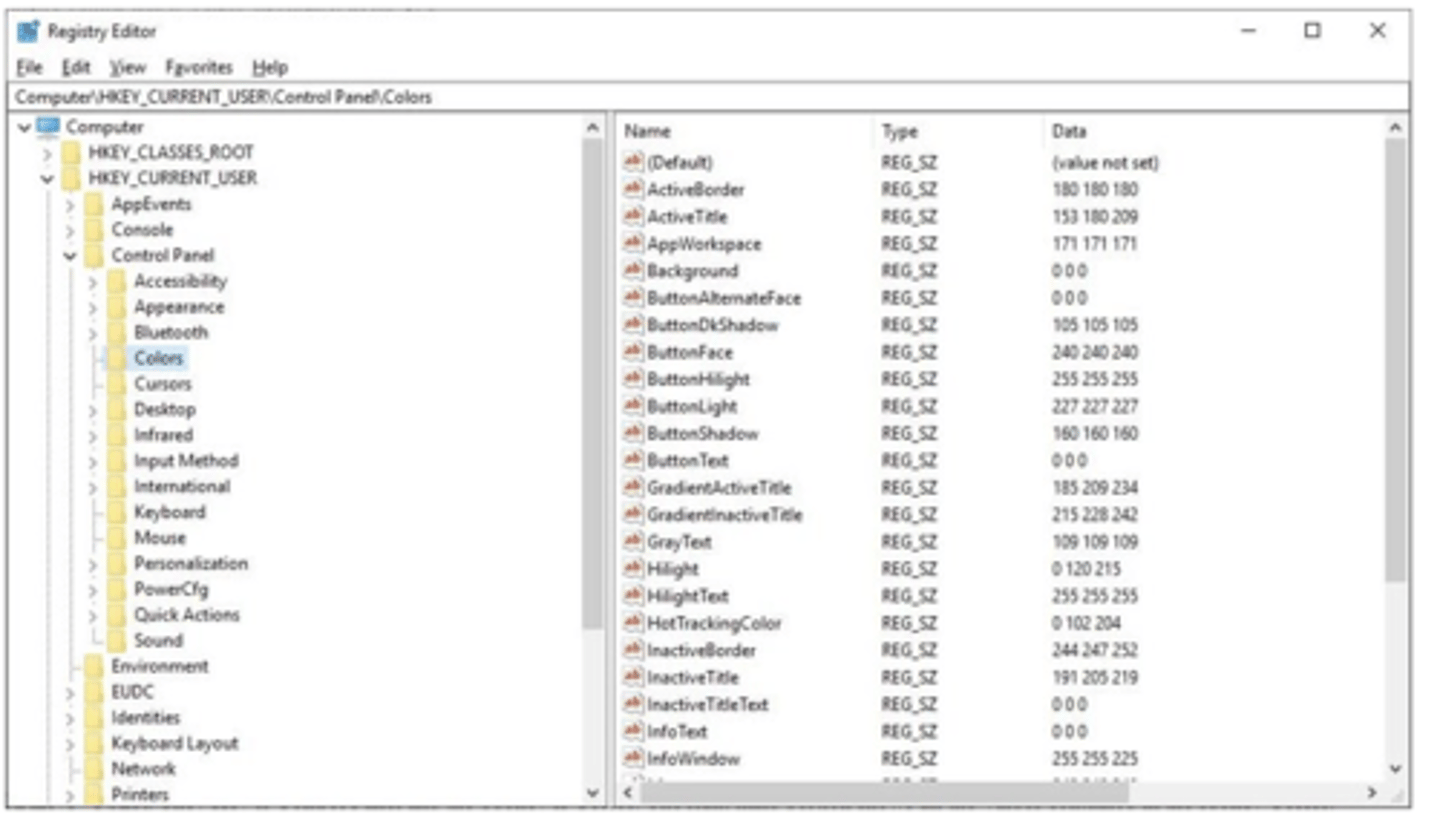
Security (Windows OS Component)
Uses password protection, file encryption, limited privileges (user vs administrator) to prevent unauthorized changes.
File Management (Windows OS Component)
File systems allow a disk (e.g., HDD) to store and retrieve data.
*FS
File Management Types
1) NTFS
2) FAT32
*FS
NTFS: What it stands for
New Technology File System
NTFS
Type of file management with:
- a complex structure
- 16TB file size
- encrypted with Encrypting File System (EFS)
- has automatic troubleshooting
- supports file compression
- has user-level disk space.
*FS
FAT32: What it stands for
File Allocation Table
FAT32
Type of file management with:
- simple structure
- 4GB
- not encrypted
- no provision for fault tolerance
- no compression
- no user-level disk space.
*FS
Client Applications
Programs that do real work for users. Unable to run without OS platform.
E.g.: word processors, spreadsheets, database management systems.
OS Installation: Windows Procedures
1) PC
2)BIOS CMOS
3) Windows installation media,
4) Windows activation key
PC (OS Installation: Windows Procedures)
Requires access to a working PC with at least one storage drive.
BIOS CMOS (OS Installation: Windows Procedures)
Access BIOS CMOS settings and change the CMOS boot order so your installation media is the first boot device.
CMOS: What it stands for
Complementary Metal-Oxide Semiconductor
CMOS
Stores user hardware settings, giving the user control over PC hardware settings such as password, security settings, boot device order, internal device options, and the system clock/calendar.
*NT
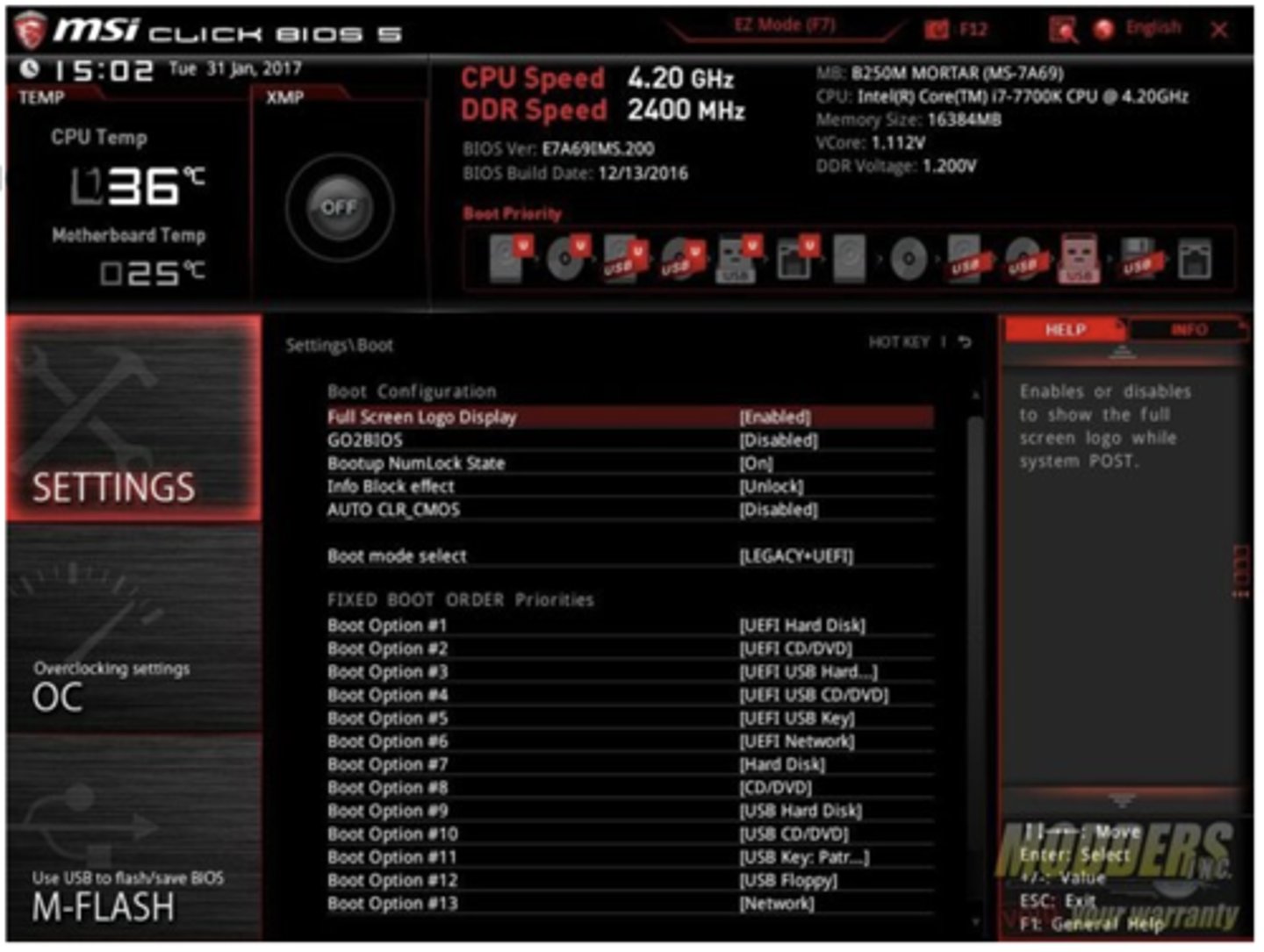
Windows Installation Media (OS Installation: Windows Procedures)
Insert commercial, purchased media to prepare bootable media.
E.g.: DVD, USB flash drive, or DVD/USB "burner" software.
Windows Activation Key (OS Installation: Windows Procedures)
Activate using the activation key.
Virtualization
Software that creates an abstraction layer over hardware; i.e., turns physical hardware into virtual resources. Applied to networks, storage, OSs, apps, etc.
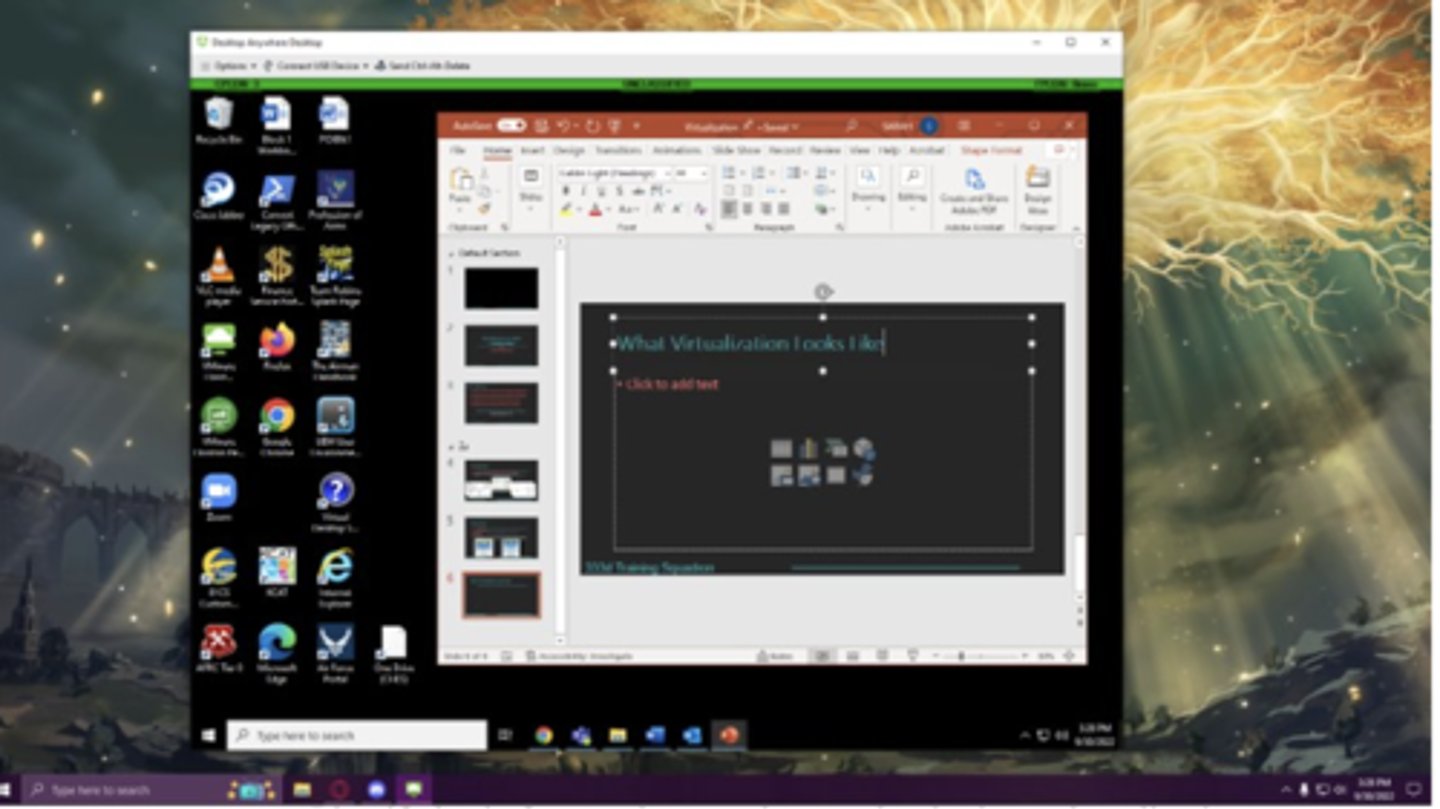
Virtualization Components
1) Host Server
2) Virtual Machine
3) Hypervisor
4) Guest OS
*FS
Host Server (Virtualization Component)
Computer on which virtualized environment resides, providing computing resources like power, memory, network, I/O.
Virtual Machine (Virtualization Component)
Emulation of computer system using the host's hardware.
Hypervisor (Virtualization Component)
Software layer that creates and runs VMs, interfacing between VM and hardware.
Types of Hypervisors
1) Bare Metal
2) Hosted
Bare Metal (Hypervisor Type)
Hypervisor type that has the basics to operate guest OS.
Looks like normal machine when you boot up the computer.
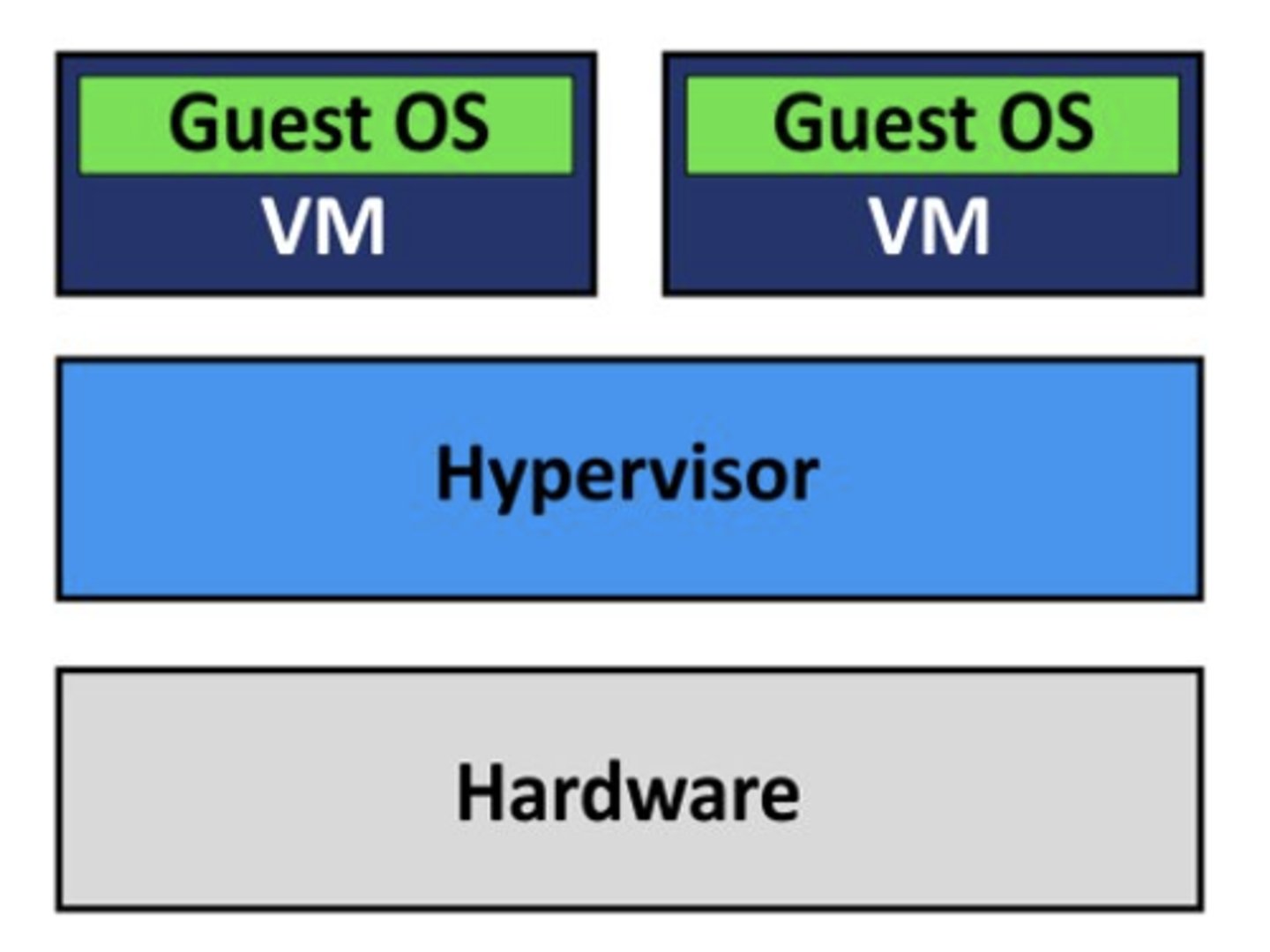
Hosted (Hypervisor Type)
Hypervisor type that adds an extra layer of host OS to bare metal hypervisor.
You open your computer to your host OS, then load the hypervisor on top; you can see the host OS in the background of the hypervisor.
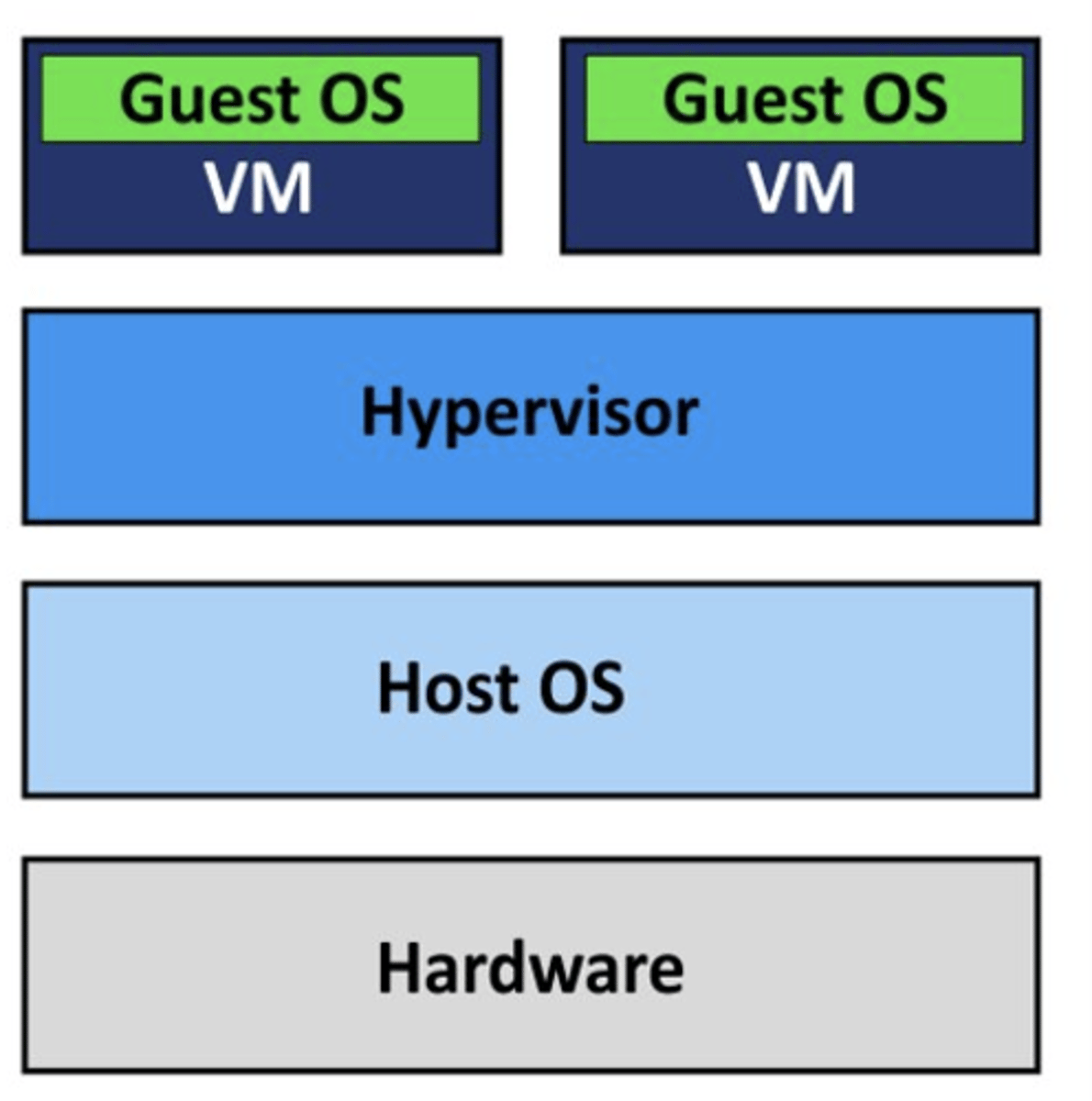
Guest OS (Virtualization Component)
Installed on a VM and allows for end-user interaction that is indistinguishable from a standard physical computer/server.
Virtualization Advantages
1) Reduces operational costs: fewer physical servers.
2) Minimizes/eliminates downtime: not reliant on a single server; virtual server continues if a machine fails.
3) Productivity and efficiency increase: sharing resources, greater return on hardware investment, multiple OSs.
4) Offers flexibility and scalability: reallocation of workload, can be customized to fit needs.
*FS
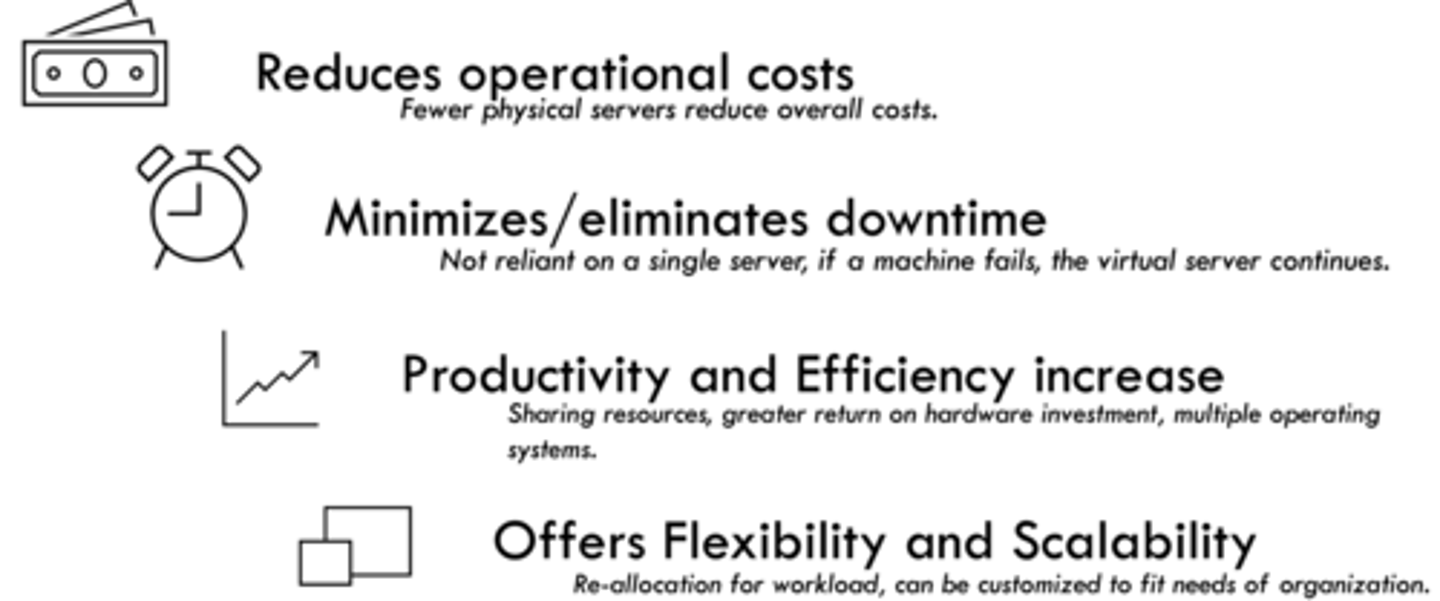
Virtualization Disadvantages
1) Physical hardware performance: hypervisors run on the physical hardware of the machine.
2) Security risk: requires good security program due to volatility of virtual servers.
3) Additional training requirements: new processes and methodologies, education required to manage environment and tools.
*FS
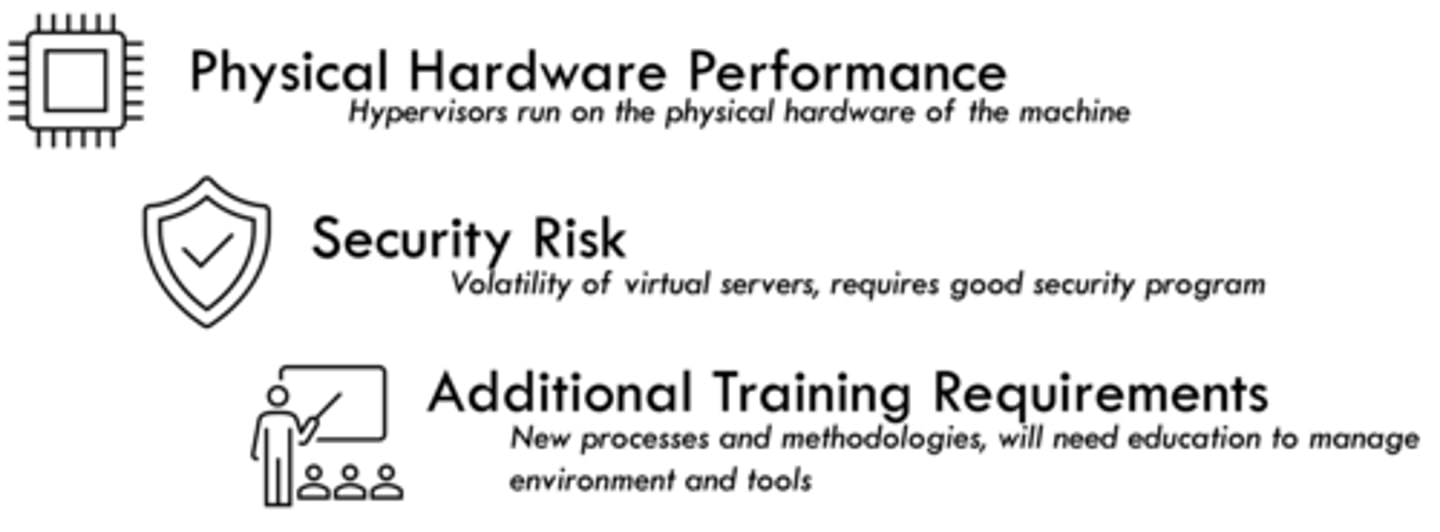
Virtualization Security Prevention Measures
1) Hardening.
2) Treat virtual machines the same way you would your own computer.
*FS
Hardening
A method of securing a system by reducing its surface of vulnerability.
E.g.: Remove unnecessary hardware, disable copy/paste between system and VM, patch the OS, disable unused services, prevent further allocation of hardware.
*FS
Host Server Hardware Requirements
1) CPU and RAM: determines how many VMs can be supported.
2) Storage: ensures allotted space for VMs stored on host.
3) Network Interface Card: determines bandwidth and speed.
4) Input/Output Device Support: enables interaction with user.
* Depends on number and roles of VMs managed.
*FS
Servers
Computers on a network dedicated to:
1) Providing services/functionality to other computers on the network.
2) Managing resources on the network (i.e., data, users, groups, security, applications).
Network Models
1) Peer to Peer
2) Client Server
Peer to Peer Network Model
Everyone acts as both a client and a server; can request and respond to services.
Won't typically see this in our work life.
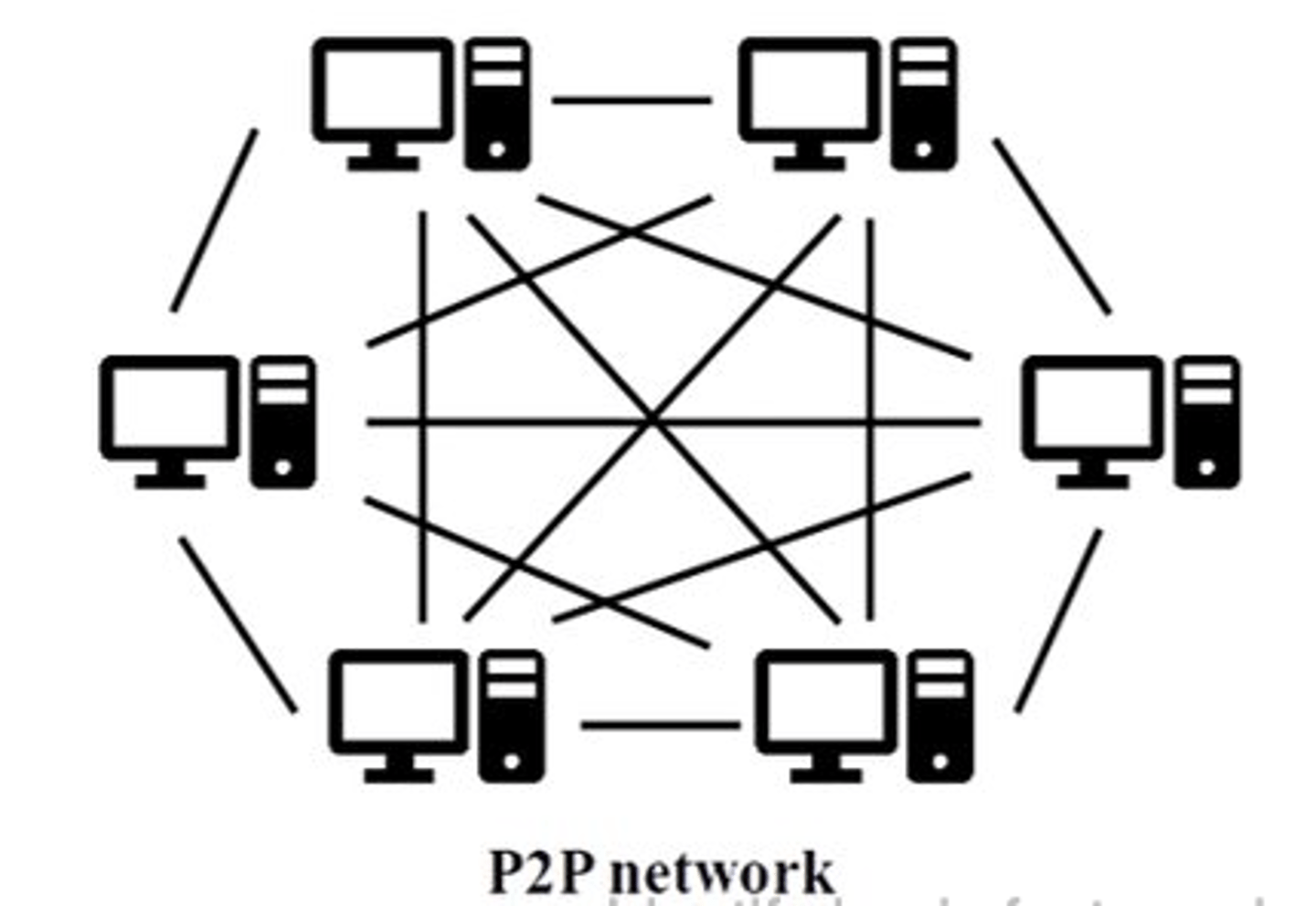
Client Server Network Model
Client makes requests and server responds with services.
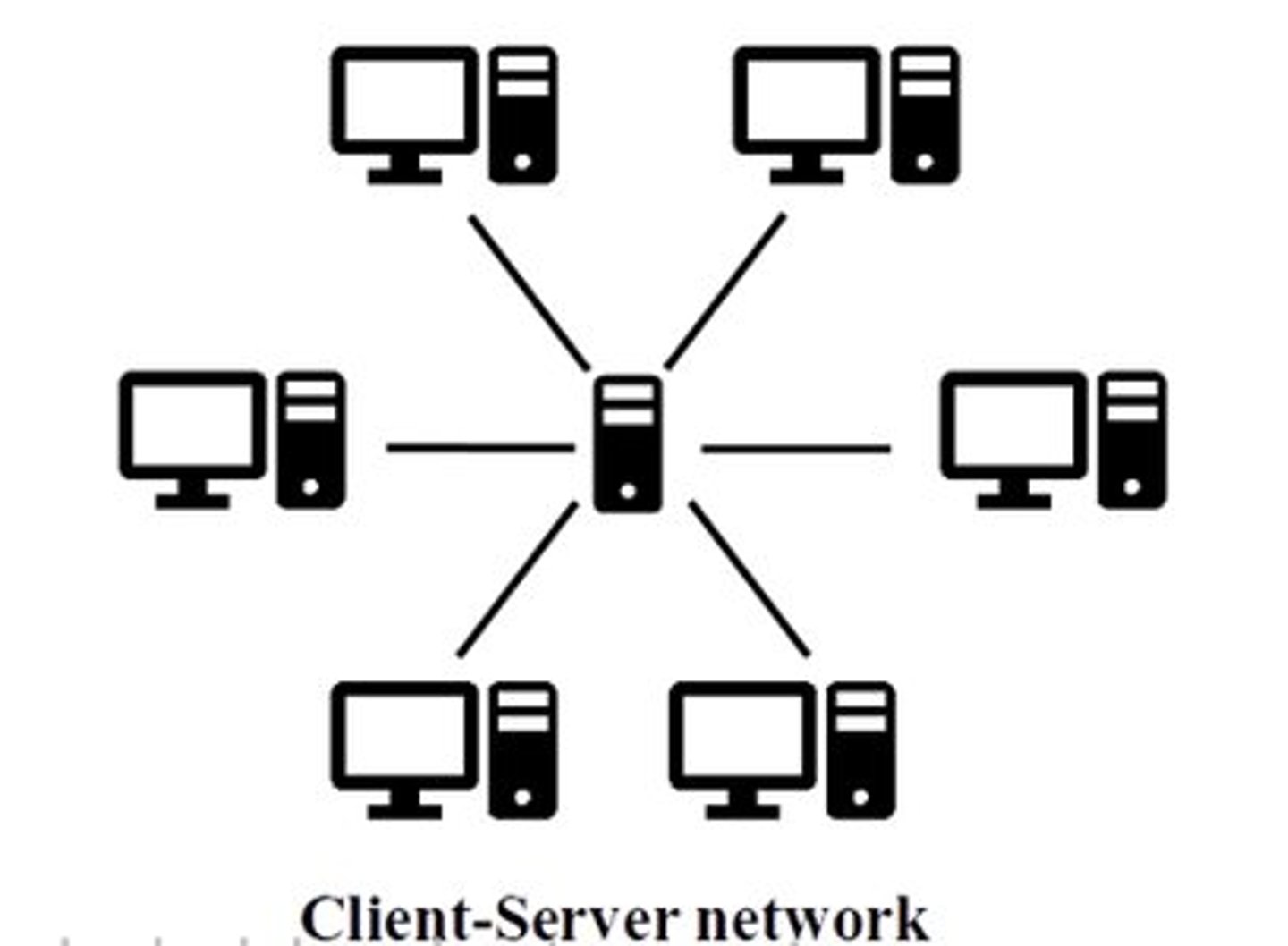
Client Attributes
Needs less security, holds less information, makes requests, supports single user. Uses similar hardware as server and can host firewalls.
E.g.: Laptops, PCs, phones, etc.
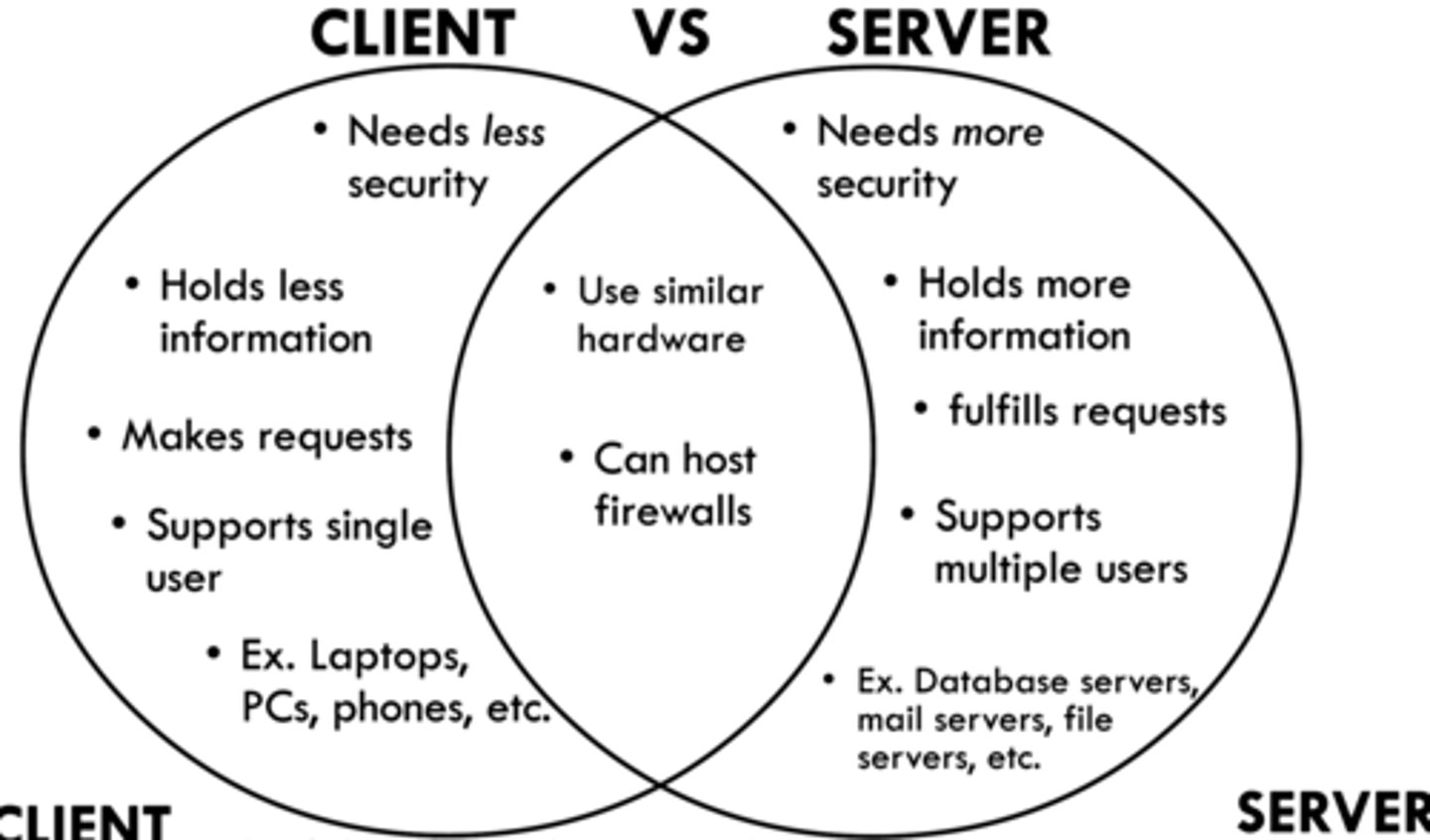
Server Attributes
Needs more security, holds more information, fulfills requests, and supports multiple users. Similar hardware as client and can host firewalls.
E.g.: database servers, mail servers, file servers, etc.
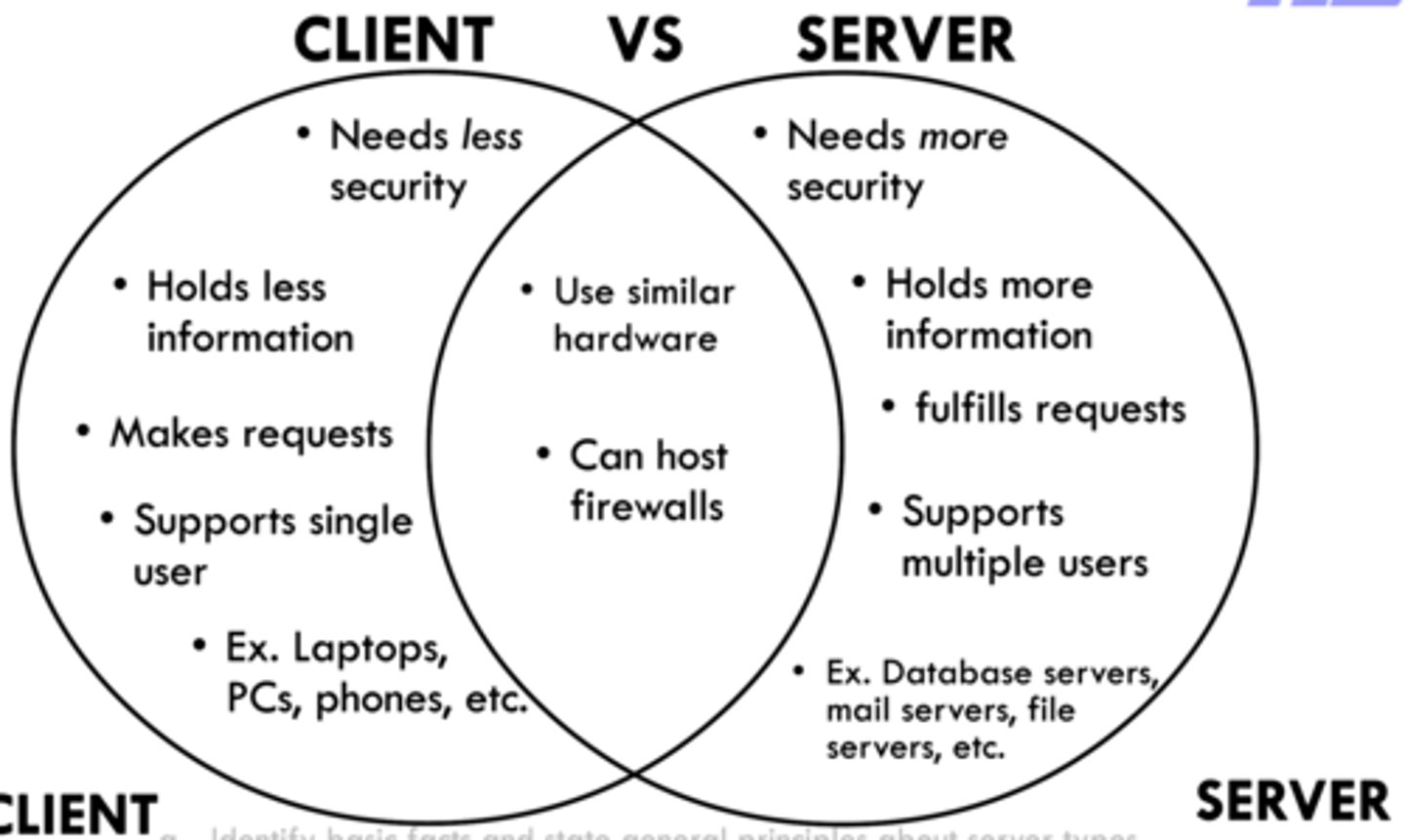
Methods for Server Security
1) Disable devices from being plugged in.
2) Man-traps (two doors, must close first door before opening second), key into the server room.
3) One admin account.
4) Rotating passwords.
5) Disconnect from network.
*FS
Server Types
We'll focus on:
1) ADDS
2) DNS
3) DHCP
(There are many and we don't need to know names of each).
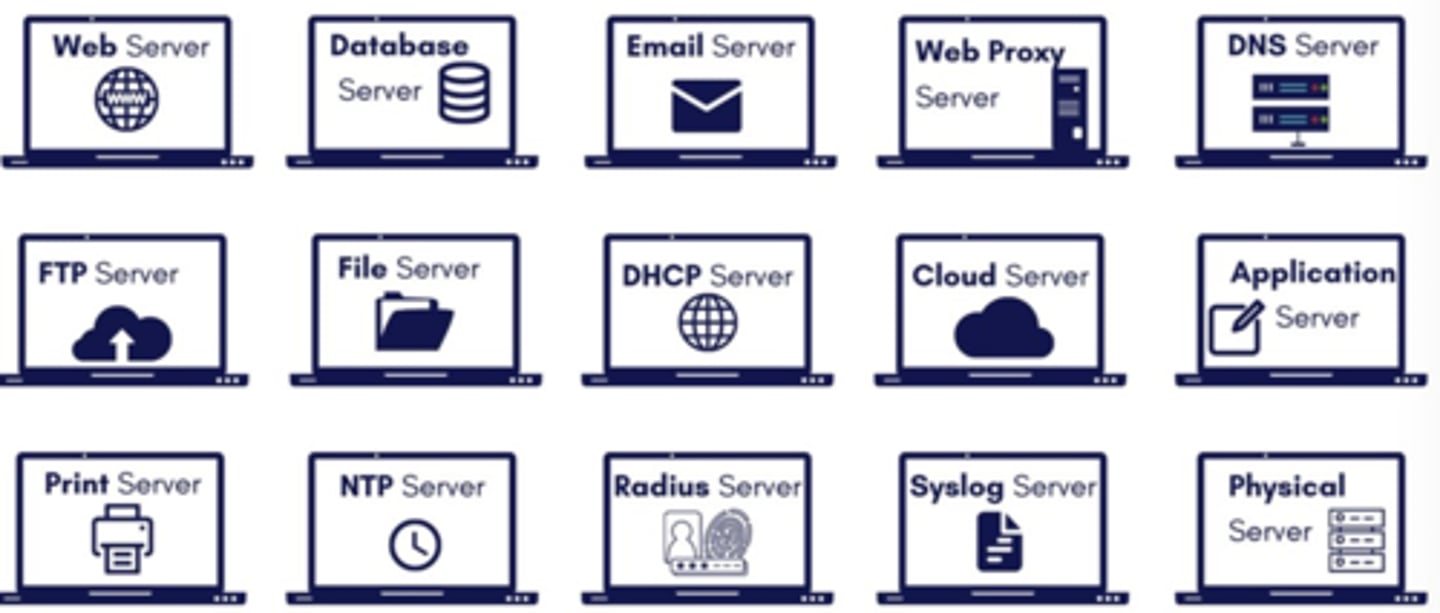
ADDS: What it stands for
Active Directory Domain Services
ADDS
Server type used for managing permissions and user/group access to network resources.
ADDS Logical Structure Components
1) Forest
2) Tree
3) Domain
4) Organizational Unit
5) Objects
*FS
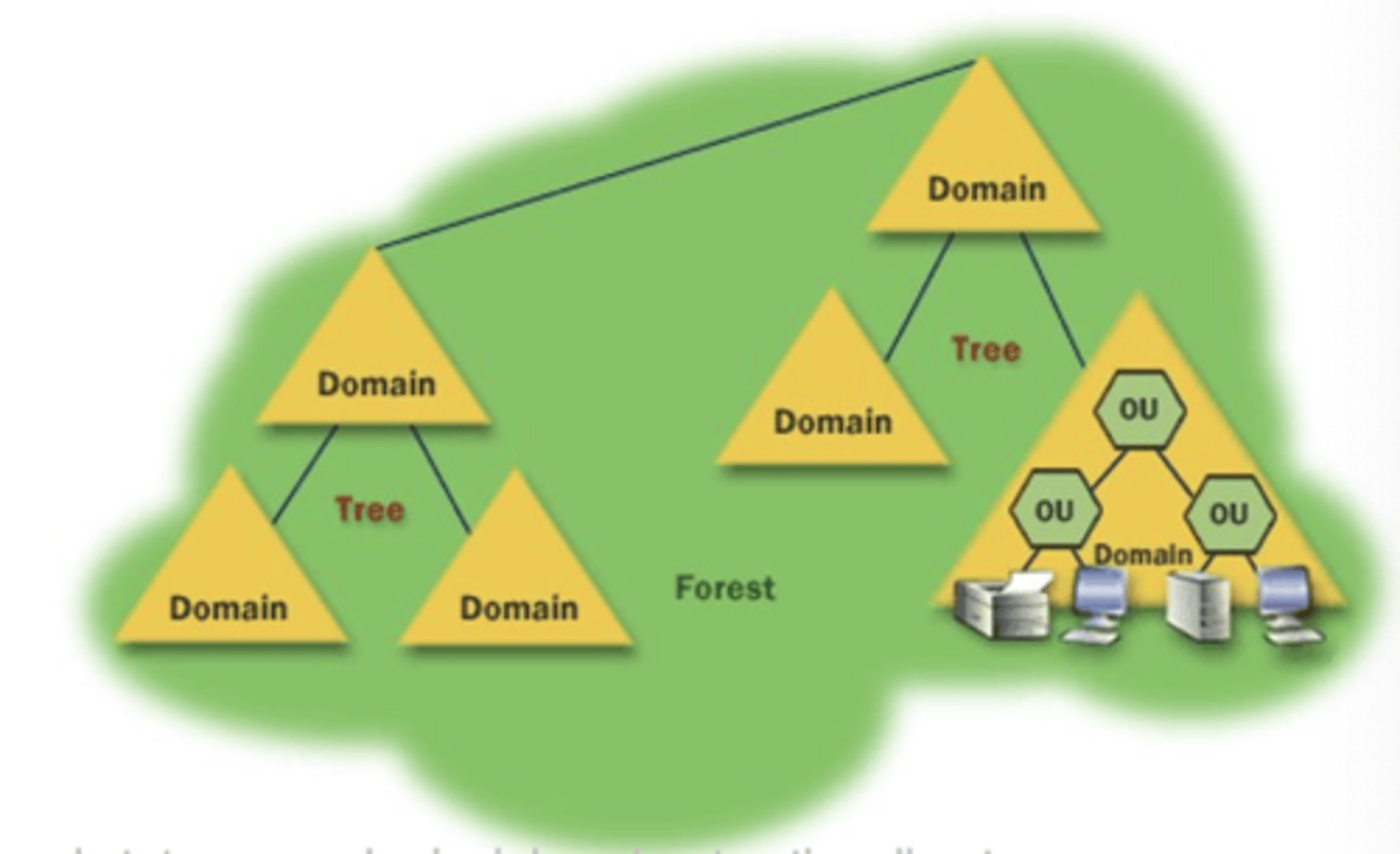
Forest (ADDS Logical Structure)
A set of one or more domain trees that do not form a contiguous (common border) namespace.
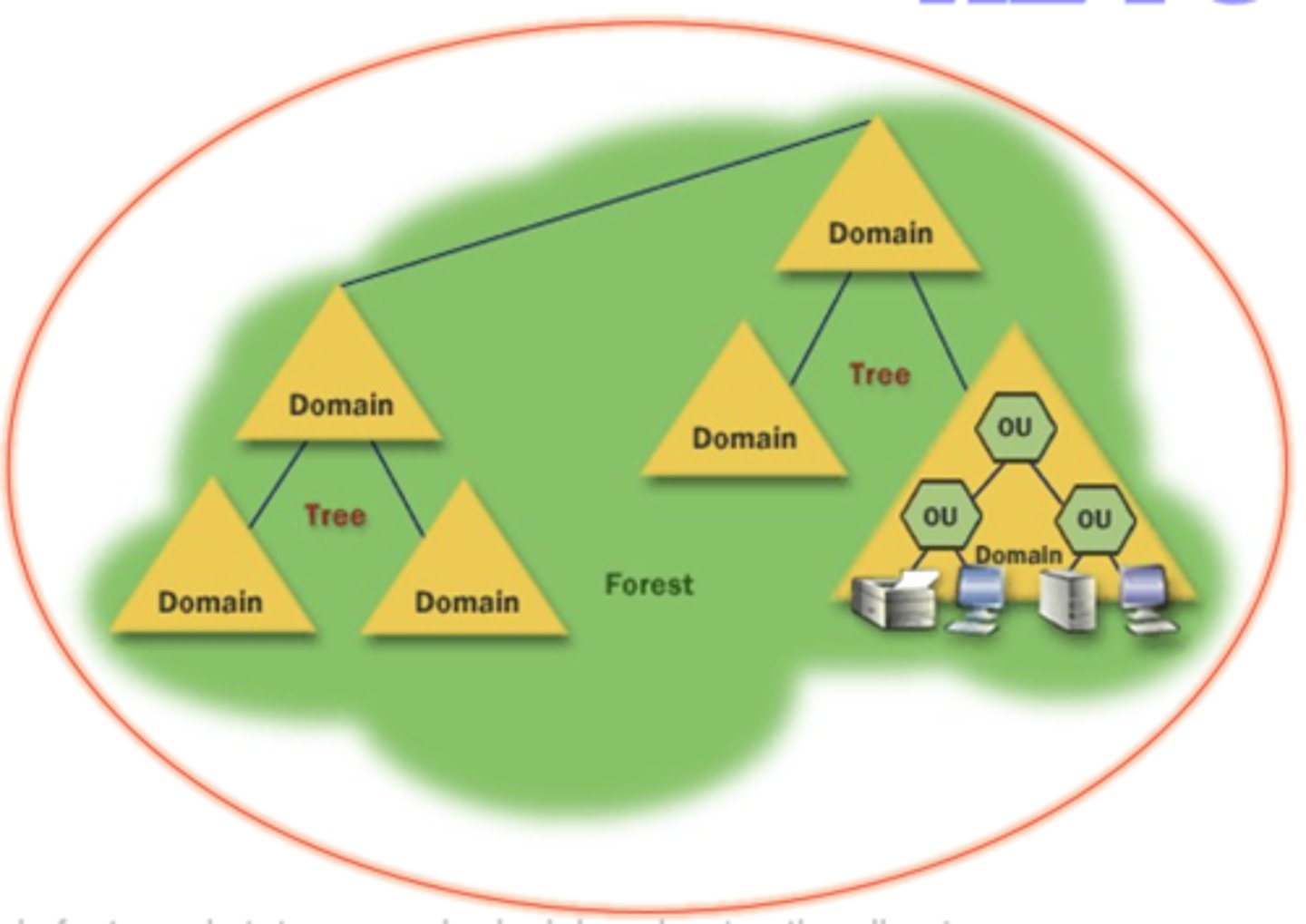
Tree (ADDS Logical Structure)
Made up of several domains that share a common schema and configuration (namespace).
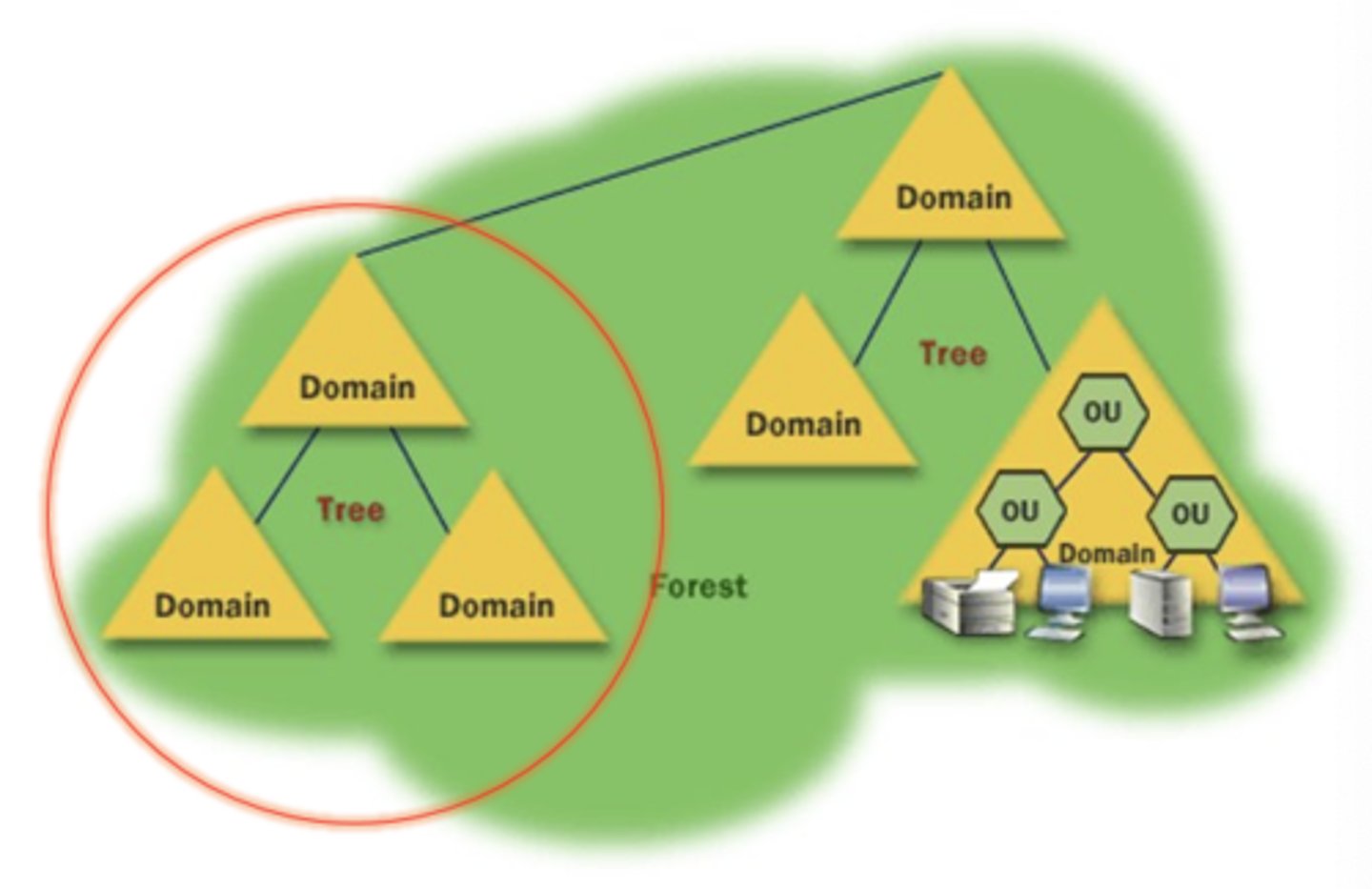
Domain (ADDS Logical Structure)
A security or administrative boundary.
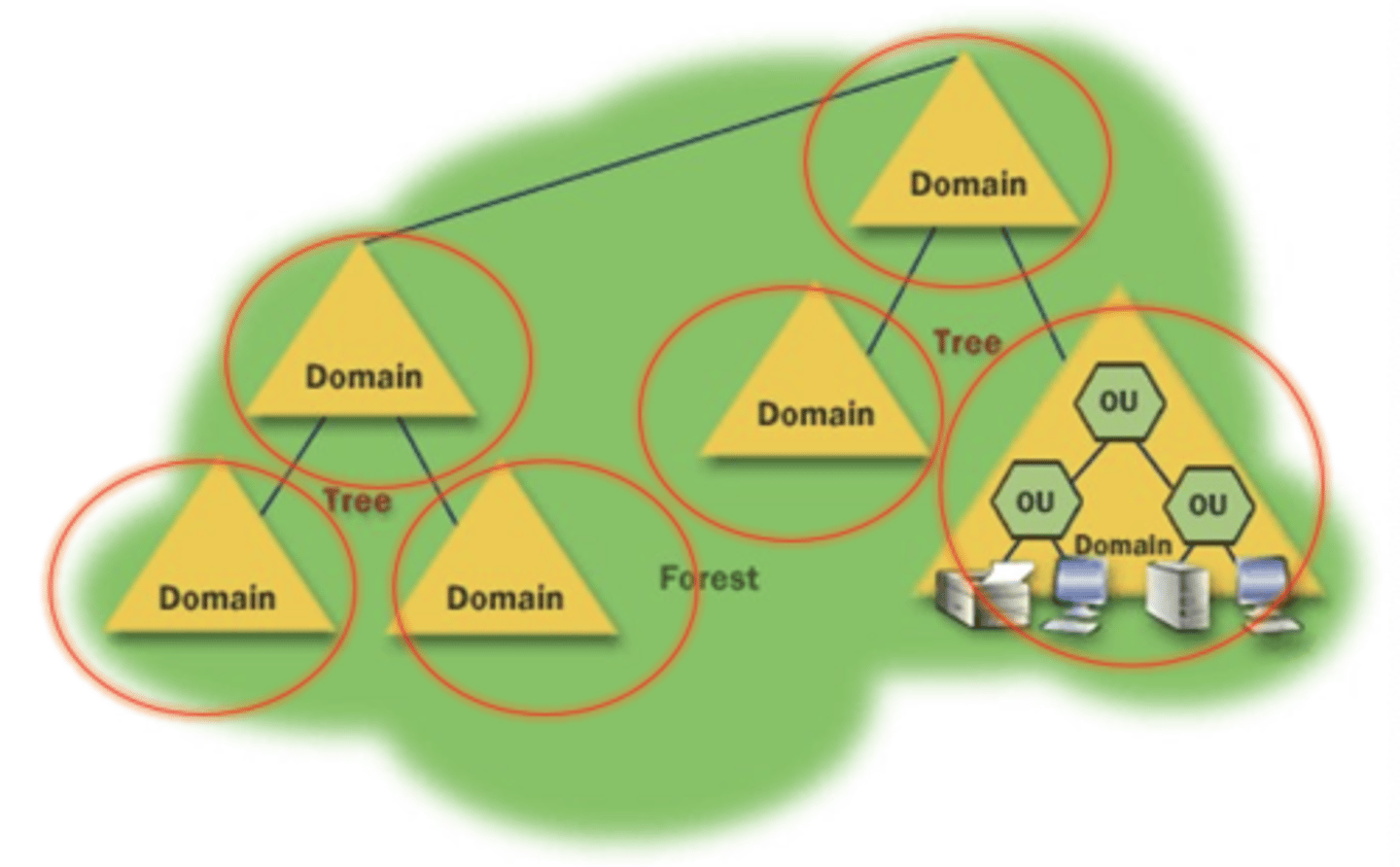
Organizational Unit (OU) (ADDS Logical Structure)
A container within a domain where you can place users, groups, computers, etc.
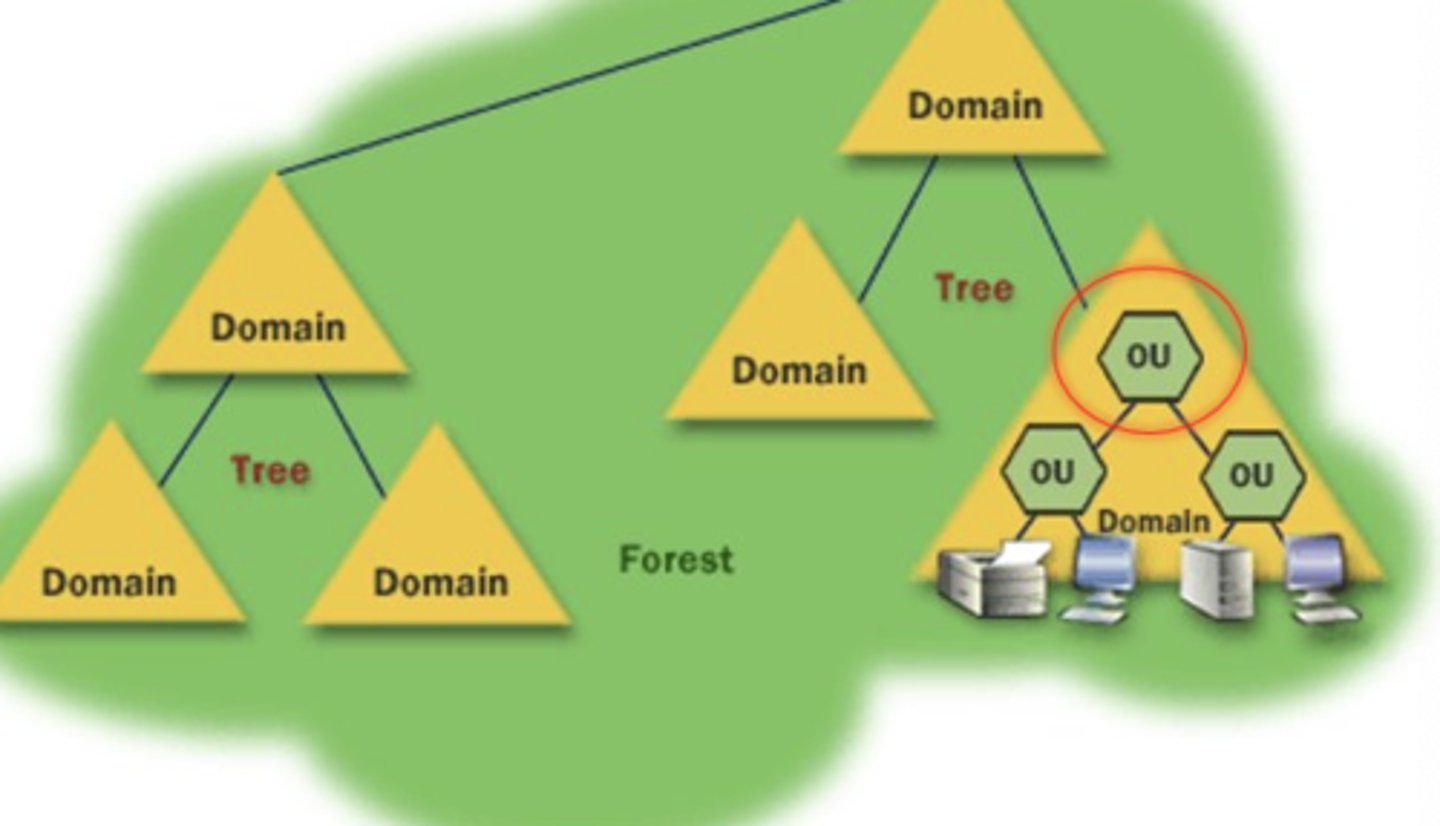
Object (ADDS Logical Structure)
User, group, computer, application, printer, etc.
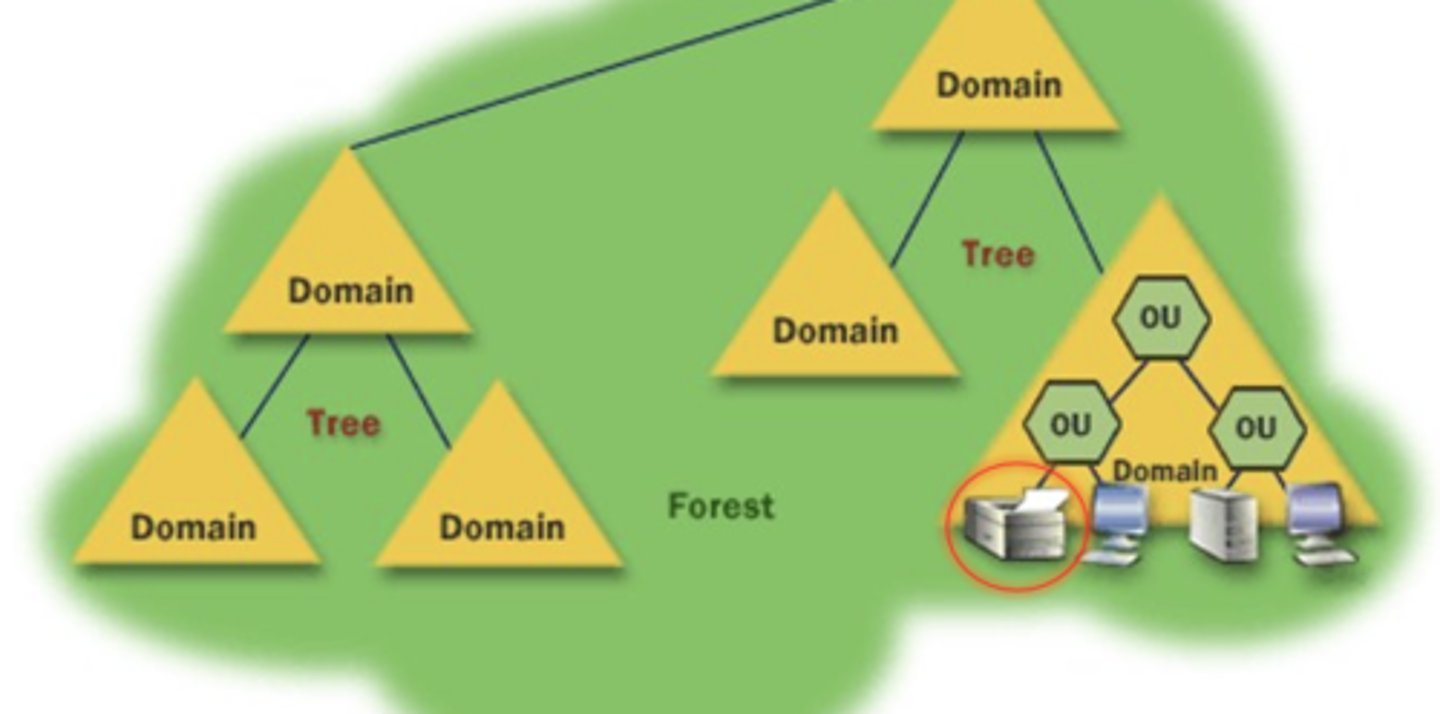
ADDS Physical Structure Components
1) Sites
2) Domain Controller
3) Global Catalog Server
4) Member Servers
5) Domain Clients
Sites (ADDS Physical Structure)
Maps the physical structure of a network (defined as a range of IP subnets)
Domain Controller (ADDS Physical Structure)
Manages the domain security policy.
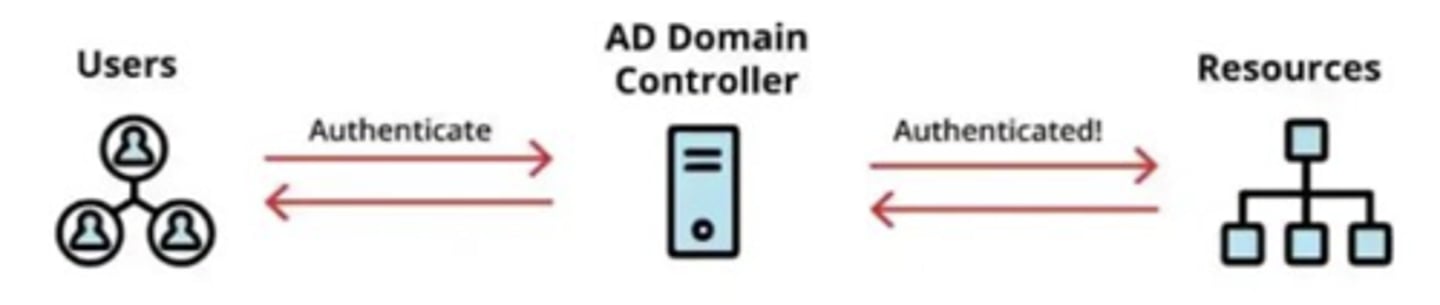
Global Catalog Server (ADDS Physical Structure)
Allows access to network resources in other domains within a tree or forest.
DNS: What it stands for
Domain Name System
DNS
Server type that resolves domain names to IP addresses.
(e.g. www.google.com links to 8.8.8.8)
DNS Path
www.facebook.com/profile
DNS TLD
www.facebook.com/profile
TLD: What it stands for
Top-Level Domain
DNS Domain Name
www.facebook.com/profile
DNS Subdomain
www.facebook.com/profile
aka "host name"
DHCP: What it stands for
Dynamic Host Configuration Protocol
DHCP
A standardized protocol that enables clients to be dynamically assigned an IP address with various configuration parameters.
DHCP Steps
DORA:
1) Discover
2) Offer
3) Request
4) Acknowledge
*FS
Discover (DHCP Steps)
Client sends out a DHCP discover message to identify DHCP servers.
Offer (DHCP Steps)
The DHCP server responds with an available IP address and options.