Advanced Presentation Skills - 1st Sem ICT
1/26
There's no tags or description
Looks like no tags are added yet.
Name | Mastery | Learn | Test | Matching | Spaced |
|---|
No study sessions yet.
27 Terms
Minimize (Minimalism)
Keep slide counts to a minimum to maintain a clear message and to keep audience attentive.
Clarity
Avoid being fancy by using a style that is easy to read.
Simplicity
Use bullets or short sentences. Limit the content 6 lines x 7 words rule.
Visual-orientedness
Use graphics to help in your presentation.
Consistency
Make your design uniform.
Contrast
Use light font on dark background or vice-versa.
Slide Master
Enables a user to apply a predesigned slide so that the user can just focus on the contents of presentation.
Animations
Add overall value to the message and will increase the focus of the audience on the presentation.
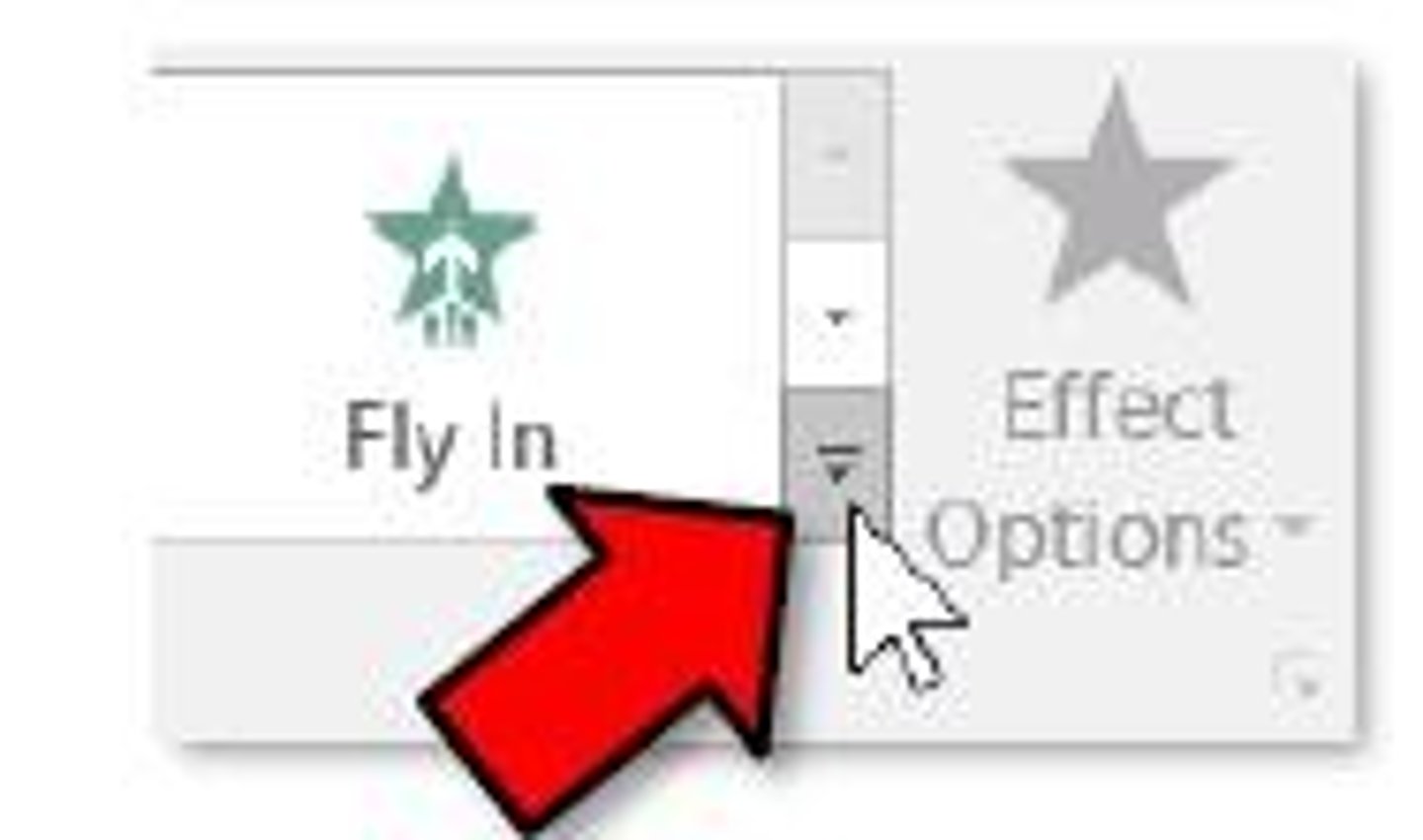
Entrance
An animation option that is used to show how the object or text will appear in the slide.
Emphasis
An animation option that is used to focus or point attention to a certain object or text.
Exit
An animation option that is used to show how the object or text will disappear from the slide.
Motion Paths
An animation option that are used on how an object or text will move from one point to another in the slide.
Timing
Used to automatically set when a particular animation will take effect.
On Click
A start option that is for when an object or text will start animating after a mouse click.
With Previous
A start option that is for when an object or text will appear together with the previous object or text.
After Previous
A start option that is for when an object or text will appear after the previous object or text.
Duration
Sets how long an effect will animate.
Delay
Sets when an object will start animating.
Slide transition
Allows the user to set effects when transitioning to other slides. It is also used to make a presentation more interesting and engaging.
Duration
Under timing group, this is is used to set the length of time the transition effect will animate.
After
An advanced slide option that sets the length of time the slide will remain in view before the presentation moves to another slide.
On Mouse Click
An advanced slide option that if selected, the presenter will have an option to move the next slide when mouse is clicked even before the end of the time is set in after option.
Hyperlink
An image, icon, text, or any type of visible element that, when clicked, redirects you to a specified url.
Existing File or Web Page
A link-to option that creates a hyperlink to website or a local file saved in your hard drive. Just browse your file in the dialog box or type the web address.
Place in This Document
A link-to option that creates a hyperlink that allows you to jump to a specific slide in your presentation.
Create a New Document
A link-to option that creates a hyperlink that once clicked, creates a new document on your specified location.
E-mail Address
A link-to option that creates a hyperlink that opens Microsoft Outlook that automatically adds your specified recipient on a new email.