UNIX/Linux Quiz 1
5.0(1)
Card Sorting
1/35
There's no tags or description
Looks like no tags are added yet.
Study Analytics
Name | Mastery | Learn | Test | Matching | Spaced |
|---|
No study sessions yet.
36 Terms
1
New cards
Ada Lovelace (1852)
Regarded as the first computer programmer
2
New cards
Charles Babbage (1871)
* First digital computer
3
New cards
Alan Turing (1954)
* Created the Enigma Code Breaker for WWII
* Turing machine – Every computer program.
* Turing Test – How to define intelligence?
* Artificial Intelligence
* Turing machine – Every computer program.
* Turing Test – How to define intelligence?
* Artificial Intelligence
4
New cards
John von Neumann (1957)
Von Neumann Architecture
5
New cards
Analog vs. Digital
* Analog: continuous computing
* floating point numbers: an approximation of an infiinite amount of values; constant computing
* values between on/off, more precuse
* mechanical
* Digital: switches like on/off, 1/0, high/low
* transistors
* floating point numbers: an approximation of an infiinite amount of values; constant computing
* values between on/off, more precuse
* mechanical
* Digital: switches like on/off, 1/0, high/low
* transistors
6
New cards
programming languages
* Interpreted or Compiled
* Slow vs. Fast
* Intuitive vs. Less intuitive
* Python interpreted vs. C/C++ compiled
* Abstraction
* High-level-language: Python/C++
* Assembly: Fundamental instructions
* Machine Code: Binary (Ewww!)
* Slow vs. Fast
* Intuitive vs. Less intuitive
* Python interpreted vs. C/C++ compiled
* Abstraction
* High-level-language: Python/C++
* Assembly: Fundamental instructions
* Machine Code: Binary (Ewww!)
7
New cards
UNIX
* created in 1969 and originally written in Assembly
8
New cards
Linux
* UNIX-like
* Created by Linus Torvalds in 1991
* Focus on Linux with Ubuntu
* Created by Linus Torvalds in 1991
* Focus on Linux with Ubuntu
9
New cards
4 components
* Hardware
* CPU, Memory, Storage, I/O Devices, etc.
* Kernel
* Drivers, memory management, process handling, security, etc.
* Shell/Commandline (what we are focusing on)
* Bash, Zsh, etc.
* Software
* GUI (Graphical User Interface), etc.
* CPU, Memory, Storage, I/O Devices, etc.
* Kernel
* Drivers, memory management, process handling, security, etc.
* Shell/Commandline (what we are focusing on)
* Bash, Zsh, etc.
* Software
* GUI (Graphical User Interface), etc.
10
New cards
opening and closing the terminal
* ‘ctrl + alt + t’ opens on some linux displays
* ‘exit’ - exits the terminal or session
* ‘tab’ - attempt to autocomplete and shows matching pattern
* ‘up’ or ‘down’ arrow keys - see recent commands
* ‘exit’ - exits the terminal or session
* ‘tab’ - attempt to autocomplete and shows matching pattern
* ‘up’ or ‘down’ arrow keys - see recent commands
11
New cards
Directory
like a folder on your computer
12
New cards
File
file, like you are used to but in purely TEXT format
13
New cards
File system
the structure/hierachy of all files and directories
14
New cards
Parent
up or proceding folder/directory
15
New cards
child
down or after folder/directory
16
New cards
working directory
where you are currently located in the file system
17
New cards
gedit command
opens a plain text file in the terminal
18
New cards
commandline interface
the name for the Terminal interface software
19
New cards
path
the locations of a file or directory in the file system’s heirarchy; the way/directions to get to some file
* ‘.’ - single dot refers to place you currently located
* ‘..’ - referes to the parent or upper directory
* \~ tilde refers to home directory
* dont have to use / for pathway when file is already in that area or folder
* ‘.’ - single dot refers to place you currently located
* ‘..’ - referes to the parent or upper directory
* \~ tilde refers to home directory
* dont have to use / for pathway when file is already in that area or folder
20
New cards
root directory
the highest level/top of the file system; can be accessed by typing ‘/’
21
New cards
home directory
where all your personal files and directories live called
* use \~ to open a terminal in your home directory
* use \~ to open a terminal in your home directory
22
New cards
ls (list)
* use along with a path to list the files/directories of that location
* terminal command do we use to show files/directories
* ‘ls ..’ lists the contents of parent
* ‘ln *path*’ lists the contents of specified directory
* terminal command do we use to show files/directories
* ‘ls ..’ lists the contents of parent
* ‘ln *path*’ lists the contents of specified directory
23
New cards
pwd (print working directory)
to get the exact location where you are in the file system we use to see our current **global/absolute** location.
24
New cards
cd (change directory)
* use along with a path to move around in the file-system
* this terminal command is the same as double-clicking on a folder/directory in the GUI to navigate around from one folder/directory to another
* can type ‘cd ..’ to go to the previous two directories that we had
* ‘cd .’ to go to parent
* cd *path* for specific path
* this terminal command is the same as double-clicking on a folder/directory in the GUI to navigate around from one folder/directory to another
* can type ‘cd ..’ to go to the previous two directories that we had
* ‘cd .’ to go to parent
* cd *path* for specific path
25
New cards
mv (move)
command to move a file to another location in the file-system or rename the file
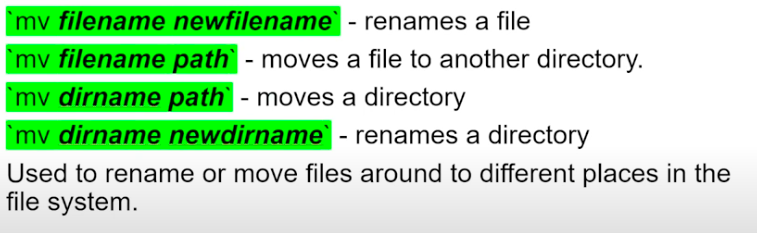
26
New cards
cp (a copy)
command to duplicate a file and optionally rename the file at the same time
(srcfile = sourcefile)
(srcfile = sourcefile)
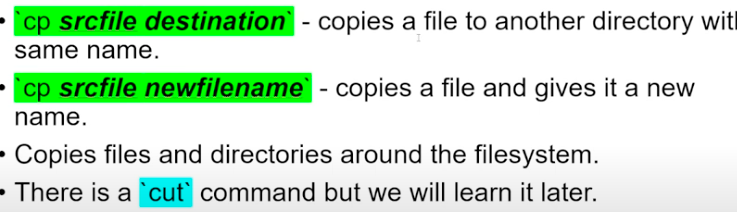
27
New cards
mkdir *dirname* (make directory)
creates a directory named *dirname* in the current working directory
28
New cards
touch *filename*
creates an empty file or updates timestamp
29
New cards
cat *filename*
prints the entire contents of file to the terminal
30
New cards
less *filename*
interactively view a file, use up and down arrows and q to quit
31
New cards
view *filename*
same as less but in a text editor. type :q and enter to quit
32
New cards
man *command* (manual)
gives you a detailed list and explanation of the command that you manned
\
\
33
New cards
clear
clears the terminal
34
New cards
echo
prints what you give it to stdout (standard output) by default
ex. echo hello world
ex. echo hello world
35
New cards
rm (remove)
rm *filename* deletes a file
NONREVERSIBLE!!!!
NONREVERSIBLE!!!!
36
New cards
global/absolute pathway
the permanent pathway of where something is
path always begins from the absolute start of your hard drive and describes every step you must take through the filesystem to end up at the target location
path always begins from the absolute start of your hard drive and describes every step you must take through the filesystem to end up at the target location