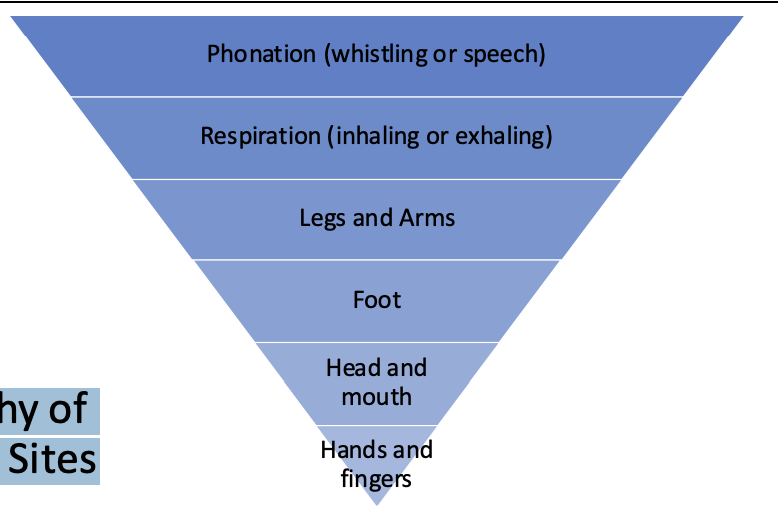Assistive Technology in School-Based Practice
1/31
There's no tags or description
Looks like no tags are added yet.
Name | Mastery | Learn | Test | Matching | Spaced | Call with Kai |
|---|
No study sessions yet.
32 Terms
Assistive Technology Device definition (under the IDEA law)
means any item, piece of equipment, or product system, whether acquired commercially off the shelf, modified, or customized, that is used to increase, maintain, or improve the functional capabilities of a child with a disability; the term does not include a medical device that is surgically implanted, or the replacement of such device
Areas of Use in School Based Practice
Academics
tend to be the biggest in a school system
e.g., academic AT= for reading, written expression, handwriting, computer access, oral communication, organization and planning, and math
e.g., other AT considered on an IEP= for behavioral transitions, aerials, vocational skills, and seating and mobility, depending on the student and their needs
Play/Leisure
Executive Functioning
Self-Care
Pre-Vocational/Vocational
Seating and Mobility
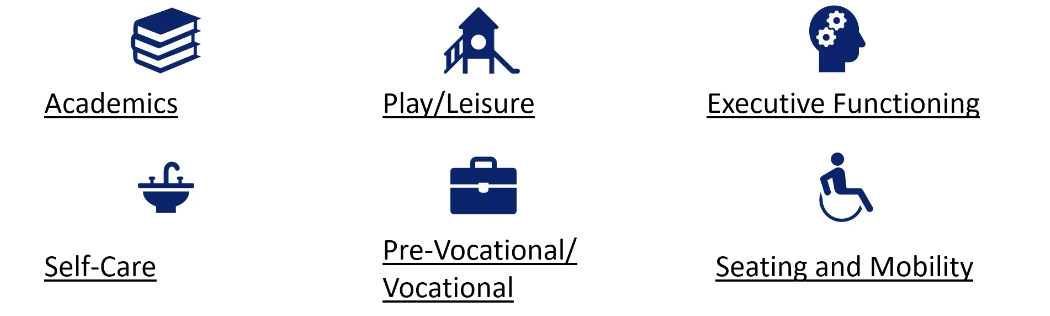
AT in School Based Practice
30% of students with disabilities (within this study) reported using assistive technology
17,000 students
Across all IEP disability categories; IEP disability categories
Specific learning disability
Speech or language impairment
Other health impairment
ASD
Intellectual disability
Emotional disturbance
Developmental delay
Multiple disabilities
Hearing impairment, including deafness
Orthopedic impairment
Visual impairment, including blindness
Traumatic brain injury
Deaf-blind
The most reported device was a computer or a calculator
As technology is used more often in schools, there might be an increase in the usage of AT overall
A need for further training on AT
Think of all of the accessibility features that exist on a laptop or a phone, and how much AT is currently being missed because students, staff, or parents don’t know it exists
Leads to a need for more training to access these features
High and Low Incidence Disabilities
High
Occur more frequently
Make up 80% of students with disabilities
Include
ASD
Communication disorders
Specific learning disabilities
Emotional or behavioral disorders
Physical and sensory needs
Low= Any impairment for which a small number of personnel with highly specialized skills and knowledge are needed for children with that impairment to receive early intervention services or a free appropriate public education
Most likely to report AT use – higher use for sensory impairments (deaf blind, visual impairment) than any other disability category
Occur less frequently
Make up 20% of students with disabilities
Include
Blind/low-vision
Deafness/hard of hearing
Deaf-blind
Significant developmental delay
Complex health issues
What governs AT use?
The Assistive Technology Act
Americans with Disabilities Act (ADA)
Every Student Succeeds Act (ESSA)
Individuals with Disabilities Education Act (IDEA)
The Assistive Technology Act
1988, amended in 2004
Passed to increase access to, availability of, and funding for assistive technology for all individuals with disabilities, including very young children
The Americans with Disabilities Act
1990, amended in 2010
Children with disabilities, even those who are not eligible for special education under IDEA, may have a right to assistive technology under Title ll and Title lll
Further clarified a public accommodation's obligation to provide appropriate auxiliary aids and services for people with disabilities
Every Student Succeeds Act
2015
Supports the effective use of assistive and instructional technology to enhance teaching and learning
Individuals with Disabilities Education Act (IDEA)
really impacts schools
Devices and services now known as assistive technology (AT) have been included as a part of the free and appropriate public education (FAPE) since 1975
1991: they changed the language to include assistive technology device and assistive technology service
1992: AT devices and services are made available to any child with a disability, if required as part of the child's special education, related services, or supplementary aids and services
IDEA – Assistive Technology Service
The term “assistive technology service” means any service that directly assists a child with a disability in the selection, acquisition, or use of an assistive technology device
Such term includes—
Evaluation of the needs of such child,
Purchasing, leasing, or otherwise providing for the acquisition of AT
Selecting, designing, fitting, customizing, adapting, applying, maintaining, repairing, or replacing AT
Coordinating and using other therapies, interventions, or services with AT
Training or technical assistance for such child and the family
Training or technical assistance for professionals, employers, or other individuals who are involved in the major life functions of such a child
IEP – Individualized Education Plan AT Consideration
the only 2 questions addressing/asking for AT in the IEP form; often gets overlooked!
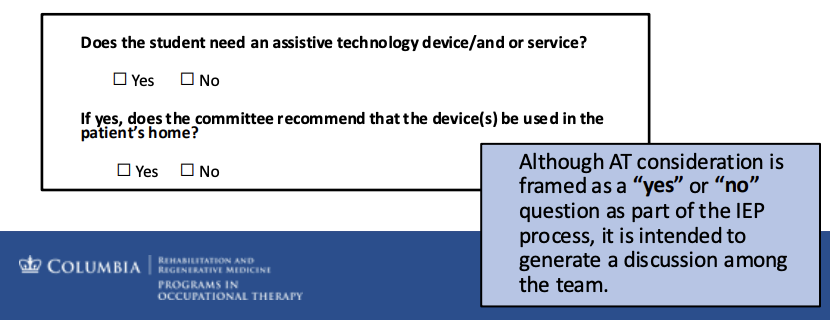
IEP form + what makes it up
This form could help new grad OTs to guide conversation about AT
It breaks down the conversation into manageable pieces
Instructional area
Accommodations/modifications used
Assistive technology used
Consideration outcomes
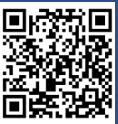
Common IEP Errors
AT is only considered for students with severe disabilities
An assumption that no one on the team knows about AT
why this section of the IEP often gets skipped
IEP team fails to consider access to the general education curriculum in the process
if it doesn’t fit within a teacher’s curriculum or the process that occurs in the classroom, it’s not going to be used
AT considerations and conclusions aren't documented in the IEP
This is a legal document and it needs to be written down!
When is an AT eval needed?
When a student has never had an AT evaluation
More information is required to make a decision about AT
Re-evaluation is necessary
Change in student health
Change in educational needs
AT Eval Process
Multidisciplinary team
School team, parents/caregivers, and student
Review how the student currently performs tasks
Determine barriers and tough tasks for students (through completing a task analysis of the area)
Compile data
Consider tools
Match needs tools
SETT Framework
Student
What do they need to be able to do xyz
Strengths
Areas of need
Environment
Supports and barriers
Materials and equipment
Access issues
Task
What tasks are part of being actively involved in the learning environment?
Tools
What is needed to enable the student to participate?
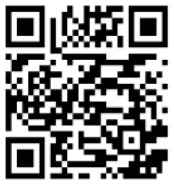
AT is a Continuum
Least restrictive —> Most restrictive
Accommodations » Low tech (e.g., pencil grip) » Mid tech » High tech (e.g., speech-to-text tech; might have to step outside of class to use)
Assistive Tech Form
Basics for comparing
Environment
Typical classroom materials
Accommodations/modifications
Assistive Technology
Areas this form addresses
Writing/written communication
Spelling
Reading
Math
Study/organizational skills
Hearing/listening
Oral communication
ADLs
Recreation and Leisure
Vocational
Seating and Mobility
Writing/Written Composition
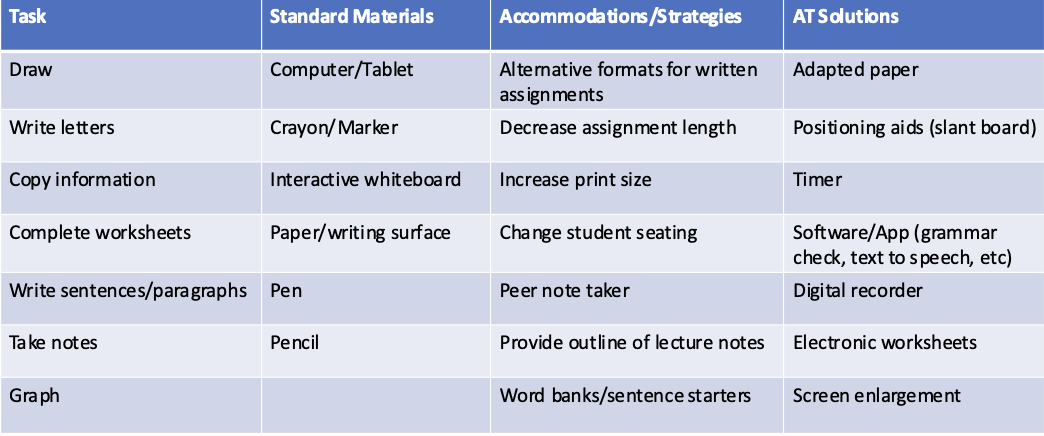
Reading
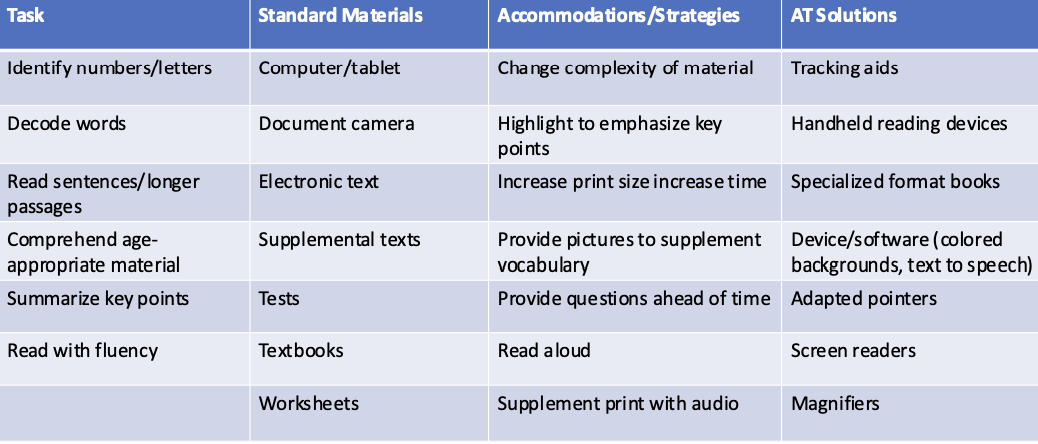
Math
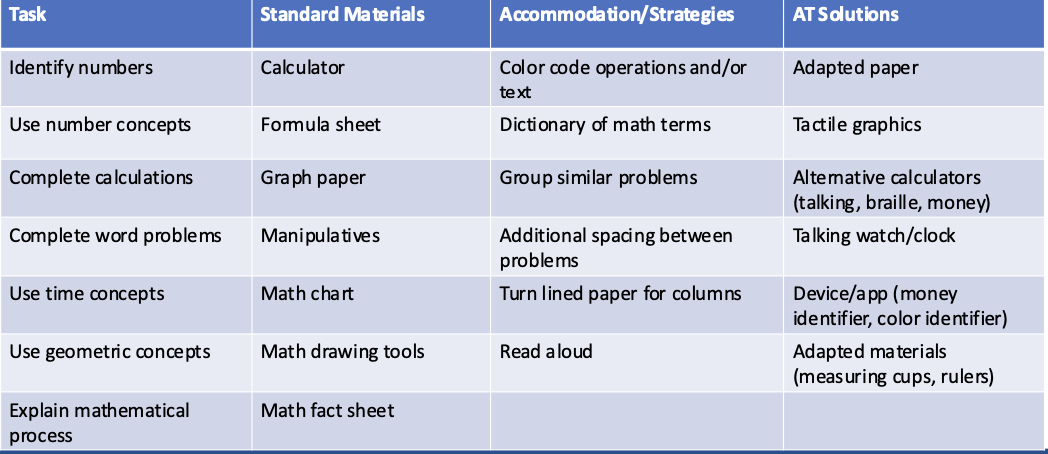
Study/Organizational Skills
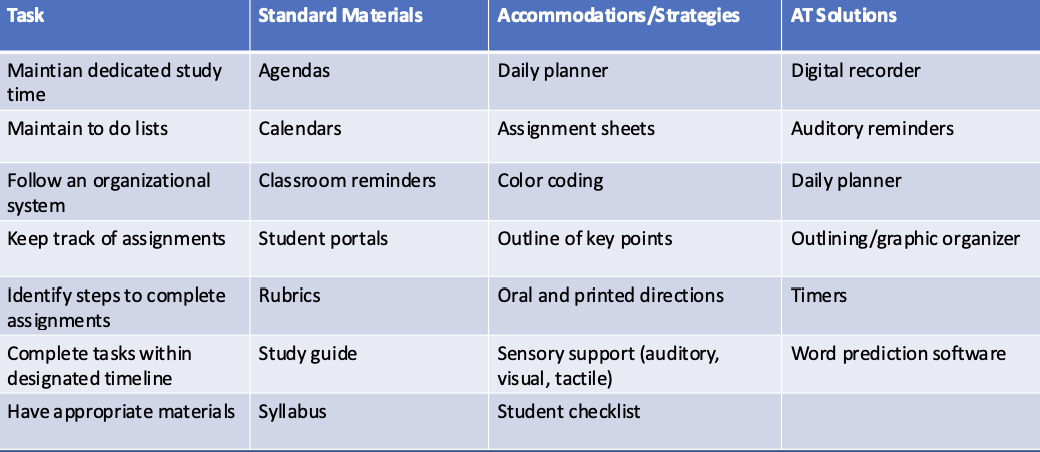
Activities of Daily Living
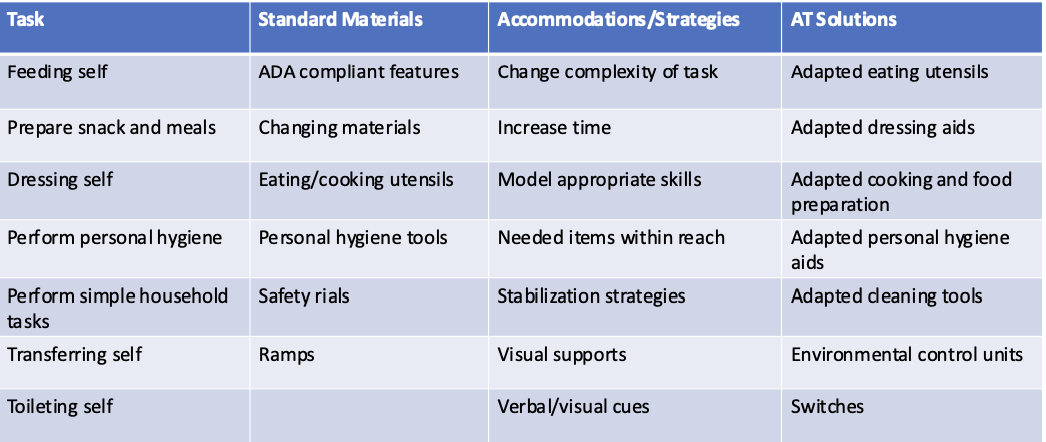
Recreation and Leisure
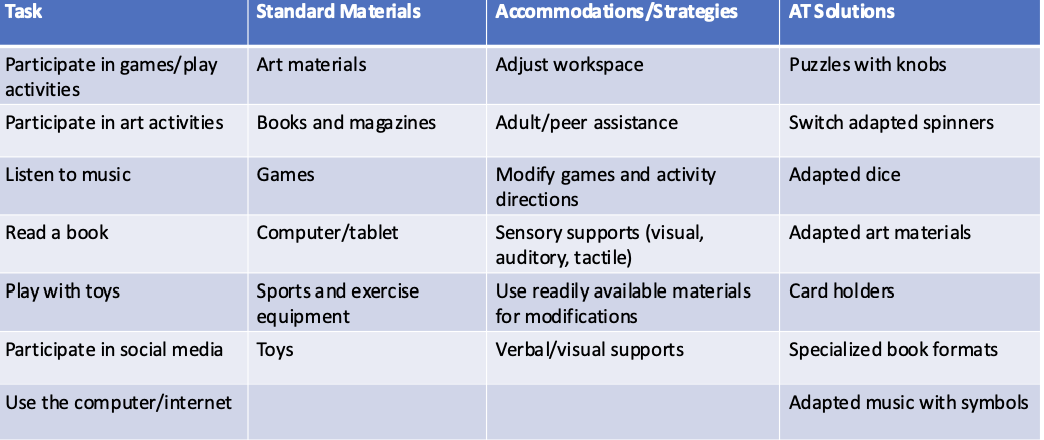
General Considerations for AT
Positioning
Should be the main consideration for AT
Can be simple – dycem or pillows to support the student/get them into a position where they can access their AT more easily
Flexibility with table and chair height
e.g., do they need to do their activities standing? can they be seated? do they need to be sitting on the floor? does the table need to be angled so they can reach something?
Considering the tilt or angle of materials (often so the child can see better)
e.g,. tilting a table, using a slantboard
Accessibility Features
Sticky Keys
Allows users who can only press one button at a time to use modifier keys (e.g., for control, alt, delete)
Computer modifications
High contrast
Size of the mouse
Screen magnification
Universal Design for Learning
Multiple Means for Engagement –"why"
How we spark interest and motivation (in what we’re teaching + students wanting to learn it)
Looking at how students can express how they learn
Multiple Means of Representation - "what"
Provide students multiple ways to acquire information
Offering content in multiple formats
e.g., visual, auditory, hands-on
Making learning accessible
Multiple Means of Action and Expression - "how"
How students show what they are learning
Offering multiple ways to demonstrate what they learned
e.g., writing, drawing, AAC device, speaking
(different types of) Switches (and how they’re activated)
Types
Mechanical – requires force to activate
must press “down” on the switch for it to go
Proximity – activated by movement
move your hand or body part over the switch for it to go
Pneumatic – activated by respiration
e.g., sniff and puff switch
Electromyography (EMG) – electrical activity with activation of a muscle group
activates when a muscle group activates
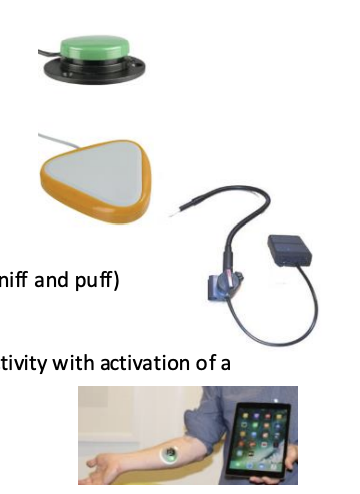
Switch Scanning + direct/indirect selection methods
Direct selection
is a method of access where an individual selects a specific target directly, without a set of choices
Indirect selection
is a method of access where the individual selects a specific target after navigating through a set of choices
Automatic scanning
device moves through choices automatically
when the switch is activated at the desired choice, it clicks on it
Step Scanning
user activates the switch repeatedly to move through each choice
To select the desired choice, another switch or a prolonged press is used
Inverse Scanning
user holds the switch down to move through choices
When desired choice is reached, the user lets go of the switch
Switch Scanning: Indirect Scanning Patterns
The scanning method (automatic, step, inverse) + the pattern (linear, circular, row-column, etc.) work together to shape how the user interacts with a device
Linear Scanning
Highlights items in a straight line (left to right, top to bottom)
Simple and predictable, but can be slow
Best for: beginners
Circular Scanning
Highlights items in a circle or loop, moving continuously
User selects when the highlight is over the item
Best for: small sets of items
Row or Column Scanning
First, the device scans the rows; then, when the user clicks the switch/activates it, it moves across the items in that row
Much faster than linear scanning
Best for: larger displays
Group-item scanning
Items are divided into groups or blocks
when the desired block is highlighted, the user activates the switch; then, the device scans that group, and the user activates to select a button
Best for: very large sets (maybe on an AAC device)
Directed (or controlled) scanning
The user has multiple switches to control the direction of scanning
Provides more control but requires more motor activation and cognitive function to be able to use
Best for: users who can manage multiple switches and want faster activation
Switch Latch Timers
Switch latch timers act as a link between the switch and the device being used and can run several functions by tapping the switch; they are made for AC (household current, i.e., plugged in) or DC (battery current, i.e., run through a battery system):
Momentary or direct - the device runs while the switch is activated, or the connection is “closed.”
This is useful for teaching basic cause and effect or short actions
e.g., turning on a blender for a few seconds
Latched - switch activation will turn the device “on”, and a second activation turns the device “off.”
This is useful for those who are not able to keep a fixed activation of a switch, or for those actions where an “on/off” switch is needed
e.g., turning on and off a bedroom light
Timer feature – has a set length of time (in seconds or minutes) that the device will run before needing reactivation
This is useful when the person is unable to maintain contact with the switch, so it turns “on” for a set period; but requires reactivation to turn “on” again.
Switch Considerations
Switch considerations
Physical characteristics
Size, shape, weight, waterproof?
Feedback (that the switch is providing)
Audio, visual, tactile, proprioceptive/kinesthetic
Functional features
Mounting, durability, washability, cost, maintenance, aesthetics, training
Location variables
Angle, gravity, and the body part being used
Person considerations
Range of motion
Muscle and endurance
Speed and accuracy
Reaction time
Impact of…on switch use
reflexes,
righting responses,
equilibrium reactions, and
muscle tone
Hierarchy of Control Sites
Bottom is the most precise/accurate
—> goes up; top is where you have a little bit more freedom to complete