Troubleshooting Printers
1/9
There's no tags or description
Looks like no tags are added yet.
Name | Mastery | Learn | Test | Matching | Spaced |
|---|
No study sessions yet.
10 Terms
How do you manage print jobs in Windows?
click on the printer, you will usually see a “open print queue” then click on it to see print jobs. If you see anything other than ‘Printing’ in the Status column, then the job was either spooled queued, stopped, or failed altogether
What is a print spooler? What is spooling?
A print spooler is a Windows system process that manages all print jobs sent from your computer to a printer
lives in your PC’s memory (RAM) while running
stores temporary print files on your hard drive in C:\Windows\System32\spool\PRINTERS
runs entirely on your PC
Spooling is queuing data before sending it to a device that can’t process it as fast as the computer can
in printing the computer “spools” the print job (stores it temporarily on the memory) while it sends each job to the printer one by one
it allows your computer to do other things while waiting for the printer
it also allows multiple print jobs from different users
In Windows there are three options whenever a job goes to print, what are they?
Print directly to the printer: No spooling, the document is sent straight to the printer
only one document at a time
if the print job > than amount of RAM in printer, then the job will probably fail
Start printing immediately: the document is spooled to the storage drive one page at a time, one the page has been spooled it is sent to the printer for printing
default setting in Windows
usually the best option because it prints faster than other spooling options
Start printing after last page is spooled: Entire document will be spooled to memory, then pages will be sent to the printer for printing
slower than previous options but fewer issues
best for large documents and uninterrupted print jobs
What is the Print Spooler Service?
The Print Spooler Service controls the print spooler. The Print Spooler Service can also have issues, which might require you to stop, start, or restart the service from the GUI and also from the command prompt
Where do you go to adjust the Print Spooler service? Using Windows Services.
open the Run prompt
type “services.msc”, click enter
find the Print Spooler service in the Services window
right click it, depending on whether it is stopped or running, it will give you the option to start, stop, pause, or restart the service
you can right click (or double click) and go to properties to make additional configurations
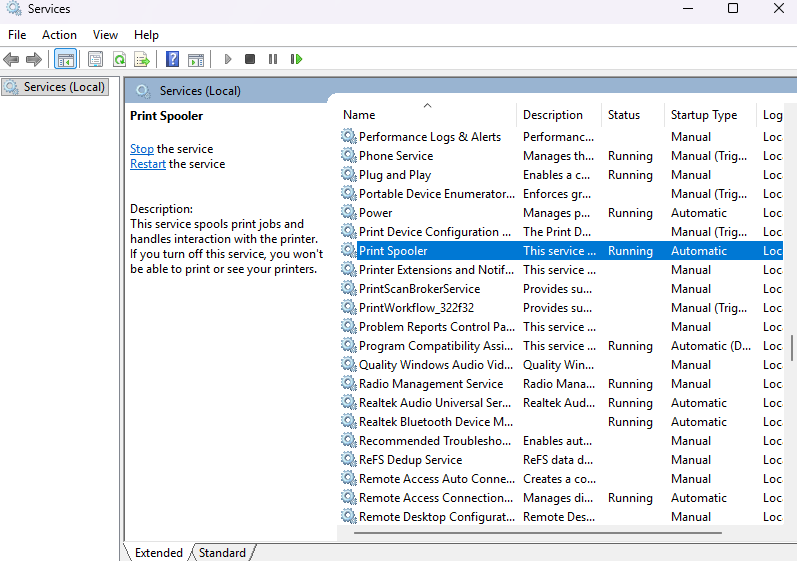
How do you adjust the Print Spooler service in Task Manager?
Open task manager (Ctrl + Shift + Esc), then under services tab, right click the Spooler service and select Start, Stop, or Restart service
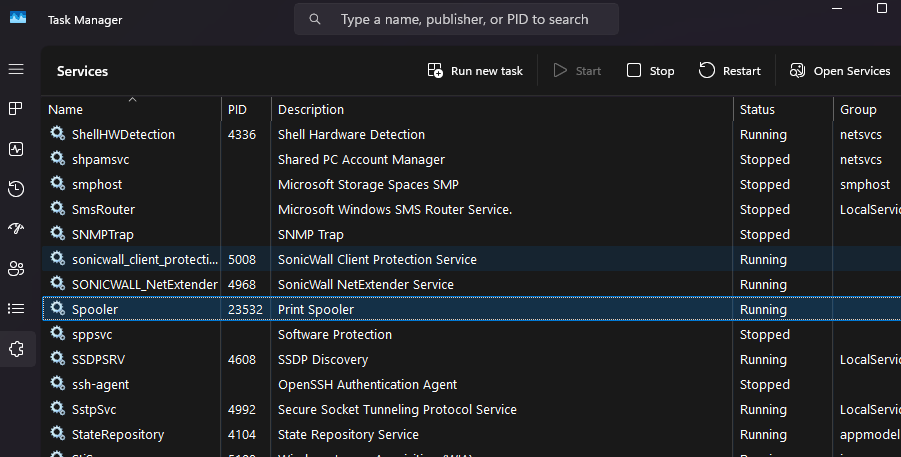
How do you adjust the Print Spooler service in the PowerShell/Command Prompt?
Open PowerShell or Command Prompt as an administrator, start the Print Spooler (net start spooler), or stop the spooler (net stop spooler)
What are the maintenance steps for each type of printer?
Laser
Inkjet
Thermal
Impact
3D Printer
Laser: Replace toner, apply maintenance kit, calibrate, clean
Inkjet: Clean heads, replace cartridges, calibrate, clear jams
Thermal: Replace paper, clean heating element, remove debris
Impact: Replace ribbon, replace print head, replace paper
3D printer: Clean the filament nozzle, resin reservoir, and anywhere there is a supply or distribution of plastic/resin. Also check the platform (print bed), check whether fans are working, and check the axis and gear movement.
What is the finishing process?
What is the OCP?
Operator Control Panel