Suite Foundations Exam
5.0(1)
5.0(1)
Card Sorting
1/90
Earn XP
Description and Tags
Study Analytics
Name | Mastery | Learn | Test | Matching | Spaced |
|---|
No study sessions yet.
91 Terms
1
New cards
Administrator Password Management
· __Go to Setup > Company > General Preferences__
· “Password Policy” enforces specific requirements
· Strong: minimum of 10 characters, at least 3 of the 4 character \n types must be present
· Uppercase letters, Lowercase letters, Numbers, Non- \n Alphanumeric characters
· This is the Default Setting
· Medium: minimum of 8 characters, at least 2 of the four \n character types must be present
· Weak (Not Recommended): minimum length of 6 characters
· Password Expiration: the number of days a login password can be \n used before a user is prompted to change it, maximum value for this \n field is 365 days
· Upon first login, users are prompted to set up security questions, \n users may click the “remind me later” up to 4 times before they will \n be required to fill out and answer the questions. Once the answers \n are inputted, no one is able to see them, so if the answers are \n forgotten the only option is to reset your password. This will reset \n the questions and their answers
· “Password Policy” enforces specific requirements
· Strong: minimum of 10 characters, at least 3 of the 4 character \n types must be present
· Uppercase letters, Lowercase letters, Numbers, Non- \n Alphanumeric characters
· This is the Default Setting
· Medium: minimum of 8 characters, at least 2 of the four \n character types must be present
· Weak (Not Recommended): minimum length of 6 characters
· Password Expiration: the number of days a login password can be \n used before a user is prompted to change it, maximum value for this \n field is 365 days
· Upon first login, users are prompted to set up security questions, \n users may click the “remind me later” up to 4 times before they will \n be required to fill out and answer the questions. Once the answers \n are inputted, no one is able to see them, so if the answers are \n forgotten the only option is to reset your password. This will reset \n the questions and their answers
2
New cards
User Preferences
· __Go to Home Icon > Set Preferences__
· User specific preferences
· Some settings can apply to all security roles
· Adjustable: Time zone, time zone, date format, time format, \n themes, font, etc.
· Administrator can lock down certain settings restricting users from \n changing them
· User specific preferences
· Some settings can apply to all security roles
· Adjustable: Time zone, time zone, date format, time format, \n themes, font, etc.
· Administrator can lock down certain settings restricting users from \n changing them
3
New cards
Add Content
· Personalize link, top right of the dashboard
· Able to add standard content, report snapshots, trend graphs, \n calendars
· Consider portlets that support managing workload and decision \n making
· Login Portlet
o Helps to ensure the activity of your NetSuite account by \n auditing your login activity
o Track last successful and unsuccessful login attempts
· Defines the expiration date for your current password
· Able to add standard content, report snapshots, trend graphs, \n calendars
· Consider portlets that support managing workload and decision \n making
· Login Portlet
o Helps to ensure the activity of your NetSuite account by \n auditing your login activity
o Track last successful and unsuccessful login attempts
· Defines the expiration date for your current password
4
New cards
Lists and Transactions
· Lists include people, places, and things
o Lists > Relationships
o Customer
o Vendors
o Lists > Accounting
o Items
o Transactions involve movement of money or value
o Transactions > Ban
o Write Checks: issue a check to pay an expense or record a \n non-check transaction
o Make Deposit: record deposits to your bank account
o Transfer Funds: record moving fund from one bank account \n to another
o Lists > Relationships
o Customer
o Vendors
o Lists > Accounting
o Items
o Transactions involve movement of money or value
o Transactions > Ban
o Write Checks: issue a check to pay an expense or record a \n non-check transaction
o Make Deposit: record deposits to your bank account
o Transfer Funds: record moving fund from one bank account \n to another
5
New cards
Quick Search Portlet
· __Set Up > Can switch between “General” and “Transaction”__
o Changes the Quick Search Portlet into a transaction search for more financial and invoice data
o Changes the Quick Search Portlet into a transaction search for more financial and invoice data
6
New cards
Global Search
· Common way to quickly search for records by entering in criteria
· Displays at the top-center of your NetSuite page
· Use up to three key words per search
· Autosuggest can drive results
· Use letters, numbers, dashes, and the “OR” separator
· Leverage wild cards:
o “%” for a string of characters
o “_” for a single character
· Use prefixes such as “cus:” to restrict results to customer records
· Use the “Page” prefix to find a report
· Click the Name to view the record or click Edit to edit the record
· Displays at the top-center of your NetSuite page
· Use up to three key words per search
· Autosuggest can drive results
· Use letters, numbers, dashes, and the “OR” separator
· Leverage wild cards:
o “%” for a string of characters
o “_” for a single character
· Use prefixes such as “cus:” to restrict results to customer records
· Use the “Page” prefix to find a report
· Click the Name to view the record or click Edit to edit the record
7
New cards
Open New NetSuite Tabs of Windows
· NetSuite utilizes standard browser function to view links in a new tab or a new window
o Hover a link and right click
o Select Open in New Tab or select Open in New Window
o Hover a link and right click
o Select Open in New Tab or select Open in New Window
8
New cards
Review Recent Records
· Access recent records from the clock icon to the left of home
· Select View or Edit one of the listed records
o Shows up to 12 recent records
· Select All Recent Records to display a date-driven list
o Shows up to 100 recent records
· Avoid using the browser back button to retrace your steps
o Data entered may be lost if you navigate with this back button
o Also, pages presented may not be refreshed
· Select View or Edit one of the listed records
o Shows up to 12 recent records
· Select All Recent Records to display a date-driven list
o Shows up to 100 recent records
· Avoid using the browser back button to retrace your steps
o Data entered may be lost if you navigate with this back button
o Also, pages presented may not be refreshed
9
New cards
Investigate Processing Time
· Server = How long it took NS to find the data
· Server SuiteScript, Server Workflow = If you are using there for automation, then stats are displayed
· Network = How long it took to transmit the data from NS to you
· Client = How long it took your machine to display the information
· Also identifies the Page, your Email for login, and Date
· Server SuiteScript, Server Workflow = If you are using there for automation, then stats are displayed
· Network = How long it took to transmit the data from NS to you
· Client = How long it took your machine to display the information
· Also identifies the Page, your Email for login, and Date
10
New cards
Enable Features
· __Setup > Company > Enable Features__
· Here you can turn features on and off, not change features’ behaviors
o Company
§ Classifications
§ Projects
§ ERP General
§ Resource Management
§ International
§ Data Management
§ Access
§ Social
§ Mobile
o Accounting
§ Basic Features
§ Advanced Features
§ Multi-Book Accounting
o Tax
§ Tax & Compliance
o Transactions
§ Basic Features
§ Sales
§ Shipping & Receiving
§ Billing
§ Payment Processing
o Items & Inventory
§ Items
§ Inventory
· Once Inventory is enabled, NetSuite automatically creates accounts for Cost of Goods Sold (COGS) and Inventory Assets
· The Standard Costing feature must be enabled to make it an available accounting preference for Inventory Costing Method
o Employees
o CRM
o Analytics
o Web Presence
§ Web Site
§ Publishing
o SuiteCloud
· Here you can turn features on and off, not change features’ behaviors
o Company
§ Classifications
§ Projects
§ ERP General
§ Resource Management
§ International
§ Data Management
§ Access
§ Social
§ Mobile
o Accounting
§ Basic Features
§ Advanced Features
§ Multi-Book Accounting
o Tax
§ Tax & Compliance
o Transactions
§ Basic Features
§ Sales
§ Shipping & Receiving
§ Billing
§ Payment Processing
o Items & Inventory
§ Items
§ Inventory
· Once Inventory is enabled, NetSuite automatically creates accounts for Cost of Goods Sold (COGS) and Inventory Assets
· The Standard Costing feature must be enabled to make it an available accounting preference for Inventory Costing Method
o Employees
o CRM
o Analytics
o Web Presence
§ Web Site
§ Publishing
o SuiteCloud
11
New cards
Set Up Tab
· Rename records
· Set Up auto-generated numbers
· Set Up printing, fax, email
· Set Up auto-generated numbers
· Set Up printing, fax, email
12
New cards
Segments
· Department
· Class
· Location
· Subsidiary
o Item Records
§ Primary information: Name fields, Item hierarchy
§ Classification: OneWorld Subsidiary information, Department, Class, Location
· Class
· Location
· Subsidiary
o Item Records
§ Primary information: Name fields, Item hierarchy
§ Classification: OneWorld Subsidiary information, Department, Class, Location
13
New cards
Inventory Items
· Items purchased, stocked, and sold
· Goods sold to customers
· Parts and raw materials purchased from vendors
· Tracked individually or as groups, kits, or assembles
· __Lists > Accounting > Items > New__
o Matrix Items: allow you to define item properties such as size and color (LIMIT 2,000 SUBITEMS)
§ An item matrix consists of a parent item and sub items
§ __Lists > Accounting > Items > New > Matrix Item Assistant__
§ Alternatively, create manually by setting up custom lists and fields
o Non-Inventory Items: not kept in formal stock and are costs related to doing business
§ __Lists > Accounting > Items > New > select one of the following types of Non-Inventory Items__
§ For purchase: items purchased that are not sold
§ For resale: items both bought and sold for a profit
§ For sale: items sold that are not purchased
o Item types cannot be changed except…
§ Convert items originally set up as a non-inventory type into a type of inventory item
· __Lists > Accounting > Items > click the View link of an item record > click on Convert To one of the following, dependent upon enabled features__
o Convert to Inventory
o Convert to Serialized Inventory
o Convert to Lot Numbered Inventory
· Goods sold to customers
· Parts and raw materials purchased from vendors
· Tracked individually or as groups, kits, or assembles
· __Lists > Accounting > Items > New__
o Matrix Items: allow you to define item properties such as size and color (LIMIT 2,000 SUBITEMS)
§ An item matrix consists of a parent item and sub items
§ __Lists > Accounting > Items > New > Matrix Item Assistant__
§ Alternatively, create manually by setting up custom lists and fields
o Non-Inventory Items: not kept in formal stock and are costs related to doing business
§ __Lists > Accounting > Items > New > select one of the following types of Non-Inventory Items__
§ For purchase: items purchased that are not sold
§ For resale: items both bought and sold for a profit
§ For sale: items sold that are not purchased
o Item types cannot be changed except…
§ Convert items originally set up as a non-inventory type into a type of inventory item
· __Lists > Accounting > Items > click the View link of an item record > click on Convert To one of the following, dependent upon enabled features__
o Convert to Inventory
o Convert to Serialized Inventory
o Convert to Lot Numbered Inventory
14
New cards
Assembly Items
· Assemblies are made up of several components, identified as a single item
o __Go to Lists > Accounting > Items > New > and depending upon features enables, select from__
§ Assembly/Bill of Materials
§ Lot Numbered Assembly/Bill of Materials
§ Serialized Assembly/Bill of Materials
o Manufactured by combining raw materials that you stock
o The following can be added to Assemblies
§ Transaction history of item prior to conversion
§ Assemblies
§ Other charges and service items
o __Go to Lists > Accounting > Items > New > and depending upon features enables, select from__
§ Assembly/Bill of Materials
§ Lot Numbered Assembly/Bill of Materials
§ Serialized Assembly/Bill of Materials
o Manufactured by combining raw materials that you stock
o The following can be added to Assemblies
§ Transaction history of item prior to conversion
§ Assemblies
§ Other charges and service items
15
New cards
Item Groups
· __Go to Lists > Accounting > Items > New > and select Item Group; create groups for items that you frequently sell together__
o Entered as a single unit, saving time creating sales transactions, and displays as multiple line items when selected in a transaction; user adds or deletes items ad hoc
o Price of group inherits prices of member items; there is no Sales/Pricing or Accounting subtab available
o Go to the Purchasing/Inventory subtab, Components sublist and enter in the items
§ Purchasing and inventory information is tracked at the member level
o The following can be added to item groups
§ Inventory items
§ Assemblies and kits
§ Service items
o Entered as a single unit, saving time creating sales transactions, and displays as multiple line items when selected in a transaction; user adds or deletes items ad hoc
o Price of group inherits prices of member items; there is no Sales/Pricing or Accounting subtab available
o Go to the Purchasing/Inventory subtab, Components sublist and enter in the items
§ Purchasing and inventory information is tracked at the member level
o The following can be added to item groups
§ Inventory items
§ Assemblies and kits
§ Service items
16
New cards
Kit and Package Items
· __Go to Lists > Accounting > Items > New > and select Kit/Package__
· Ability to create items that are collected from other items
· Displays as a single line item when selected in transactions
· Price is set at the kit level; the user cannot modify the kit contents
· Add any of the following
o Description
o Inventory or Non-Inventory
o Other charge
o Service
o Kit/Package
o Assembly items
· Ability to create items that are collected from other items
· Displays as a single line item when selected in transactions
· Price is set at the kit level; the user cannot modify the kit contents
· Add any of the following
o Description
o Inventory or Non-Inventory
o Other charge
o Service
o Kit/Package
o Assembly items
17
New cards
Advanced Item Types
· Serialized Inventory
· Lot-numbered Inventory
· Units of Measure
· Lot-numbered Inventory
· Units of Measure
18
New cards
Enable Pricing Features
· __Go to Setup > Company > Enable Features > Transactions subtab, Sales section and select the options appropriate for your requirements__
o Multiple Prices: offer various prices, price levels, for the same items
o Quantity Pricing: or volume pricing, item pricing is dependent upon the quantity purchased
o Multiple Prices: offer various prices, price levels, for the same items
o Quantity Pricing: or volume pricing, item pricing is dependent upon the quantity purchased
19
New cards
Define Accounting Preferences
· __Go to Setup > Accounting > Accounting Preferences > Items/Transaction subtab to define the relevant pricing preferences__
o Review the Sales & Pricing section:
§ Maximum # of Quantity-based price levels
· Assign a value between 2 and 50 for the Quantity Price “buckets”
§ Allow Quantity Discounts per Price Levels on Schedules
· Check this box if you want to enter different quantity discounts for each price level on quantity pricing schedules
o Review the Sales & Pricing section:
§ Maximum # of Quantity-based price levels
· Assign a value between 2 and 50 for the Quantity Price “buckets”
§ Allow Quantity Discounts per Price Levels on Schedules
· Check this box if you want to enter different quantity discounts for each price level on quantity pricing schedules
20
New cards
Set Up a New Price Level
· Price levels allow you to setup multiple prices for each item you sell
o __Go to Setup > Accounting > Accounting Lists > New > Prices Level and enter required information__
o The is no “system” limit to the number of price levels
o You may also define the out-of-the-box price levels
§ __Setup > Accounting > Accounting Lists > and set the Type filter to Price Level__
§ Edit one of the provided lists in order to define a markup or discount, then save
· Define a Quantity Pricing Schedule
o Quantity Pricing Schedules are templates to apply to items to generate purchase and sale prices
§ __Go to Lists > Accounting > Quantity Pricing Schedules > New__
· Name
· Use Marginal Rates: Check if you want the quantity discounts in the schedule to be applied to each pricing bracket separately
· Calculate Quantity Discounts
· Update Existing Prices
· Quantity and Discount
o When you apply a quantity pricing schedule to an item, the prices for all price levels are created dynamically
o You can apply a schedule to any number of items
· Quantity pricing schedules can be used to apply prices you have negotiated with vendors
o Edit the vendor record, and click the Financial subtab
o On the Pricing Schedules sublist, click New Pricing Schedule
o Only one vendor may be associated with each quantity pricing schedule
o __Go to Setup > Accounting > Accounting Lists > New > Prices Level and enter required information__
o The is no “system” limit to the number of price levels
o You may also define the out-of-the-box price levels
§ __Setup > Accounting > Accounting Lists > and set the Type filter to Price Level__
§ Edit one of the provided lists in order to define a markup or discount, then save
· Define a Quantity Pricing Schedule
o Quantity Pricing Schedules are templates to apply to items to generate purchase and sale prices
§ __Go to Lists > Accounting > Quantity Pricing Schedules > New__
· Name
· Use Marginal Rates: Check if you want the quantity discounts in the schedule to be applied to each pricing bracket separately
· Calculate Quantity Discounts
· Update Existing Prices
· Quantity and Discount
o When you apply a quantity pricing schedule to an item, the prices for all price levels are created dynamically
o You can apply a schedule to any number of items
· Quantity pricing schedules can be used to apply prices you have negotiated with vendors
o Edit the vendor record, and click the Financial subtab
o On the Pricing Schedules sublist, click New Pricing Schedule
o Only one vendor may be associated with each quantity pricing schedule
21
New cards
Warehouse Actions
· Warehouse works with all sales orders with Pending Fulfillment status
o Fulfill all items on the order
§ Order status is Pending Billing
o Partially fulfill order
§ Order status is Partially Fulfilled/Pending Billing
o Fulfill all items on the order
§ Order status is Pending Billing
o Partially fulfill order
§ Order status is Partially Fulfilled/Pending Billing
22
New cards
Sales Order Overview
· Sales orders are transactions recording the sale of goods or services
o There is no accounting impact until items are shipped or services are completed
o Can be generated in different ways
§ Order is entered upon receipt of a purchase order
§ Order is entered as a Web store purchase
§ Online order is entered in the Customer Center
· The Customer Center can also be an outlet for your distributors or resellers to create their own orders
o There is no accounting impact until items are shipped or services are completed
o Can be generated in different ways
§ Order is entered upon receipt of a purchase order
§ Order is entered as a Web store purchase
§ Online order is entered in the Customer Center
· The Customer Center can also be an outlet for your distributors or resellers to create their own orders
23
New cards
Types of Forms
· __Go to Transactions > Sales > Enter Sales Order and select the form__
o Standard Sales Order
o Standard Sales Order – Cash Sale
§ Full payment is assumed to be received at the point of transaction
o Standard Sales Order – Invoice
§ Upon billing, this sales order becomes an invoice
o Standard Sales Order – Progress Billing
o Standard Sales Order
o Standard Sales Order – Cash Sale
§ Full payment is assumed to be received at the point of transaction
o Standard Sales Order – Invoice
§ Upon billing, this sales order becomes an invoice
o Standard Sales Order – Progress Billing
24
New cards
Enable Shipping & Receiving Features
· __Go to Setup > Company > Enable Features > Transactions subtab to enable those features that support order management__
o Advanced Shipping
§ Shipping and accounting departments have separate processes
o Pick, Pack, and Ship separates the fulfillment process into steps
§ Use NetSuite reminders tracking orders to pick, pack, and ship
o Advanced Shipping
§ Shipping and accounting departments have separate processes
o Pick, Pack, and Ship separates the fulfillment process into steps
§ Use NetSuite reminders tracking orders to pick, pack, and ship
25
New cards
Setup Defaults and Define Preferences Overview
· __Go to Setup > Accounting > Accounting Preferences > Order Management subtab__
o Sales Orders
o Fulfillment
o Picking/Packing:
· The available preferences are dependent upon the features enabled for example, the Name for Picked Status, Packed Status, Shipped Status fields are only visible if the Pick, Pack and Ship feature has been enabled
o Sales Orders
o Fulfillment
o Picking/Packing:
· The available preferences are dependent upon the features enabled for example, the Name for Picked Status, Packed Status, Shipped Status fields are only visible if the Pick, Pack and Ship feature has been enabled
26
New cards
Sales Order Defaults
· Select the Default Sales Order values to meet your requirements
o Default Sales Order Status
§ Pending Approval – you need a sales order approval process
§ Pending Fulfillment if an approval process is not needed
§ The status can be switched on the transaction
o Require the Re-Approval on Edit of Order
§ Someone edits an order than was approved previously
§ Partially fulfilled orders are not affected; the status cannot be changed back to pending approval
o Send Email Confirmation when Sales Order Cancelled
o Default Location Sales Orders
§ Select a warehouse to default into an order
o Default Sales Order Status
§ Pending Approval – you need a sales order approval process
§ Pending Fulfillment if an approval process is not needed
§ The status can be switched on the transaction
o Require the Re-Approval on Edit of Order
§ Someone edits an order than was approved previously
§ Partially fulfilled orders are not affected; the status cannot be changed back to pending approval
o Send Email Confirmation when Sales Order Cancelled
o Default Location Sales Orders
§ Select a warehouse to default into an order
27
New cards
Picking/Packing Defaults
· Select the Picking/Packing values to meet your requirements
o Picking ticket attributes
o Printed forms
o Status labels
o Packing slip attributes
o Picking ticket attributes
o Printed forms
o Status labels
o Packing slip attributes
28
New cards
Fulfillment Defaults
· Select the Fulfillment values to meet your requirements
o Fulfill based on Commitment
§ Limit to Committed – cannot fulfill a quantity greater than commitment quantity
§ Allow Uncommitted – allows fulfillment of a quantity that is greater than the commitment quantity
§ Ignore Commitment – no restrictions, no regard to commitments
o Default Items to Zero Received/Fulfilled
o Filter Bulk Fulfillment Page by Warehouse
o Allow Overage on Item Fulfillments
§ May work in tandem with commitment setting
o Email settings
o Fulfill based on Commitment
§ Limit to Committed – cannot fulfill a quantity greater than commitment quantity
§ Allow Uncommitted – allows fulfillment of a quantity that is greater than the commitment quantity
§ Ignore Commitment – no restrictions, no regard to commitments
o Default Items to Zero Received/Fulfilled
o Filter Bulk Fulfillment Page by Warehouse
o Allow Overage on Item Fulfillments
§ May work in tandem with commitment setting
o Email settings
29
New cards
Enter Sales Orders
· __Go to Transactions > Sales > Enter Sales Orders and on the New Sales Orders page choose the appropriate form__
o Changing the form after entering data results in losing your data
§ Alternatively, save the form and then edit to choose the correct form – this preserves that data
o If the multi-location inventory has been enabled, then the location (warehouse) is a mandatory field
o Enter in all required information
o Recommended number of line items should be under the maximum of 500 when entering orders in NetSuite
o Changing the form after entering data results in losing your data
§ Alternatively, save the form and then edit to choose the correct form – this preserves that data
o If the multi-location inventory has been enabled, then the location (warehouse) is a mandatory field
o Enter in all required information
o Recommended number of line items should be under the maximum of 500 when entering orders in NetSuite
30
New cards
Approve Order
· Approval of orders is available in different location: reminders, menu, or in the order
o __Approve sales orders in bulk at Transactions > Sales > Approve Order__
· Individual orders can be approved from the Sales Order page
o View an individual sales order
o Click the Approve button
§ Requires appropriate permissions
o __Approve sales orders in bulk at Transactions > Sales > Approve Order__
· Individual orders can be approved from the Sales Order page
o View an individual sales order
o Click the Approve button
§ Requires appropriate permissions
31
New cards
Fulfill Orders
· Once approved, order fulfillment is available in different locations
o __Fulfill orders in bulk processing at Transactions > Sales > Fulfill Orders or may also be accessed through Reminders__
o Individual orders can be fulfilled, picked, packed, and shipped from the Sales Order page
§ View an individual sales order
§ Click the button being displayed, will be one of the following
· Fulfill, pick, pack, and ship
· Requires appropriate permissions
o __Fulfill orders in bulk processing at Transactions > Sales > Fulfill Orders or may also be accessed through Reminders__
o Individual orders can be fulfilled, picked, packed, and shipped from the Sales Order page
§ View an individual sales order
§ Click the button being displayed, will be one of the following
· Fulfill, pick, pack, and ship
· Requires appropriate permissions
32
New cards
Bill Sales Orders
· With Advanced Shipping once orders are fulfilled, order billing is available in different locations
o __Bill orders in bulk processing at Transactions > Sales > Bill Sales Orders or may also be accessed through Reminders__
o Individual orders can be billed from the Order page after they are approved and fulfilled
§ View an individual sales order
§ Click the Bill button
§ Requires appropriate permissions
o __Bill orders in bulk processing at Transactions > Sales > Bill Sales Orders or may also be accessed through Reminders__
o Individual orders can be billed from the Order page after they are approved and fulfilled
§ View an individual sales order
§ Click the Bill button
§ Requires appropriate permissions
33
New cards
Print Order Forms
· Orders, Picking Tickets, and Packet Slips can be printed individually or in bulk
o __Go to Transactions > Management > Print Checks and Forms__
§ Select each form that you want to print
o Does not require using separate Pick/Pack/Ship steps
o Pricking Tickets and Packing Slips can be printed any time during the fulfillment cycle
o Invoices can also be printed once Orders are billed
o __Go to Transactions > Management > Print Checks and Forms__
§ Select each form that you want to print
o Does not require using separate Pick/Pack/Ship steps
o Pricking Tickets and Packing Slips can be printed any time during the fulfillment cycle
o Invoices can also be printed once Orders are billed
34
New cards
View Sales Order History
· View Sales Order status and history from the order record
o __Go to Transactions > Sales > Enter Sales Orders > List__
o Click the View link for an order
§ Review the order status at the top of the form
§ Go to the Related Records subtab
· See the listing of invoices and fulfillments
o __Go to Transactions > Sales > Enter Sales Orders > List__
o Click the View link for an order
§ Review the order status at the top of the form
§ Go to the Related Records subtab
· See the listing of invoices and fulfillments
35
New cards
Drop Shipments & Special Orders Overview
· __Go to Setup > Company > Enable Features > Items & Inventory subtab to enable the Drop Shipments & Special Order feature, if required__
o Drop Shipment sent directly from vendor to the customer
§ Item is not processed in your inventory; does not impact your inventory asset accounts or affect your current stock count
o Special Orders (a.k.a. just-in-time or customized orders)
§ Not fulfilled with regular stock, but is fulfilled only when the linked order for the special item is received from the vendor
§ Special orders are received into inventory and impact assets and COGS
o Drop Shipment sent directly from vendor to the customer
§ Item is not processed in your inventory; does not impact your inventory asset accounts or affect your current stock count
o Special Orders (a.k.a. just-in-time or customized orders)
§ Not fulfilled with regular stock, but is fulfilled only when the linked order for the special item is received from the vendor
§ Special orders are received into inventory and impact assets and COGS
36
New cards
NetSuite Terminology and Impact on Reports
· An Order is a transaction that records commitment to sell items or services to customers
o No accounting impact until items are shipped, or services are completed
o Order report shows what the original order is
o Sales Report includes posted transactions, invoices, cash sales
o Invoice reflects only what is billed at that time
§ May or may not correspond to what has been shipped, depending on use of Advanced Billing and Invoice in Advance of Fulfillment
o No accounting impact until items are shipped, or services are completed
o Order report shows what the original order is
o Sales Report includes posted transactions, invoices, cash sales
o Invoice reflects only what is billed at that time
§ May or may not correspond to what has been shipped, depending on use of Advanced Billing and Invoice in Advance of Fulfillment
37
New cards
Standard Sales Order Reports
· __Go to Reports > Order Management to view reports that help you analyze the order fulfillment process by:__
o Listing open customer orders with information about specific items
o Showing items that are back ordered
o Showing all open transaction lines for items committed and ready to be fulfilled on orders
o Listing open customer orders with information about specific items
o Showing items that are back ordered
o Showing all open transaction lines for items committed and ready to be fulfilled on orders
38
New cards
Accounts Receivable Overview
· Accounts Receivable tracks unpaid goods or services
o Initiated by the sales process when your customer owes money in exchange for goods and services you provided
· Billing is typically handled by creating an invoice
o The invoice is a record of sale to your customer and is mailed, faxed, or emailed
o An invoice lists credit or payment period and payment items
· Billing process
o A Sales Order is Pending Billing
o AR staff bill the sales order to create an Invoice
o Print, fax, or email the invoice to the customer
o The invoice remains Open until receipt of customer payment
o The invoice reflects in the A/R aging report and on the customer record
o Initiated by the sales process when your customer owes money in exchange for goods and services you provided
· Billing is typically handled by creating an invoice
o The invoice is a record of sale to your customer and is mailed, faxed, or emailed
o An invoice lists credit or payment period and payment items
· Billing process
o A Sales Order is Pending Billing
o AR staff bill the sales order to create an Invoice
o Print, fax, or email the invoice to the customer
o The invoice remains Open until receipt of customer payment
o The invoice reflects in the A/R aging report and on the customer record
39
New cards
Accounting Preferences: General
· __Setup > Accounting > Accounting Preferences > General subtab, review and select the available preferences in the Accounts Receivable section per your business requirements__
o Show Only Open Transactions on Statements: select to include only open transactions on customer statements
o Open Transactions on Statements: select handling method for generating statements
§ Open Transactions by Today
§ Open Transactions by Statement Date
o Customer Credit Limit Handling: select Ignore or Warn Only as the preferred way to handle a customer exceeding their allowed credit limit
o Customer Credit Limit Includes Order: select to include orders not yet billed, when performing credit limit calculations, to ensure customers not placing orders over their credit limit, this will include unapproved orders
o Show Only Open Transactions on Statements: select to include only open transactions on customer statements
o Open Transactions on Statements: select handling method for generating statements
§ Open Transactions by Today
§ Open Transactions by Statement Date
o Customer Credit Limit Handling: select Ignore or Warn Only as the preferred way to handle a customer exceeding their allowed credit limit
o Customer Credit Limit Includes Order: select to include orders not yet billed, when performing credit limit calculations, to ensure customers not placing orders over their credit limit, this will include unapproved orders
40
New cards
Accounting Preferences: Items/Transactions
· Navigate to the Items/Transactions subtab and review the Accounts section
o Create or select default accounts to display in transactions
o Default Payment Account
o Default Receivables Account and Default Intercompany Receivables Account
o OneWorld Note: Default accounts are for all subsidiaries
o Create or select default accounts to display in transactions
o Default Payment Account
o Default Receivables Account and Default Intercompany Receivables Account
o OneWorld Note: Default accounts are for all subsidiaries
41
New cards
Accounting Preferences: Order Management
· Navigate to the Order Management subtab and review the Invoicing section
o Show Unfulfilled Items on Invoices
§ Select for invoices to show items yet to be fulfilled
o Invoice in Advance of Fulfillment
§ Select to invoice customers for the full amount in advance of fulfilling the order, even a partially fulfilled order
o Convert Absolute Discounts to Percentage
§ Select to convert a currency-based discount into percentage-based discounts spread across several invoices; the discount is applied evenly to all bills for that order instead of the entire discount being applied to the first bill
o Show Unfulfilled Items on Invoices
§ Select for invoices to show items yet to be fulfilled
o Invoice in Advance of Fulfillment
§ Select to invoice customers for the full amount in advance of fulfilling the order, even a partially fulfilled order
o Convert Absolute Discounts to Percentage
§ Select to convert a currency-based discount into percentage-based discounts spread across several invoices; the discount is applied evenly to all bills for that order instead of the entire discount being applied to the first bill
42
New cards
Bill Sales Orders
· __Navigate to Transactions > Sales > Bill Sales Order__
o Whether you create an invoice or cash sale from the sales order depends on the form used and information entered
§ Entering terms, i.e. Net 30, converts the order to an invoice upon billing
§ Entering in a payment method, i.e. check, converts the order to a cash sale upon billing
o The default A/R process suggests billing sales orders after any partial or complete fulfillment, unless you have selected the Accounting Preference – Invoice in Advance of Fulfillment
§ Allows invoicing the full amount prior to complete fulfillment of an order – Common with orders partially shipped
o Whether you create an invoice or cash sale from the sales order depends on the form used and information entered
§ Entering terms, i.e. Net 30, converts the order to an invoice upon billing
§ Entering in a payment method, i.e. check, converts the order to a cash sale upon billing
o The default A/R process suggests billing sales orders after any partial or complete fulfillment, unless you have selected the Accounting Preference – Invoice in Advance of Fulfillment
§ Allows invoicing the full amount prior to complete fulfillment of an order – Common with orders partially shipped
43
New cards
Review Customer Invoice
· __Review invoices at Transactions > Sales > Create Invoices > List__
o Set your desired View
o Optionally use the list Filters
o Click on Edit to edit an invoice
o Click on View to view and invoice
o Set your desired View
o Optionally use the list Filters
o Click on Edit to edit an invoice
o Click on View to view and invoice
44
New cards
Accept Customer Payments
· __Navigate to Transactions > Customers > Accept Customer Payments and select the Customer__
o Accepting customer payments allows for different handling options for the payments received:
§ Undeposited Funds: payments that will be deposited to bank account
§ Deposit to Bank Account: payments that have been deposited to a specified, bank account
o Consider the Apply payment checkbox
o Specify Payment Method
o Review Summary
o Save
o Status is Not Deposited
o Accepting customer payments allows for different handling options for the payments received:
§ Undeposited Funds: payments that will be deposited to bank account
§ Deposit to Bank Account: payments that have been deposited to a specified, bank account
o Consider the Apply payment checkbox
o Specify Payment Method
o Review Summary
o Save
o Status is Not Deposited
45
New cards
Make (Bank) Deposits
· Banking process allows user to deposit payments received which are credits to bank accounts, includes checks, EFTs, credit card transactions and other sources
o __Go to Transactions > Bank > Make Deposits and select Account__
§ Verify Date and Posting Period, fill in optional Memo
§ Go to Deposits and select items from the following sublists
· Payments: payments from sales activity
· Other Deposits: non-sales cash deposits
· Cash Back: record amount not part of the deposit
o __Go to Transactions > Bank > Make Deposits and select Account__
§ Verify Date and Posting Period, fill in optional Memo
§ Go to Deposits and select items from the following sublists
· Payments: payments from sales activity
· Other Deposits: non-sales cash deposits
· Cash Back: record amount not part of the deposit
46
New cards
Create Invoices
· __Transactions > Sales > Create Invoices to enter an invoice for a transaction with immediate delivery and payment on terms__
47
New cards
Integrated Payment Methods in NetSuite
o Credit Card Processing
§ Only one that allows you to set up your own merchant account
o PayPal
o EFT (customer)
o ACH (vendor)
o Online Bill Pay (vendor)
o Google Checkout (customer)
§ Only available by the installation of a SuiteApp integration
§ Only one that allows you to set up your own merchant account
o PayPal
o EFT (customer)
o ACH (vendor)
o Online Bill Pay (vendor)
o Google Checkout (customer)
§ Only available by the installation of a SuiteApp integration
48
New cards
Generate Statements
· __Go to Transactions > Customers > Generate Statements to execute for all customers, review and complete all fields:__
o Suggested frequency is to send statements once-a-month
o Company sends statements to remind customers to pay their invoices
§ Print, email, or fax statements in HTML or PDF format
o Suggested frequency is to send statements once-a-month
o Company sends statements to remind customers to pay their invoices
§ Print, email, or fax statements in HTML or PDF format
49
New cards
Record Customer Deposits
· __Go to Transactions > Customers > Record Customer Deposits__
o Complete Primary Information and Classification sections:
o Define and complete fields on the Payment Method subtab
o Complete Primary Information and Classification sections:
o Define and complete fields on the Payment Method subtab
50
New cards
Create a Deposit on a Sales Order
· Use the Create Deposit button on Standard Sales Order – Invoice with one of the following statuses – Pending Approval or Pending Billing
o View the Sales order and then click the Create Deposit button:
§ Complete the Primary Information and Classification sections
§ Define and complete fields on the Payment Method subtab
o Create Deposit is also available on saved orders that use other forms, but do not have terms or a payment method specified
o View the Sales order and then click the Create Deposit button:
§ Complete the Primary Information and Classification sections
§ Define and complete fields on the Payment Method subtab
o Create Deposit is also available on saved orders that use other forms, but do not have terms or a payment method specified
51
New cards
Nuanced Differences between Credit and Refund
· __Cash Sale = Transactions > Customer > Refund Cash Sale__
o (Paid) Cash Sale
o (Refund) Refund Cash Sale
· __Paid Invoice = Transactions > Customer > Issue Credit Memo__
o (Paid) Invoice + Customer Payment
o (Refund) Credit Memo + Refund Credit Memo
· Sales Order Fulfilled/billed/payment accepted = Return Authorization Process
o (Paid) Sales Order(Approve) + Fulfill + Invoice + Customer Payment
o (Refund) Return Authorization(Approve) + Receive Return + Refund Return + Issue Refund
o (Paid) Cash Sale
o (Refund) Refund Cash Sale
· __Paid Invoice = Transactions > Customer > Issue Credit Memo__
o (Paid) Invoice + Customer Payment
o (Refund) Credit Memo + Refund Credit Memo
· Sales Order Fulfilled/billed/payment accepted = Return Authorization Process
o (Paid) Sales Order(Approve) + Fulfill + Invoice + Customer Payment
o (Refund) Return Authorization(Approve) + Receive Return + Refund Return + Issue Refund
52
New cards
Issue a Cash Refund
· Use the Issue Cash Refund transaction to return money to customers who paid for goods or services using cash, check, or credit card – __Go to Transactions > Customers > Issue Customer Refund__
o Complete the Primary Information, Sales, and Classification sections
o On the Apply subtab select available Credits or Deposits
o Complete fields on the Refund Method subtab
o Save
o This records the refund to the customer
§ Payment is generally in the form of currency or printed check
o Complete the Primary Information, Sales, and Classification sections
o On the Apply subtab select available Credits or Deposits
o Complete fields on the Refund Method subtab
o Save
o This records the refund to the customer
§ Payment is generally in the form of currency or printed check
53
New cards
Issue Credit Memos
· Credit Memos decrease the amount a customer owes, deduct the credit from the total amount due; __Go to Transactions > Customers > Issue Credit Memos__
o Complete the Primary Information, Sales, and Classification sections
o On the Items subtab consider the Auto Supply setting and enter in Items
o Review other subtabs
o Save
o This has no link to a previously entered sales order
o Complete the Primary Information, Sales, and Classification sections
o On the Items subtab consider the Auto Supply setting and enter in Items
o Review other subtabs
o Save
o This has no link to a previously entered sales order
54
New cards
Process a Return Authorization
· Process a return authorization for the return of merchandise, if the Return Authorizations feature has been enabled; the following steps each involve specific permissions:
o View an invoice, click the Authorize Return button
o In the Return Authorization page
§ Select the correct Custom Form and then click Save
§ Return Authorization status is Pending Approval
o View the Return Authorization and click Approve Return
§ Return Authorization status is Pending Receipt
§ Click Receive
o The Item Receipt page opens, and you review, edit as necessary and click Save
o Go back to the Return Authorization, you can use the hyperlink in the Item Receipt or Recent Records
§ Status is Pending Refund
o Click Refund
§ Either a credit or refund is created based upon the payment method
o Complete the Credit Memo
§ Complete the Primary Information, Sales, and Classification sections
§ On the Items subtab consider the Auto Supply setting and enter in Items
§ Review other subtabs
§ Save
o This has now linked to a previously entered sales order
o View an invoice, click the Authorize Return button
o In the Return Authorization page
§ Select the correct Custom Form and then click Save
§ Return Authorization status is Pending Approval
o View the Return Authorization and click Approve Return
§ Return Authorization status is Pending Receipt
§ Click Receive
o The Item Receipt page opens, and you review, edit as necessary and click Save
o Go back to the Return Authorization, you can use the hyperlink in the Item Receipt or Recent Records
§ Status is Pending Refund
o Click Refund
§ Either a credit or refund is created based upon the payment method
o Complete the Credit Memo
§ Complete the Primary Information, Sales, and Classification sections
§ On the Items subtab consider the Auto Supply setting and enter in Items
§ Review other subtabs
§ Save
o This has now linked to a previously entered sales order
55
New cards
Key Performance Indicators for AR
· Click the Personalize link for the dashboard
o Select Key Performance Indicators
o Close the Personalize Dashboard pane
· Find the Key Performance Indicators portlet
o Click Set Up and select KPIs to be included
o Define highlighting and threshold
o Save
o Select Key Performance Indicators
o Close the Personalize Dashboard pane
· Find the Key Performance Indicators portlet
o Click Set Up and select KPIs to be included
o Define highlighting and threshold
o Save
56
New cards
Standard A/R Reports
· __Go to Reports > Customer/Receivables__
o Use the standard A/R reports to analyze your accounts receivables and focus your collection efforts
§ A/R Aging
§ A/R Register
§ A/R Payment History by Invoice
§ A/R Payment History by Payment
o OneWorld accounts will have a Subsidiary Context filter available when viewing report results
o Use the standard A/R reports to analyze your accounts receivables and focus your collection efforts
§ A/R Aging
§ A/R Register
§ A/R Payment History by Invoice
§ A/R Payment History by Payment
o OneWorld accounts will have a Subsidiary Context filter available when viewing report results
57
New cards
Multi-Location Inventory Considerations
· Multi-Location Inventory is a global setting
· Once enabled and transaction posted, difficult to turn off
o If testing this, do it in a demo account
· Item Records can be shared among subsidiaries
· Not shared by the Subsidiaries
o Location
o On hand stock
o Costing of Inventory
§ When Multi-Location Inventory is enabled, cost is tracked per item per location
· Once enabled and transaction posted, difficult to turn off
o If testing this, do it in a demo account
· Item Records can be shared among subsidiaries
· Not shared by the Subsidiaries
o Location
o On hand stock
o Costing of Inventory
§ When Multi-Location Inventory is enabled, cost is tracked per item per location
58
New cards
Bin Management Considerations
· Bins
o Are sub-locations within Locations
o Can be shared by Items
o Are not unique to each Item
o Like Locations, can be owned by on subsidiary only
o Item’s costing is tracked at Location, NOT Bin level
o Are sub-locations within Locations
o Can be shared by Items
o Are not unique to each Item
o Like Locations, can be owned by on subsidiary only
o Item’s costing is tracked at Location, NOT Bin level
59
New cards
Adjust Inventory
· Change the quantity and value of your inventory with consideration to quantity on hand
o __Go to Transactions > Inventory > Adjust Inventory and enter the following, required information__
§ Subsidiary and Adjustment Account
o At the line level, in the Item field, select the item you want to adjust inventory; define all required column fields
o If LIFO or FIFO are your costing methods, the costing method is preserved
o __Go to Transactions > Inventory > Adjust Inventory and enter the following, required information__
§ Subsidiary and Adjustment Account
o At the line level, in the Item field, select the item you want to adjust inventory; define all required column fields
o If LIFO or FIFO are your costing methods, the costing method is preserved
60
New cards
Adjust Inventory Worksheet
· Change inventory quantity/value exclusive of quantity on hand
o __Transactions > Inventory > Adjust Inventory Worksheet and enter the following, required information__
· If using LIFO or FIFO costing methods, the costing method is reset to average; costing history is lost
o __Transactions > Inventory > Adjust Inventory Worksheet and enter the following, required information__
· If using LIFO or FIFO costing methods, the costing method is reset to average; costing history is lost
61
New cards
Adjust Inventory VS. Adjust Inventory Worksheet
· Adjust Inventory
o Is inclusive of the previous stock total; considers the on hand quantity
o Adds or subtracts quantity to the previous inventory count
o Lot numbered and serialized inventory items are visible in the Adjust Inventory transaction
· Adjust Inventory Worksheet
o Is exclusive of previous stock total; does not consider the on hand quantity
o Resets the inventory count to the quantity entered on the date of the worksheet
o Is inclusive of the previous stock total; considers the on hand quantity
o Adds or subtracts quantity to the previous inventory count
o Lot numbered and serialized inventory items are visible in the Adjust Inventory transaction
· Adjust Inventory Worksheet
o Is exclusive of previous stock total; does not consider the on hand quantity
o Resets the inventory count to the quantity entered on the date of the worksheet
62
New cards
Best Practices: Items and Inventory
· Consider the following best practices for items and inventory
o If you are NOT using inventory, then do NOT enable the feature
o Do not specify a location on an item record
o If Multi-Location Inventory is required, then it is recommended having the MLI feature enabled and then import items
o If you enable the Multi-Location Inventory feature and distribute items, you cannot disable the feature without contacting Customer Support
o If you are NOT using inventory, then do NOT enable the feature
o Do not specify a location on an item record
o If Multi-Location Inventory is required, then it is recommended having the MLI feature enabled and then import items
o If you enable the Multi-Location Inventory feature and distribute items, you cannot disable the feature without contacting Customer Support
63
New cards
Inventory Workflow and Reporting
· NetSuite is an integrated system from procurement to sales, with reporting at the center
o Tracks quantity, value, and commitment of items you purchase and sell
§ Committed: No longer available to sell, but inventory has not been relieved
o Updates on-hand quantities for any transaction that affects inventory
§ On-Hand: Quantity of the item in inventory, this includes available and committed
o Defines item records with item’s costs, sales price, stock level and more
o Tracks you cost of goods sold and assets
· Best practice:
o NetSuite will allow inventory to go negative, but best not to allow this. COGS recalculation will run throughout the day
o Tracks quantity, value, and commitment of items you purchase and sell
§ Committed: No longer available to sell, but inventory has not been relieved
o Updates on-hand quantities for any transaction that affects inventory
§ On-Hand: Quantity of the item in inventory, this includes available and committed
o Defines item records with item’s costs, sales price, stock level and more
o Tracks you cost of goods sold and assets
· Best practice:
o NetSuite will allow inventory to go negative, but best not to allow this. COGS recalculation will run throughout the day
64
New cards
Standard Financial and Inventory Reports
· Use the NetSuite Financial and Inventory reports
o __Go to Reports > Financial to use the standard financial reports to streamline stock levels to reduce costs and maximize revenue and profits__
§ Income statement
§ Balance sheet
o __Go to Reports > Inventory to use the inventory reports to make regular assessments of stock quantities and identify your replenishment needs__
§ Current inventory status
§ Inventory back order
o __Go to Reports > Financial to use the standard financial reports to streamline stock levels to reduce costs and maximize revenue and profits__
§ Income statement
§ Balance sheet
o __Go to Reports > Inventory to use the inventory reports to make regular assessments of stock quantities and identify your replenishment needs__
§ Current inventory status
§ Inventory back order
65
New cards
Introducing Marketing Automation
· Marketing Automation works across many areas of your NetSuite Account, including CRM and SFA
o Set up Marketing Automation and use the associated tools to meet your requirements
o Work with Lead Management
o Reach your customers effectively; create targeted and customizable Templates for email marketing
o Consider your Audience
o Use different marketing Events
o Drive your Sales and get real-time ROI numbers
· Streamline and automate your marketing processes
o Use multi-channel campaigns
o Obtain real-time visibility into the lead-generation to sales-execution processes
o Prime your sales pipeline
o Track the effectiveness of your marketing efforts
o Set up Marketing Automation and use the associated tools to meet your requirements
o Work with Lead Management
o Reach your customers effectively; create targeted and customizable Templates for email marketing
o Consider your Audience
o Use different marketing Events
o Drive your Sales and get real-time ROI numbers
· Streamline and automate your marketing processes
o Use multi-channel campaigns
o Obtain real-time visibility into the lead-generation to sales-execution processes
o Prime your sales pipeline
o Track the effectiveness of your marketing efforts
66
New cards
Setting Up Marketing Automation
· Framing Campaign Automation
o Configure NetSuite Marketing Automation to maximize the benefits
o Define preferences and values for campaign data and management
· Building Campaign Components
o Maximize communication avenues
o Work leads and sales opportunities
o Target entity groups
· Launching Campaign
o Create, schedule, and manage campaign events
o Incorporate Lead Nurturing
o Configure NetSuite Marketing Automation to maximize the benefits
o Define preferences and values for campaign data and management
· Building Campaign Components
o Maximize communication avenues
o Work leads and sales opportunities
o Target entity groups
· Launching Campaign
o Create, schedule, and manage campaign events
o Incorporate Lead Nurturing
67
New cards
NetSuite Ecommerce
· Enables users to bridge ERP and CRM
o Build and deploy a simple website or a full functionality commerce, set up the appropriate Web Site
§ Organize and maintain your web presence with content that is always current and easy to navigate
o Synchronize and improve visibility across your business to facilitate Shopping, Selling, Accounting, and Customer Service
o Capture Lead information
o Report on your web activities, along with other reporting functions
o Build and deploy a simple website or a full functionality commerce, set up the appropriate Web Site
§ Organize and maintain your web presence with content that is always current and easy to navigate
o Synchronize and improve visibility across your business to facilitate Shopping, Selling, Accounting, and Customer Service
o Capture Lead information
o Report on your web activities, along with other reporting functions
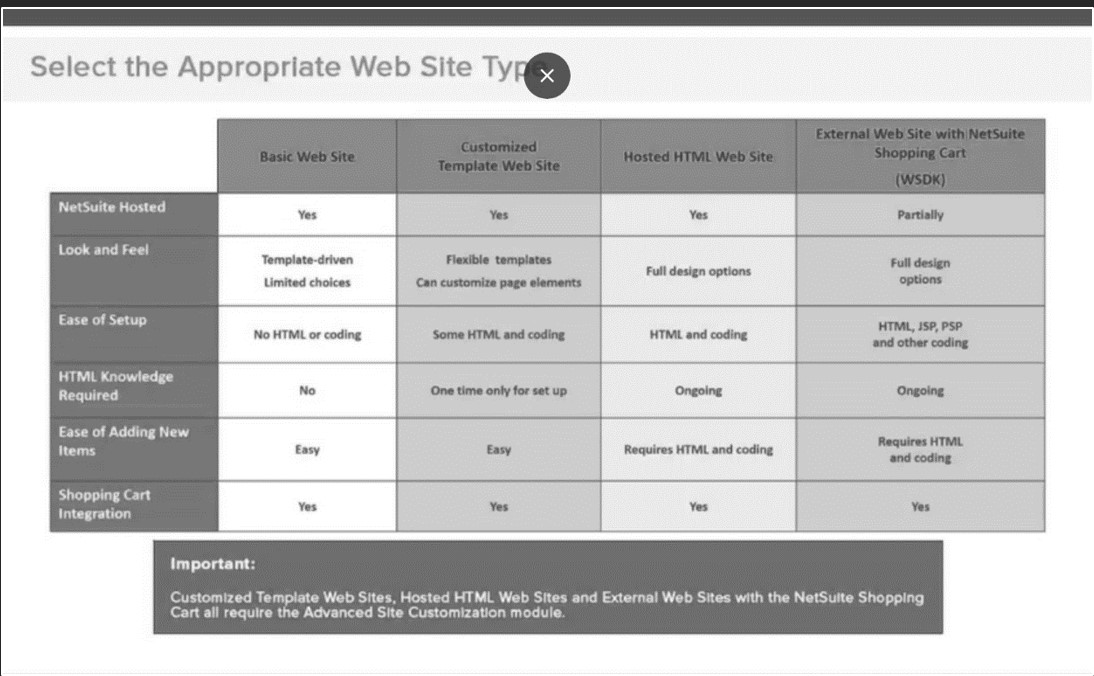
68
New cards
SuiteCommerce
· In a single cloud platform, deliver true omnichannel shopping and service experiences combining ecommerce, in-store POS, and order management with your back office systems
o 360’ Customer View: A single view of all customer interactions and transactions across all touch points and channels
o Intelligent Order Orchestration: Customers can buy, fulfill, and return anywhere; your company maximizes profitability with centralized order management and a single view of inventory
o Innovative Experiences: Rapidly create unique, personalized, and compelling mobile, web, and in-store experiences that differentiate your brand and exceed your customer expectations
o Unlimited Expansion: Quickly deploy sites for multiple business models, channels, brand, countries, currencies, and languages all on the same platform
o 360’ Customer View: A single view of all customer interactions and transactions across all touch points and channels
o Intelligent Order Orchestration: Customers can buy, fulfill, and return anywhere; your company maximizes profitability with centralized order management and a single view of inventory
o Innovative Experiences: Rapidly create unique, personalized, and compelling mobile, web, and in-store experiences that differentiate your brand and exceed your customer expectations
o Unlimited Expansion: Quickly deploy sites for multiple business models, channels, brand, countries, currencies, and languages all on the same platform
69
New cards
System Notes
· Automatically logged for every record in NetSuite, including new custom record types
o Includes CRM, Items, etc.
· Cannot be modified
· Only removed when their associated record is deleted
· Can be searched using the Saved Search
· Audit Trail feature on Record Type
o __Go to Transactions > Management > View Audit Trail__
· Transaction Numbering Audit Log
o __Go to Transactions > Management > Transaction Numbering Audit Log__
· Login Audit Trail
o __Go to Setup Tab > Users/Roles > View Login Audit Trail__
· My Login Audit
o __Go to Home Tab > Personalize > My Login Audit__
o Includes CRM, Items, etc.
· Cannot be modified
· Only removed when their associated record is deleted
· Can be searched using the Saved Search
· Audit Trail feature on Record Type
o __Go to Transactions > Management > View Audit Trail__
· Transaction Numbering Audit Log
o __Go to Transactions > Management > Transaction Numbering Audit Log__
· Login Audit Trail
o __Go to Setup Tab > Users/Roles > View Login Audit Trail__
· My Login Audit
o __Go to Home Tab > Personalize > My Login Audit__
70
New cards
CSV Imports
· What you can do
o Update any field
§ Including erase data already in fields (Overwrite Missing Fields)
o Change sublists
§ Add/Replace sublists data (Addresses, Transaction Lines)
§ Delete sublists sometimes (Overwrite Sublists)
o Create duplicate records by accident
§ Check Auto-Generated Numbering and Key Fields
§ Add Only | Update Only | Add or Update
· What you cannot do
o Delete records
o Create fields or forms on the fly – must create them ahead of time
o Merge records
o Update any field
§ Including erase data already in fields (Overwrite Missing Fields)
o Change sublists
§ Add/Replace sublists data (Addresses, Transaction Lines)
§ Delete sublists sometimes (Overwrite Sublists)
o Create duplicate records by accident
§ Check Auto-Generated Numbering and Key Fields
§ Add Only | Update Only | Add or Update
· What you cannot do
o Delete records
o Create fields or forms on the fly – must create them ahead of time
o Merge records
71
New cards
Full CSV Export
· Does not include custom records
· May not include all fields, esp. custom fields
o Depends on the View of the person exporting
· Permission controlled – Can assign this to specific roles
· May not include all fields, esp. custom fields
o Depends on the View of the person exporting
· Permission controlled – Can assign this to specific roles
72
New cards
Export List
· Best Practice – Limit who has this permission
73
New cards
Inline Editing
· Also known as Direct List Editing (DLE)
o What you can do
§ Delete records (Be cautious)
§ Update editable fields – not LL fields supported
§ Enable or Disable the feature universally
§ Enable for specific custom records
o What you cannot do
§ Add records
§ Merge records
§ Restrict by role
o What you can do
§ Delete records (Be cautious)
§ Update editable fields – not LL fields supported
§ Enable or Disable the feature universally
§ Enable for specific custom records
o What you cannot do
§ Add records
§ Merge records
§ Restrict by role
74
New cards
Mass Updates
· What you can do
o Pricing Updates – many options
o Update role permissions
o Send out bulk emails, including subscribe/unsubscribe messages
o Reassign sales reps or support reps
o Update almost any field using a saved search
· What you cannot do
o Affect sublists: addresses, transaction lines
o Delete records
o Add records
o Merge records
o Pricing Updates – many options
o Update role permissions
o Send out bulk emails, including subscribe/unsubscribe messages
o Reassign sales reps or support reps
o Update almost any field using a saved search
· What you cannot do
o Affect sublists: addresses, transaction lines
o Delete records
o Add records
o Merge records
75
New cards
Duplicate Detection
· __Go to Setup Tab > Company Management > Duplicate Detection__
o Settings are “and” – fewer settings find more duplicates
· __Go to List Tab > Mass Update > Entity Duplicate Resolution__
o Can manage duplicates as “master”, “duplicate”, or “not a duplicate”
o Settings are “and” – fewer settings find more duplicates
· __Go to List Tab > Mass Update > Entity Duplicate Resolution__
o Can manage duplicates as “master”, “duplicate”, or “not a duplicate”
76
New cards
Delete All Data
· __Go to Setup Tab > Company > Delete All Data__
o Administrators only have access to this
· __Go to Lists > Mass Updates > Delete All Transactions__
o Requires a NetSuite Support Case
o Administrators only have access to this
· __Go to Lists > Mass Updates > Delete All Transactions__
o Requires a NetSuite Support Case
77
New cards
Controlling Employee Access
· Consider IP Address restrictions
· Limit Administrator Access
o 2 people suggested
o Not everyone needs it
o No one should use it as their everyday role
· If an employee will be terminated, remove NetSuite Access on time, before termination
o Scripts are a good way to automate this if future-dated
· Inactivate is not enough
o Remove Access
o Remove all roles
· Limit Administrator Access
o 2 people suggested
o Not everyone needs it
o No one should use it as their everyday role
· If an employee will be terminated, remove NetSuite Access on time, before termination
o Scripts are a good way to automate this if future-dated
· Inactivate is not enough
o Remove Access
o Remove all roles
78
New cards
Difference Between Cases and Issues
· A (Support) Case represents an interaction between a Customer and NetSuite Support
o Not every Support Case generates an Issue
o Most Support Cases involve helping the Customer to understand how NetSuite works
· An Issue represents a Defect of an Enhancement related to the product
o A Defect is when NetSuite software does not perform as designed
o Anything else, regardless of a Customer’s opinion on the matter, is an Enhancement Request
· One Support Case may have more than one Issue
· One Issue may have more than one Case
· So what benefits this Linkage?
o Allows NetSuite to see Cases and Issues on Customer record
o Allows Product Management to see Issues in context of interested Customers
§ Case count per Issue
§ Link from Issue to Customers
o Customer can see filed Issues in NetSuite Support Center
o Enhancement Database Voting enabled
o Not every Support Case generates an Issue
o Most Support Cases involve helping the Customer to understand how NetSuite works
· An Issue represents a Defect of an Enhancement related to the product
o A Defect is when NetSuite software does not perform as designed
o Anything else, regardless of a Customer’s opinion on the matter, is an Enhancement Request
· One Support Case may have more than one Issue
· One Issue may have more than one Case
· So what benefits this Linkage?
o Allows NetSuite to see Cases and Issues on Customer record
o Allows Product Management to see Issues in context of interested Customers
§ Case count per Issue
§ Link from Issue to Customers
o Customer can see filed Issues in NetSuite Support Center
o Enhancement Database Voting enabled
79
New cards
NetSuite Support Center View
· Assign NetSuite Support Center role to Employee record in Customer production account
o Not available in Demo account
o NetSuite Support Center vs. Basic – no billing visible in Basic
· __Navigate to Support Tab > NetSuite Account Center__
· NetSuite Account Center is the NetSuite Account – customer is now in our version of “Customer Center”
o Not available in Demo account
o NetSuite Support Center vs. Basic – no billing visible in Basic
· __Navigate to Support Tab > NetSuite Account Center__
· NetSuite Account Center is the NetSuite Account – customer is now in our version of “Customer Center”
80
New cards
Types of Releases
· The version number is at the bottom of the Home Dashboard
· NetSuite releases new versions using two types of releases
o Feature Releases
§ Occur twice per year, typically in Q1 and Q3
§ Are always assigned a new version number
§ Contain a set of new features, and a collection of lower priority bug fixes
§ Are always releases into production using out phased release process
o E-Fix Releases
§ Happen in between Feature releases
§ Generally contain only customer reported bug fixes which cannot wait until the next feature release
§ Always have a new version number, only the 4th number in the changes (2009.2.0.78 becomes 2009.2.0.82)
§ Are generally releases without service downtime, and are never phased
· NetSuite releases new versions using two types of releases
o Feature Releases
§ Occur twice per year, typically in Q1 and Q3
§ Are always assigned a new version number
§ Contain a set of new features, and a collection of lower priority bug fixes
§ Are always releases into production using out phased release process
o E-Fix Releases
§ Happen in between Feature releases
§ Generally contain only customer reported bug fixes which cannot wait until the next feature release
§ Always have a new version number, only the 4th number in the changes (2009.2.0.78 becomes 2009.2.0.82)
§ Are generally releases without service downtime, and are never phased
81
New cards
Phased Release
· NetSuite upgrades customer databases in “Phases”
o Two different code versions running in the production environment
o Allows our Support and Development to fix issues before affecting larger numbers of customers
o Each phase runs live on the new code version for 1-3 weeks
o This phase release mode is typically completed in 2 months
o Customers are rotated through Phases, will not always be the same (NetSuite and Early Adopter volunteers always go first)
o Customers are notified in their “New Release Portlet” of their Release Preview and Upgrade dates
o Two different code versions running in the production environment
o Allows our Support and Development to fix issues before affecting larger numbers of customers
o Each phase runs live on the new code version for 1-3 weeks
o This phase release mode is typically completed in 2 months
o Customers are rotated through Phases, will not always be the same (NetSuite and Early Adopter volunteers always go first)
o Customers are notified in their “New Release Portlet” of their Release Preview and Upgrade dates
82
New cards
Life Cycle of Enhancements
· Issue records with Type = Enhancement are used for collecting all requests for new product functionality
o Completely new features
§ OR
o Enhancements to existing functionality
· When an enhancement requests are linked to customer support cases for two-way visibility
· All enhancement request Issues are routed to, and owned by product managers
· Product Managers organize and prioritize enhancement requests
· Enhancements are reviewed in the context of
o Product strategy
o Competitive analysis
o Cost to implement and support the functionality
o Completely new features
§ OR
o Enhancements to existing functionality
· When an enhancement requests are linked to customer support cases for two-way visibility
· All enhancement request Issues are routed to, and owned by product managers
· Product Managers organize and prioritize enhancement requests
· Enhancements are reviewed in the context of
o Product strategy
o Competitive analysis
o Cost to implement and support the functionality
83
New cards
Release Preview Participation
· Release Preview Program
o Allows early viewing of new features and testing of workflows
o Provides an account on the latest version with your data
o Communication about the release occurs upon login to the live NetSuite account for administrators and additional named users
o Bugs found in Release Preview take priority over others
o Sample test plans are available
· New Release Portal Indicates
o When your account will be upgraded
o When your Release Preview is scheduled
o Links to sneak peeks, training, release notes, and test plans
o Allows early viewing of new features and testing of workflows
o Provides an account on the latest version with your data
o Communication about the release occurs upon login to the live NetSuite account for administrators and additional named users
o Bugs found in Release Preview take priority over others
o Sample test plans are available
· New Release Portal Indicates
o When your account will be upgraded
o When your Release Preview is scheduled
o Links to sneak peeks, training, release notes, and test plans
84
New cards
SuiteAnswers Portal
· __Log into NetSuite (any account) > Support Tab > SuiteAnswers Portal__
NetSuite access Overview
· Data Security is anchored in the defined user access that is based on users, roles, and permissions
o Role: a defined access configuration, of permissions, that is assigned to each user
o User: any individual who has access to a NetSuite account
o Center: the navigation paths assigned to a role
NetSuite access Overview
· Data Security is anchored in the defined user access that is based on users, roles, and permissions
o Role: a defined access configuration, of permissions, that is assigned to each user
o User: any individual who has access to a NetSuite account
o Center: the navigation paths assigned to a role
85
New cards
Role Overview
· A set of Standard Roles is provisioned in your NetSuite account
· A role is configured access that is assigned to users, and defined by
o A set of permissions
o A level that is set for each granted permission
o Restrictions that modify permissions
· A role is configured access that is assigned to users, and defined by
o A set of permissions
o A level that is set for each granted permission
o Restrictions that modify permissions
86
New cards
Permissions and Access Levels Overview
· A set of permissions is provided in your NetSuite account
o Governs and defines a user’s access and view of your account data
o Each granted permission is assigned an access level
§ View
§ Create
§ Edit
§ Full
o Governs and defines a user’s access and view of your account data
o Each granted permission is assigned an access level
§ View
§ Create
§ Edit
§ Full
87
New cards
Security Layers on a Role
· Security layers are applied to a role and govern interaction with data, for example
o Salesperson/Rep type of role and that role will work with sales orders
§ Permission to Edit Sales orders
§ Restrict to only edit OWN orders
§ Open fields for assignment or viewing
§ Assign custom form
o Salesperson/Rep type of role and that role will work with sales orders
§ Permission to Edit Sales orders
§ Restrict to only edit OWN orders
§ Open fields for assignment or viewing
§ Assign custom form
88
New cards
Centers Overview
· Role-specific centers determine the set of tabbed pages that displays, optimizing navigation
o Classic Interface
§ Activities, Transactions, Lists, Reports, Customization, Documents, Setup, Support
o Finance Center
§ Activities, Customers, Vendors, Payroll & HR, Financial, Reports, Documents, Setup, Support
o Shipping Center
§ Activities, Shipping, Receiving, Inventory, Reports, Documents, Setup, Support
o Sales Center
§ Activities, Leads, Opportunities, Customers, Forecast, Reports, Documents, Setup, Support
· All users can use the Classic Interface, by updating user preferences
o Classic Interface
§ Activities, Transactions, Lists, Reports, Customization, Documents, Setup, Support
o Finance Center
§ Activities, Customers, Vendors, Payroll & HR, Financial, Reports, Documents, Setup, Support
o Shipping Center
§ Activities, Shipping, Receiving, Inventory, Reports, Documents, Setup, Support
o Sales Center
§ Activities, Leads, Opportunities, Customers, Forecast, Reports, Documents, Setup, Support
· All users can use the Classic Interface, by updating user preferences
89
New cards
Center | Role Relationship
· This is a portion of a list, in Help, of NetSuite standard centers and their supported roles
· Pages (tabs) common to all centers
o Home
o Activities
o Documents
o Setup
· Pages (tabs) common to all centers
o Home
o Activities
o Documents
o Setup
90
New cards
Customize a Role
· Select the appropriate standard role and customize, the Custom Role page displays:
o Enter the name of the role e.g.XX = Sales Manager
§ XX = Your company’s prefix
o Define the permissions, which records can the role see and what is the level of access
§ Review each sublist
o Review restrictions and define, e.g. Own, Subordinate, & Unassigned
o Open fields for viewing and assigning
o Forms: assign various forms to the role
§ Tailor the level of access you want to give to users
§ Control the entry and transaction forms they use to enter data
· Spend some time getting familiar with the other subtabs on a role:
o Searches: set default searches to be used by users with this role
o Preferences: Administrators can set preferences to the needs of a particular role; preferences are also available under User Preferences
o Dashboard: select a published dashboard to assign to all users with this role
o Translation: works with the multi-language feature; translate custom
· The following chart compared the different preference levels
o Enter the name of the role e.g.XX = Sales Manager
§ XX = Your company’s prefix
o Define the permissions, which records can the role see and what is the level of access
§ Review each sublist
o Review restrictions and define, e.g. Own, Subordinate, & Unassigned
o Open fields for viewing and assigning
o Forms: assign various forms to the role
§ Tailor the level of access you want to give to users
§ Control the entry and transaction forms they use to enter data
· Spend some time getting familiar with the other subtabs on a role:
o Searches: set default searches to be used by users with this role
o Preferences: Administrators can set preferences to the needs of a particular role; preferences are also available under User Preferences
o Dashboard: select a published dashboard to assign to all users with this role
o Translation: works with the multi-language feature; translate custom
· The following chart compared the different preference levels
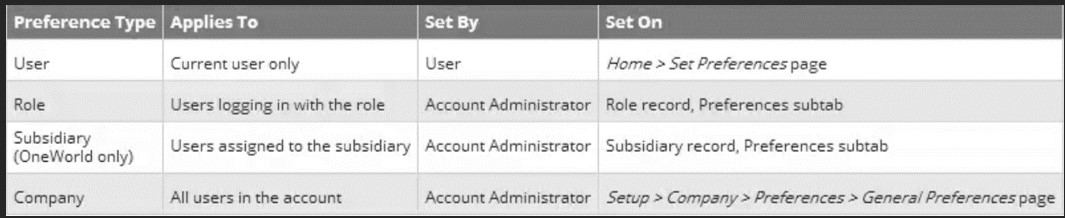
91
New cards
Best Practices: Users, Roles, and Permissions
· DO NOT ASSIGN Standard Roles to users; the almost never meet the “least privileges” standard, for a given function
· Use NetSuite Roles as templates to copy; rename Custom Roles with your company’s prefix
· Always weigh and evaluate reasons for assigning a user multiple roles or providing a single custom role:
o It may be easier for the user to only have one role
· Design and test new and custom roles before assigning to users
o Verify the user/role has all Permissions and access to necessary data from beginning-to-end of a process
· Assign new and custom roles before a new user starts accessing the account
o Do not rename a former employee to a new employee
o If you do, the new employee will inherit all records of the former employee
· When an employee leaves immediately remove their access to NetSuite
o Mark them inactive, also you can remove roles and global permissions
· Use NetSuite Roles as templates to copy; rename Custom Roles with your company’s prefix
· Always weigh and evaluate reasons for assigning a user multiple roles or providing a single custom role:
o It may be easier for the user to only have one role
· Design and test new and custom roles before assigning to users
o Verify the user/role has all Permissions and access to necessary data from beginning-to-end of a process
· Assign new and custom roles before a new user starts accessing the account
o Do not rename a former employee to a new employee
o If you do, the new employee will inherit all records of the former employee
· When an employee leaves immediately remove their access to NetSuite
o Mark them inactive, also you can remove roles and global permissions