Chapter 4_HTML Tags (Tables, Forms, and Videos)
1/55
There's no tags or description
Looks like no tags are added yet.
Name | Mastery | Learn | Test | Matching | Spaced |
|---|
No study sessions yet.
56 Terms
table
An HTML table is defined with the “____’” tag. Each table row is defined with the “tr” tag.
th
A table header is defined with the “__” tag. By default, table headings are bold and centered.
td
A table data/cell is defined with the “__” tag.
table
A ____ is an arrangement of data in rows and columns, or possibly in a more complex structure. Tables are widely used in communication, research, and data analysis.
text information, numerical data
Tables are useful for various tasks such as presenting ____ and ____.
tabular
Tables can be used to compare two or more items in ____ form layout.
databases
Tables are used to create ____.
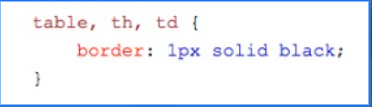
border
A ____ is set using the CSS border property. If you do not specify a border for the table, it will be displayed without borders.
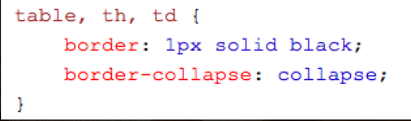
CSS border-collapse property
For borders to collapse into one border, add the ____.
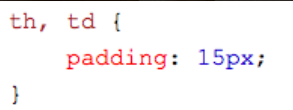
Cell padding
____ specifies the space between the cell content and its borders. If we do not specify a padding, the table cells will be displayed without padding.

CSS text-align property
By default the table headings are bold and centered. To left-align the table headings, we must use the ____.
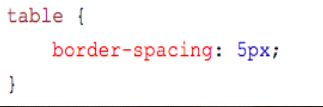
CSS border-spacing property
Border spacing specifies the space between the cells. To set the border spacing for a table, we must use the .
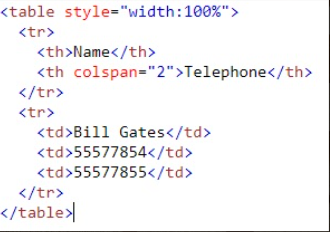
colspan
Adding Cells that Span Many Columns in HTMl Tables
To make a cell span more than one column, we must use the ____ attribute.
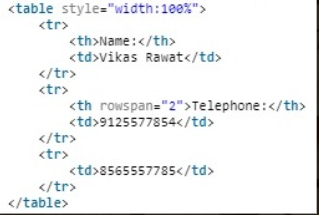
rowspan
Adding Cells that Span Many Rows in HTML Tables:
To make a cell span more than one row, we must use the ____ attribute

caption
To add a caption to a table, we must use the “____” tag.
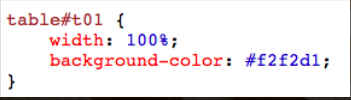
background-color
A color can be added as a background in HTML table using the “____” option.
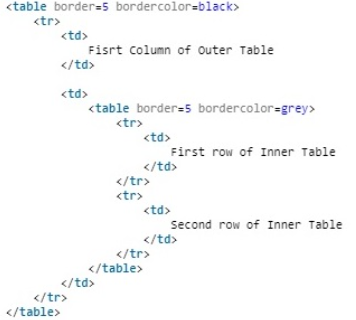
Nesting tables
____ simply means making a Table inside another Table.
This can lead to complex tables layouts, which are visually interesting and have the potential of introducing errors.
HTML Forms
___ are required, when you want to collect some data from the site visitor.
For example, during user registration you would like to collect information such as name, email address, credit card, etc.
back-end
A form will take input from the site visitor and then will post it to ____ application such as CGI, ASP Script or PHP script etc.
text fields, textarea fields, drop-down menus, radio buttons, checkboxes, etc.
There are various form elements available like ____ (5)
<form action = "Script URL" method = "GET|POST">
form elements like input, textarea etc.
</form>
HTML Forms syntax
Text Input Controls
Checkboxes Controls
Radio Box Controls
Select Box Controls
File Select boxes
Hidden Controls
Clickable Buttons
Submit and Reset Button
HTML Form Controls (8)
Single-line text input controls
Password input controls
Multi-line text input controls
There are three types of text input used on forms
Single-line text input controls
This control is used for items that require only one line of user input, such as search boxes or names. They are created using HTML <input> tag.
type
indicates the type of input control and for text input control it will be set to text.
name
Used to give a name to the control which is sent to the server to be recognized and get value
value
This can be used to provide an initial value inside the control
size
Allows to specify the width of the text-input control in terms of characters.
maxlength
Allows to specify the maximum number of characters a user can enter into the text box
Password Input Controls
This is also a single-line text input but it masks the character as soon as a user enters it. They are also created using HTML <input>tag but type attribute is set to password.
Multiple-Line Text Input Controls
This is used when the user is required to give details that may be longer than a single sentence. Multi-line input controls are created using HTML <textarea> tag.
rows
Indicates the number of rows of text area box
cols
Indicates the number of columns of text area box
Checkbox Control
are used when more than one option is required to be selected. They are also created using HTML <input> tag but type attribute is set to checkbox.
value
The value that will be used if the checkbox is selected.
checked
Set to checked if you want to select it by default.
Radio Button Control
are used when out of many options, just one option is required to be selected. They are also created using HTML <input> tag but type attribute is set to radio.
Select Box Control
also called drop down box which provides option to list down various options in the form of drop down list, from where a user can select one or more options.
multiple
If set to “____" then allows a user to select multiple items from the menu.
value
The value that will be used if an option in the select box box is selected.
selected
Specifies that this option should be the initially selected value when the page loads.
label
An alternative way of labeling options
File Upload Box
If you want to allow a user to upload a file to your web site, you will need to use a file upload box, also known as a file select box. This is also created using the <input> element but type attribute is set to file.
accept
Specifies the types of files that the server accepts.
button
There are various ways in HTML to create clickable buttons. You can also create a clickable button using <input>tag by setting its type attribute to button.
Hidden Form Controls
are used to hide data inside the page which later on can be pushed to the server. This control hides inside the code and does not appear on the actual page. For example, following hidden form is being used to keep current page number.
The HTML <video> tag
is used to embed video into your web page, it has several video sources.
autoplay
Specifies that the video will play automatically.
controls
Specifies that the video controls gets displayed.
height pixels
Specifies the height
loop
Specifies that the video will start again every time after finish.
muted
Specifies that the audio should be muted
poster URL
Specifies the image to be shown while the video is downloading.
auto
metadata
none
Specifies what author thinks will lead to user experience at its best.
src URL
Specifies the URL
width pixels
Specifies the width