html tags
1/23
There's no tags or description
Looks like no tags are added yet.
Name | Mastery | Learn | Test | Matching | Spaced |
|---|
No study sessions yet.
24 Terms
<h1>I code, therefore, I am</h1>html tag that creates main heading
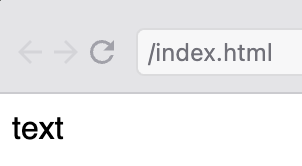
<h1>I code, therefore, I am</h1>
<h2>René Descartes</h2><h2> is HTML tag for subheading </h2> at end to close the tag
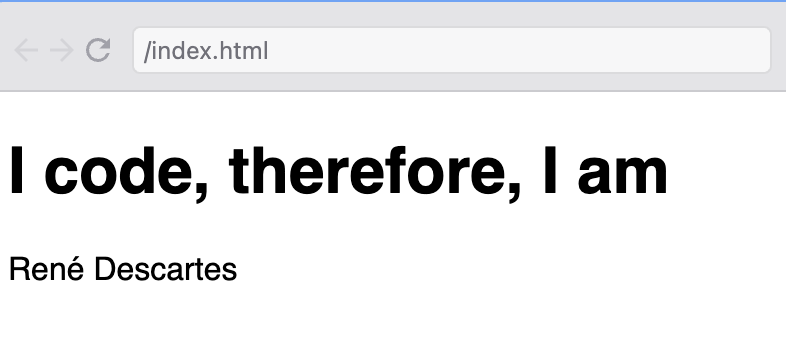
<!-- This is an HTML comment -->
<!--
This is a multi-line HTML comment
It can span multiple lines
-->comment format in HTML
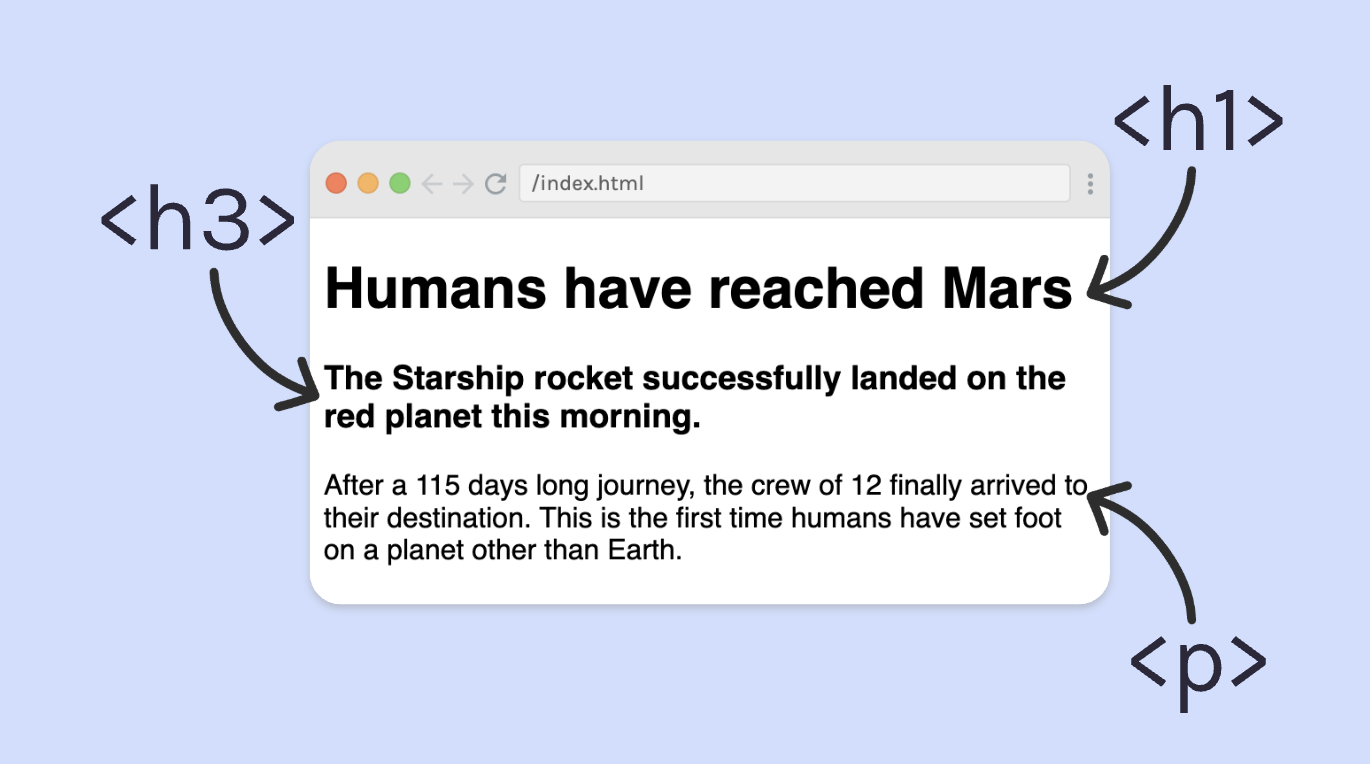
use <h3> <h1> and <p>
<h1>Humans have reached mars</h1><h1> creates big header
/ for </h1> at ending tag makes header bold
<h3>The Starship rocket successfully landed on the red planet this morning.</h3><h3> creates a subheading just like <h2> does but <h3> subheading is in a smaller font than <h2>
The Higher the # for <h#>, the smaller the font gets ( think of it as because it becomes the subheading of a subheading, making it smaller and smaller each time there’s a new subheading number)
<p>After a 115 days long journey, the crew of 12 finally arrived at their destination. This is the first time humans have set foot on a planet other than Earth.</p><p> is like System.out.print as seen in java it prints normal text that is regular sized not like the header text which is much bigger font.
<img/>
<img><img/> tag is a self-closing tag therefore does not require two seperate tags at the beginning and at the end
however the / isnt needed since it is just used here as an example to specify it is a self-closing tag
<img src = "name.jpg" width = "100%">How to use the <img> tag
You have to place the image in the src folder and specify which image by providing its name and extension (.jpg typically)
to change width or dimension sizing, typically done in css but to do it with just html you do width=”100%” before the >
<div> <!-- opening nesting HTML tag-->
[content]
</div> <!-- closing nesting HTML tag-->nesting: group html elements together which stands as a divider or contains whatever is in between the opening and closing divider
nesting HTML tags do not interfere with the display of the file and its contents it just helps divide or contain with the two divisions
<a> is an anchor tag that allows you to create links on websites
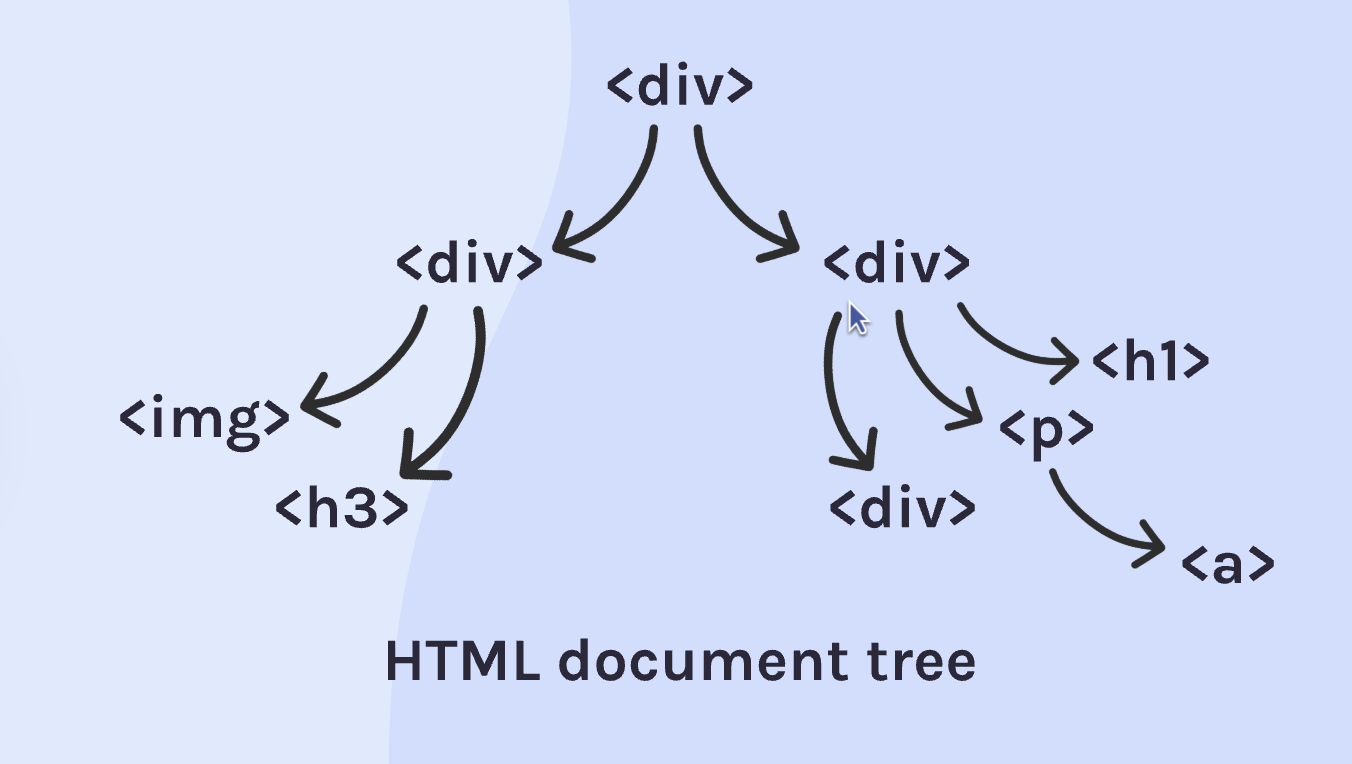
<button> <!-- opening nesting HTML tag-->
[text]
</button> <!-- closing nesting HTML tag--><button> HTML tag can be a clickable button and whatever text is place in between the opening and closing tag is what the button displays BUT IT DOES NOT TAKE YOU ANYWHERE you must use JS (JavaScript) for the button to work since javascript is the coding language used to establish the inner workings or functionality of the way it looks (what is done in HTML)
<!-- self-closing HTML tag -->
<input type="text" placeholder="Enter username">order matters for what things go first or last
similar to <img> tag in the way that it is a self-closing tag
HTML input types
<!-- self-closing HTML tag -->
<input type="text" placeholder="Enter username">type=”text”
allows user to write input in normal text
<!-- self-closing HTML tag -->
<input type="password" placeholder="Enter password">type=‘‘password”
allows user to have it mask their password input password with •••••
html
<!-- self-closing HTML tag -->
<input type="date" placeholder="pick a date">type=‘‘date”
allows user to configure a date
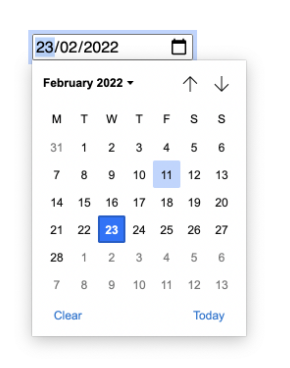
html
<!-- self-closing HTML tag -->
<input type="time" placeholder="pick a time">type=‘‘time”
allows user to choose a time
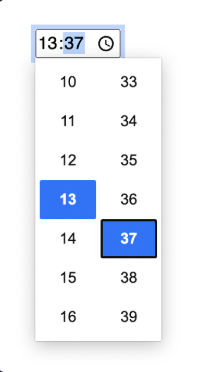
html
<!-- self-closing HTML tag -->
<input type="color" placeholder="pick a color">type=‘‘color”
user is allowed to pick a color with a colorpicker provided
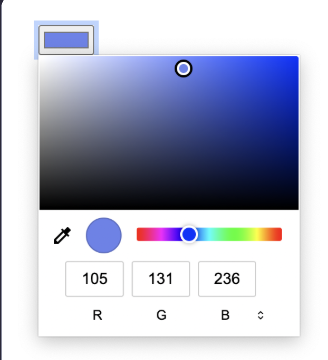
<!-- self-closing HTML tag -->
<input type="file">type=“file”
allows user to input a file
is written alone without the placeholder text just say “Choose file” for button and “No file chosen” on the side
<a href="file-name.html>Text here.<a>anchor HTML tag
must provide itwith an href attribute which means hypertext reference
An anchor is a piece of HTML code that is used as a bookmark to create a link to a particular section within a page
<p>
Checkout the live demo
<a href="https://google.com/" target="_blank"</a>
</p>target = “_blank” allows you to access the link inside the opening anchor tag by opening a new tab.
<!doctype html>
<html>
<head>
<link rel="stylesheet" href="styles.css">
</head>
<body>
<img src="google.png">
<input type="text">
<button>Google Search</button>
<button>I'm Feeling Lucky</button>
<p>We protect your privacy. <a href="blog.html">Learn how.</a></p>
</body>
</html><!-- Proper document structure:
<head> Metadata (styles, title, scripts, etc.)
<body> The visible content on the page (the link tag is not rendered visibly<ol>
<li>Item 1</li>
<li>Item 2</li>
<li>Item 3</li>
<li>Item 4</li>
</ol><ol>List</ol>
HTML tag that stands for ordered list, and it creates one when using <li></li> tag, and below you encapsulate it with the closing </ol> when you’re done with your listing of items
<li>List Item Name</li>
HTML tag to list items, which does numbering for you
<dl> Description List (parent)The element which encloses the list of terms and descriptions
<dt> Description Term (child)Specifies a term in a description list and must be used inside a <dl> element
<dd> Description Details (child)Provides a description, definition, or value for the preceeding term <dt> in a description list <dl>
<dl></dl>
The description list HTML element
represents a description list
encloses a list of groups of items
commonly used to implement a glossary or display metadata (as key-value pairs)
can be used for multiple terms and descriptions such as listing animals from a biome
multiple terms with a common description
single term with multiple descriptions
NOTE: the <dl> element is useful for displaying metadata as a list of key-value pairs such