Microsoft Excel
1/58
There's no tags or description
Looks like no tags are added yet.
Name | Mastery | Learn | Test | Matching | Spaced |
|---|
No study sessions yet.
59 Terms
Formulas
Equations in a worksheets.
When creating calculations in Excel, it is important to
Use cell reference rather than values.
-
Subtraction or negation
^
(Caret) exponent
Labels
Contain text and numerical information, not used in calculations
Values
Numbers formulas functions that can be used in calculations
Function
Built in formula : includes argument.
Clicking the sum button
Sums the adjacent range above or left.
Fill handle
Fill the cells based on the first number, sequence in the range
What mode Excel switch on when making cell entries?
Edit mode
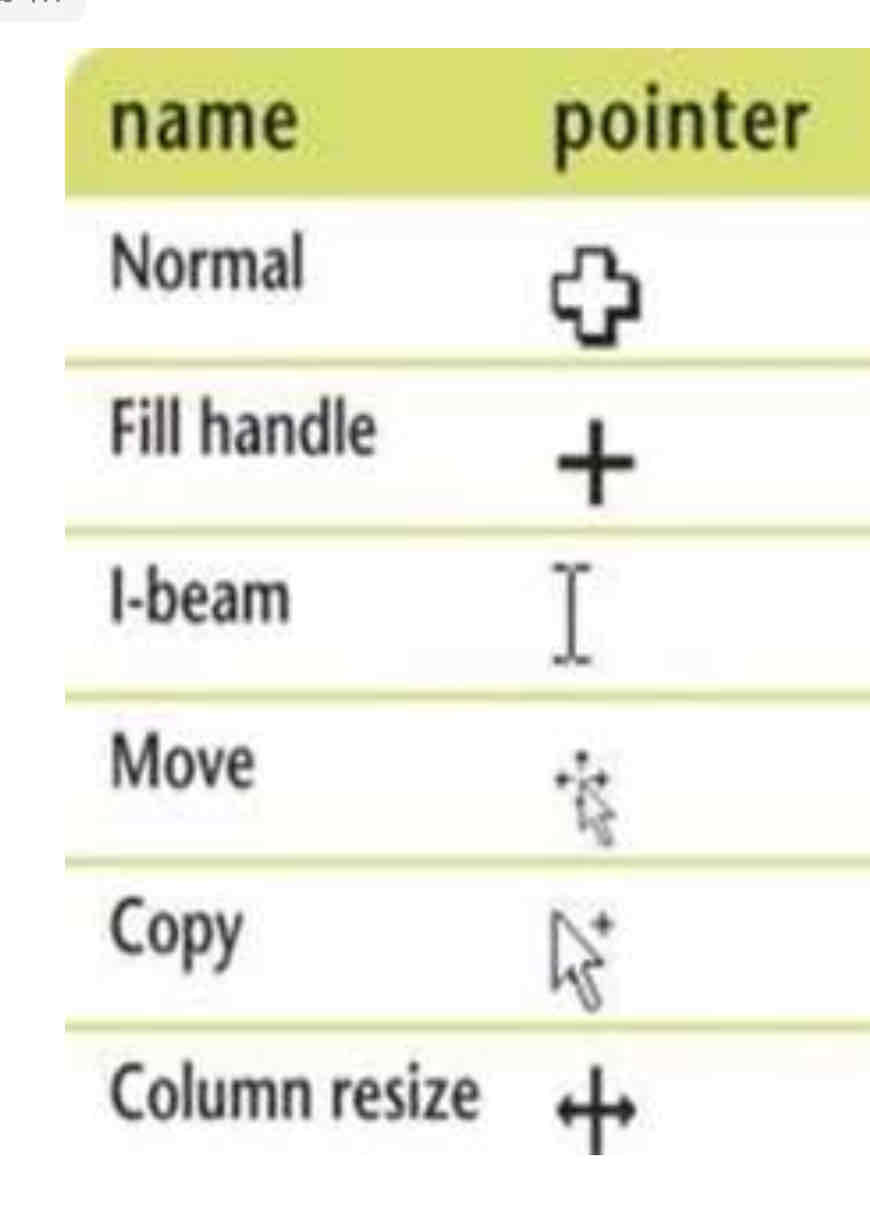
Use to
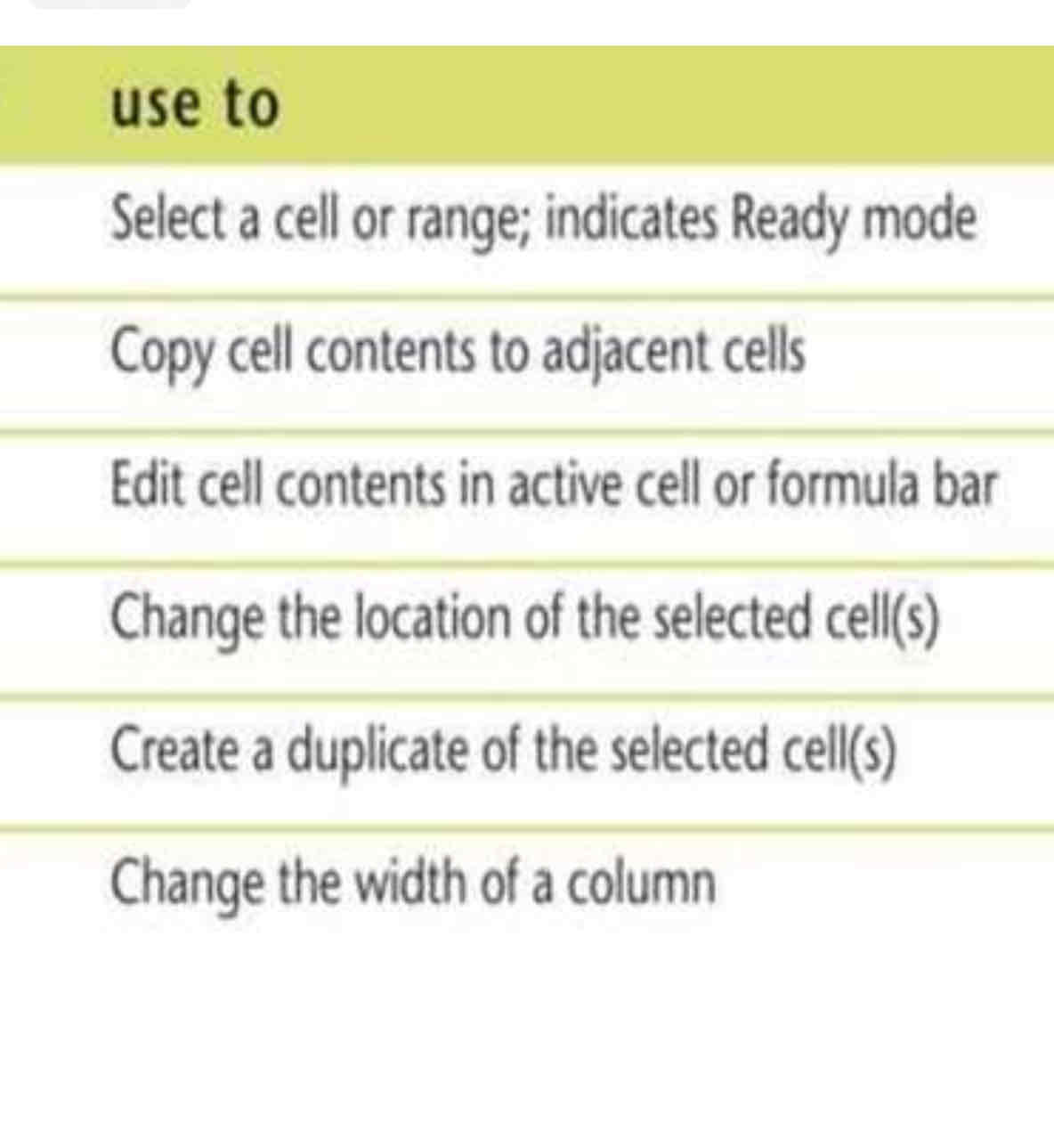
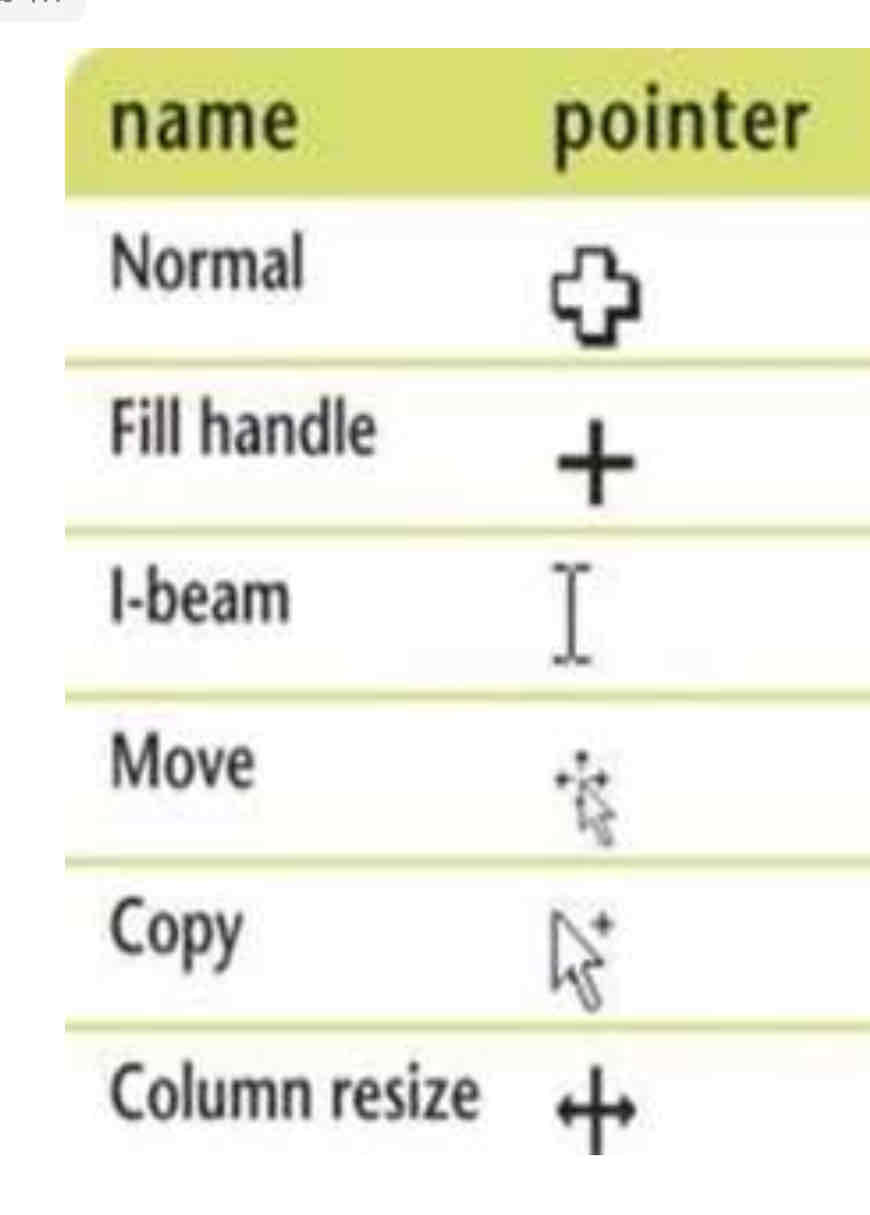
Visible over the
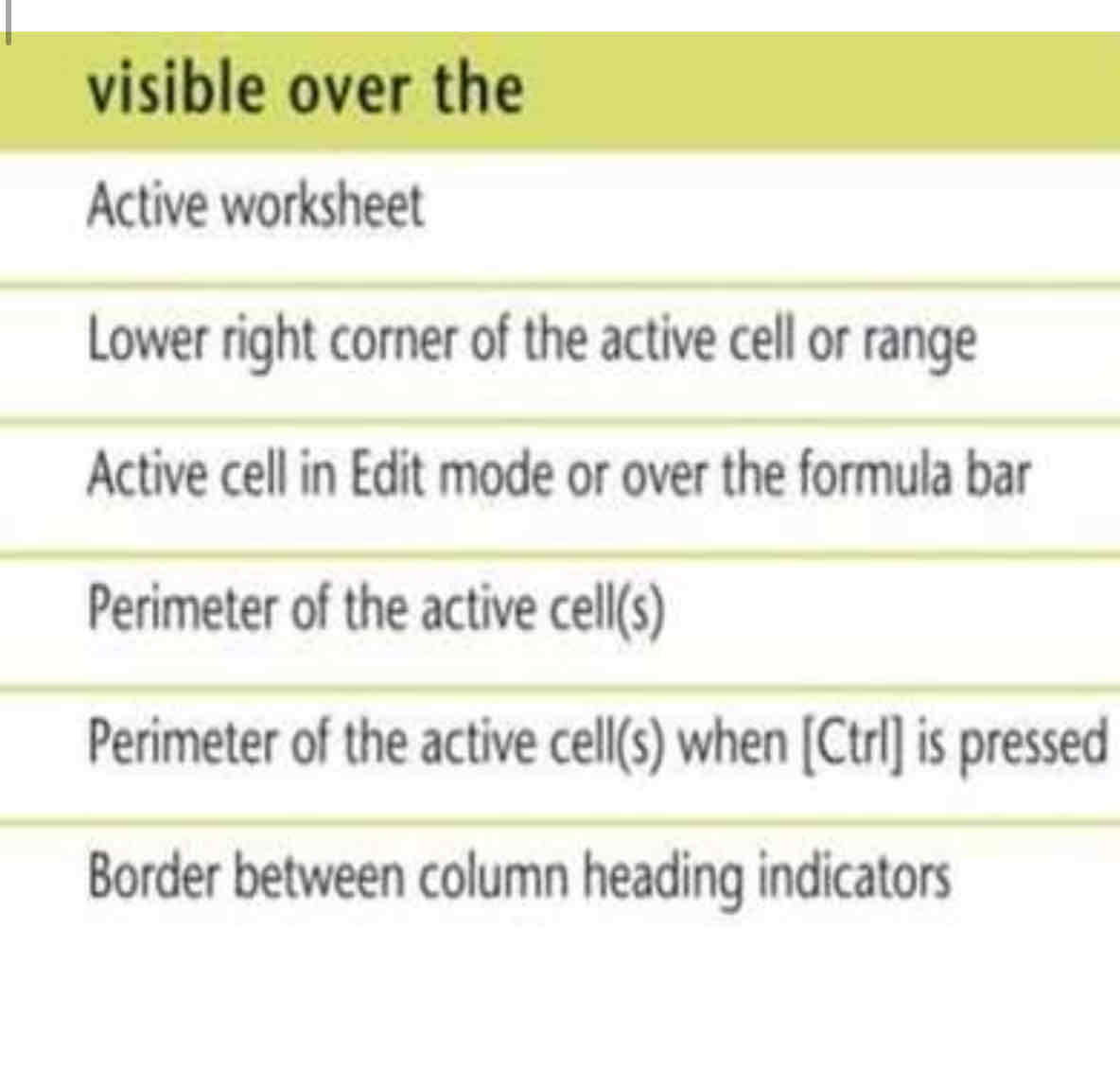
Formulas start with what?
Equal sign (formula prefix)
Calculation operators
Indicate what type of calculation you want to perform
Arithmetic operators
Perform mathematical calculations. (+, -, *, /, ^,)
Comparison operators
Compare values for the purpose of true/ false results.
= > <
Text concatenation operators
Join strings of text in different cells.
Example/ &
Reference operator
Enable you to use ranges in calculations
Examples: • , : (space)
Change view
View tab (ribbon), view buttons on status bar
Normal view
Without headers or footers or tools(rulers and page number indicator)
Page layout view
More accurate view when printing (page margins, headers and footers, rulred
Page break view
Reduced view of each page of the worksheet, along with page break
The dotted line indicates..
Print area.
Complex formula
Equation uses more than one type of arithmetic operater.
(Addition and subtraction)
Function
Predefined worksheet formula that makes it easy to perform complex calculation.
*begins with prefix (=)
Categories (financial, date time, statistical)
Once you type =, there will be auto complete
Relative cell reference
Preserve the relationship to the formula location (calculations are performed based on cell relationship)
Which mean the cell reference changes when it’s copied
It is default
Absolute cell reference
When u want to preserve the exact cell address in a formula.
Does not change when it’s copied
Created by placing a dollar sign $ before the colmun letter and row number
Mixed reference
Both relative and absolute self referencing.
Example: Change the robot with friends, but keep the column in reference
Created by using the F4 function key.
Auto fill feature
Can be used for filling cells with sequential text or values .
Months of the year
Days of the week
Text plus a number
Easier to read if they contain fewer decimals
Financial (
Cell Format
Determines how the labels and values look like(bold , italic, dollar signs, commas..
Attributes
Styling formats such as bold, italics, and underlining.
Format painter
Allows you to copy all formatting attributes of selected cells.
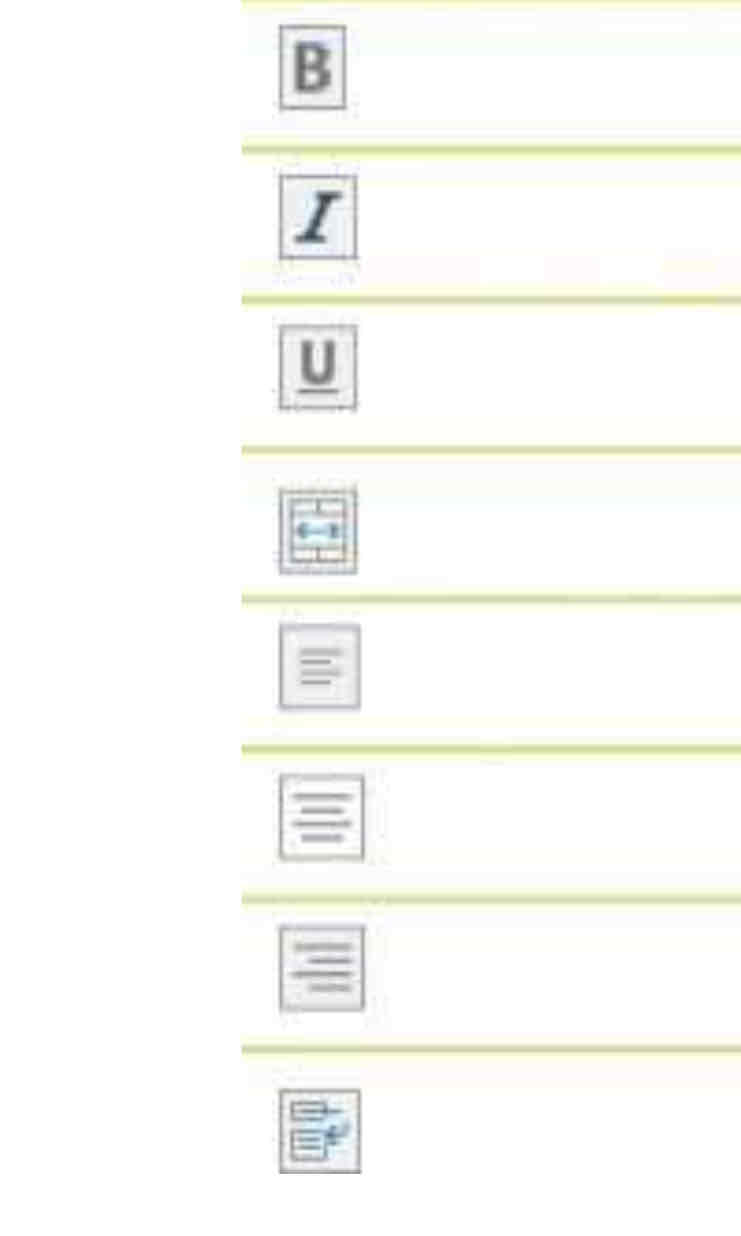
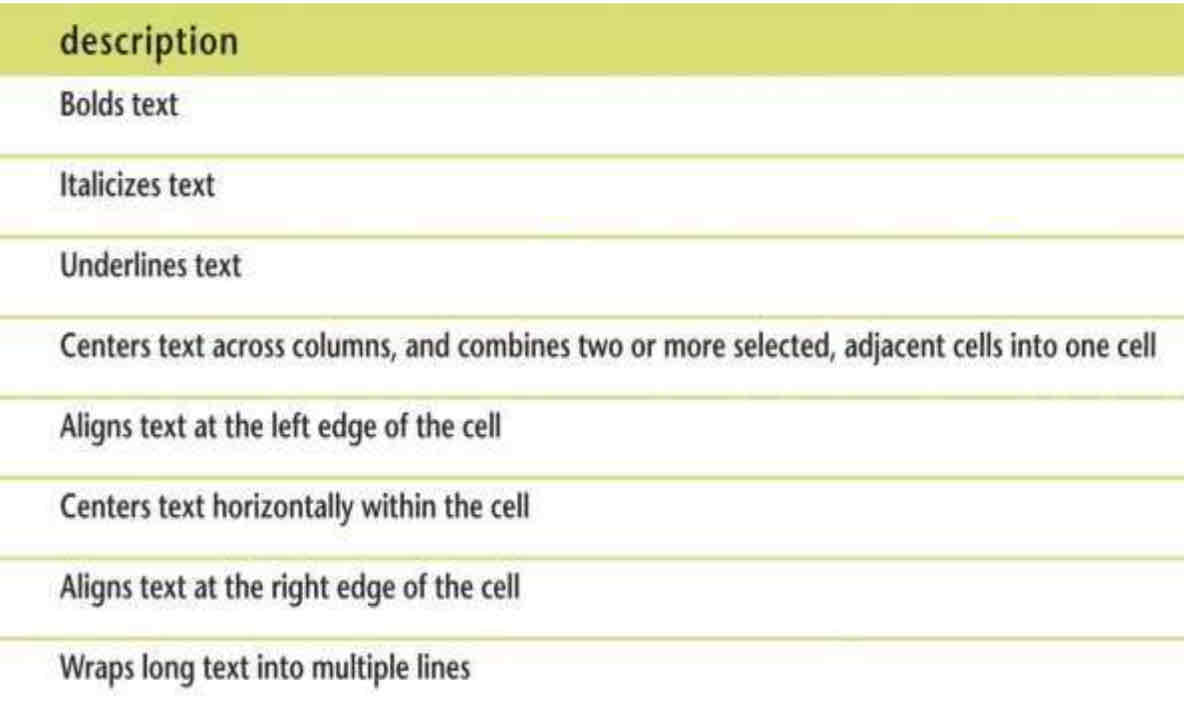
Default column wedth
8.43
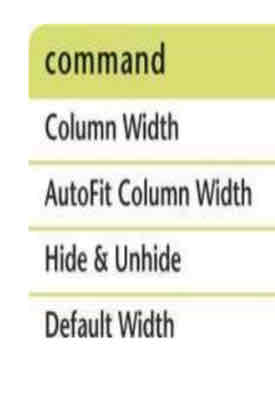
Description
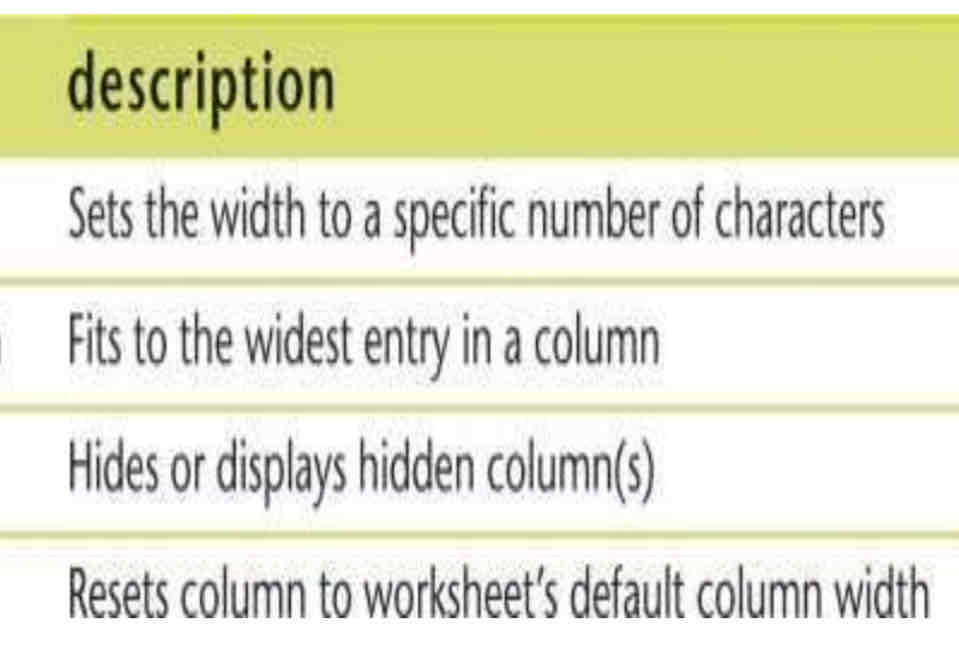
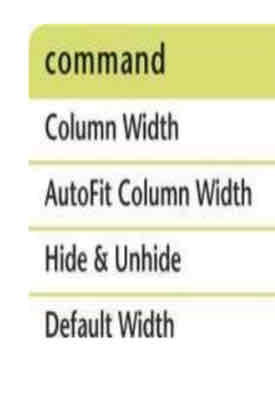
Available using
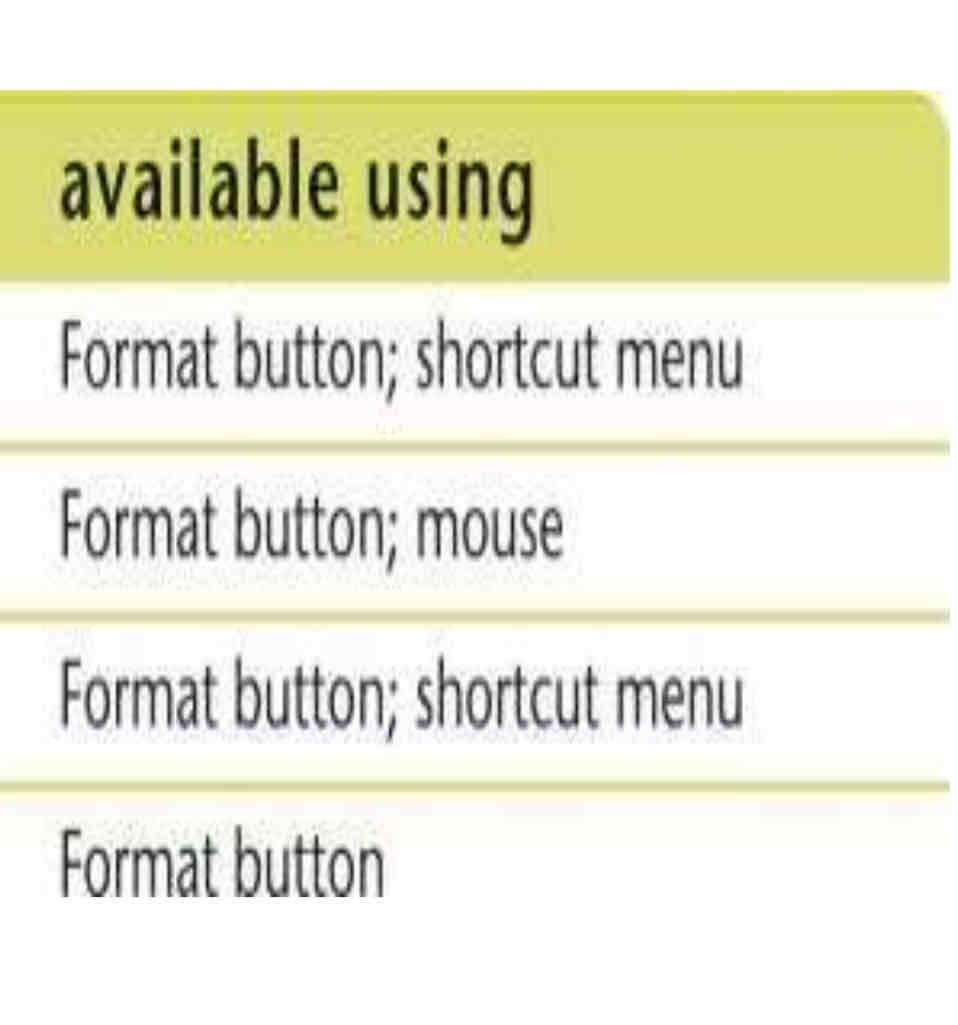
New row new column
New row : shifts down
New column: shuts right
Border and fill color buttons
Font group home tab
Cell styles
Pre designed combination of formatting attributes
Styles group home tab
Conditional formatting
Automatic application of formatting attributes on cell values
Data bars
Type of conditional formatting that visually illustrate differences among values
X :
Horizontal axis, category axis
Y :
Vertical access = value access
Plot area
Inside horizontal and vertical axes
Tick marks
Scale of the measure and the Y axis.
Legend
Makes it easy to identify each data serious
Data point
Value in a cell you select for your chart.
Data marker
Visually represents each data point in the short
Data series
A group of related data points.
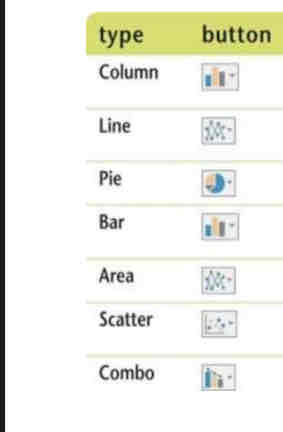
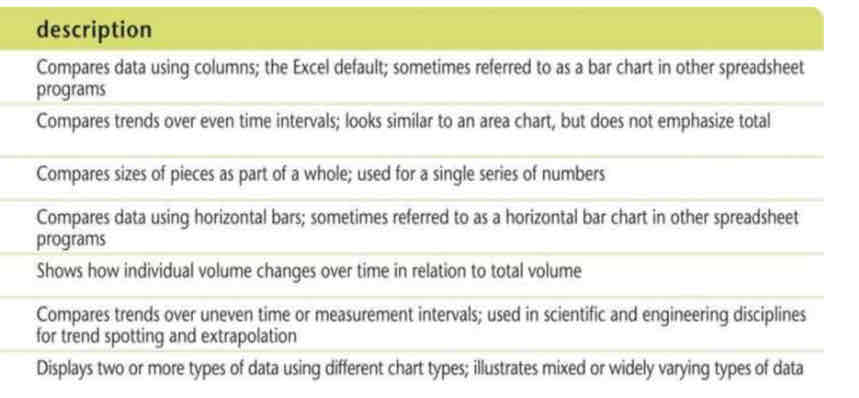
Sizing handles
Indicate the chart is selected
Embedded chart
One that is inserted directly in the current worksheet
Object
Independent element on a worksheet
Chart tools design tab
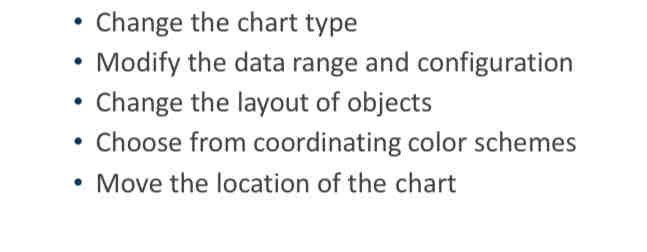
Chart tools format tab
Change colors in a specific data series
Apply a style to a serious using shape styles group
Text annotation
Label that you add to a chart to further describe data
Emphasize a data point in a Pie chart
By exploding, Or pulling that slice away from the pie chart