Troubleshooting Storage Drives and RAID Arrays
1/13
There's no tags or description
Looks like no tags are added yet.
Name | Mastery | Learn | Test | Matching | Spaced |
|---|
No study sessions yet.
14 Terms
Storage drives have an average warranty of how many years?
3 years
What are the 6 main things you can do to help prevent storage drive issues?
turn off a computer when not in use: increases the lifespan of magnetic-based drives but won’t help with SSD’s. You can also set the PC to hibernate, sleep, standby, set it to turn off after a certain amount of inactivity
clean up the disk: remove temporary files, clean recycle bin, etc. Give the drive less data to sift through
defragment the drive: or defragging. On a HDD data often defragments overtime, making it harder for the drive to find the data it needs. Physically the drive spins more leading to a shorter lifespan but will also lead to intermittent read/write failures. Defragmentation can also help in SSDs but not to the same extent or in the same way. But defragging an SSD too often can wear out the drive and also can wear out HDD’s.
leave at least 10% of the drive free: using up all the space on a drive decreases its performance and lifespan. Leave between 10% - 25% free of data.
make sure high performance drives have good airflow: NVMe drives and M.2, and PCIe based drives as well as RAID arrays generate lots of heat
scan the drive with anti-malware: also knows as an endpoint protection platform, these scans can help prevent damage to the drive.
Storage Dive Troubleshooting: What should you do when the bootable device is not found?
is the power and data cables going to the drive are firmly connected and oriented properly?
check boot setting, boot order might be incorrect
check if there is a motherboard BIOS update
Storage Dive Troubleshooting: What should you do when Windows doesn’t “see” a second drive?
check if driver needs to be installed for drive or its controller
check to see if second drive needs to be initialized with Disk Management
check if drive needs to be partitioned or formatted
Storage Dive Troubleshooting: What should you do when a drive is having a slow reaction time?
check if drive is full; remove undesirable data/apps if full/clean disk
check if dive has become fragmented; if it is defragment the drive
check if drive has become infected with malware; scan the disk with anti-malware software
check if drive is damaged;
After checking the drive, use a benchmarking software (CrystalDiskMark, ATTO, or similar) to measure read/write capabilities. If results are 25% or more slower than vendor’s documentation, then investigate further
Storage Dive Troubleshooting: What should you do when you are missing files at startup such as the “BOOTMGR Is Missing”?
This means the file needs to be written back to the drive. If errors still occur after doing this, then it might mean drive is physically damaged and needs to be replaced.
Storage Dive Troubleshooting: What should you do when you are missing or have corrupted files?
Causes:
drive failure
operating system failure
malware infection
user error
Troubleshooting steps:
first, backup remaining data and use preventative methods, like defragmenting and scanning for malware
analyze drives S.M.A.R.T data (self-monitoring and reporting technology), must be enabled int he bios, use ‘wmic diskdrive get status’ in the command prompt to analyze each drive
OK: means there were not issues
Bad or Unknown or Caution: should prompt you to conduct further analysis
also try using third party tools
Storage Dive Troubleshooting: What should you do when you have a noisy drive/lockups?
Clicking or grinding sounds it’s a sign of impending drive failure, it could also intermittently just stop or lock up. IMMEDIATELY connect the drive to another computer and copy the data over to a good drive. If data has been lost use a third party data recovery tool.
what should you do if the RAID stops working or the OS is having trouble finding them?
check if storage drives are securely connected to the controller and ensure that controller (if an adapter card) is securely connected to the motherboard
if using a RAID adapter card or external enclosure and the motherboard has built in RAID functionality, make sure you disable the motherboard RAID within the BIOS to avoid conflict
verify that drive for RAID is installed and updated
check if any drives on the RAID have failed, also check if the RAID controller has failed, if so you’ll need to purchase a new motherboard (if built in) or adapter card.
How do you configure an Intel-based RAID setup?
Press Ctrl+I when the system first boots up.
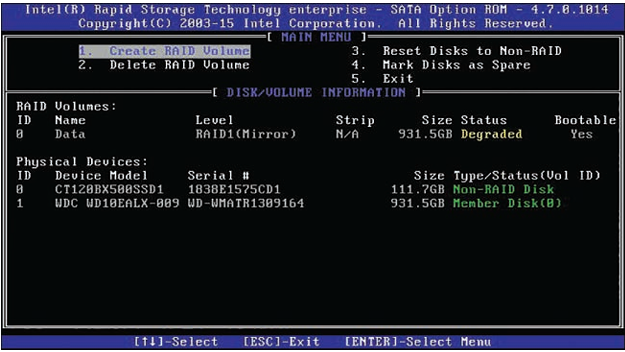
If RAID functionality is built into your motherboard, what do you need to do first in order to configure it?
First configure it in the BIOS, usually done by accessing the SATA configuration screen and changing from AHCI to RAID. This means, setting the BIOS to default will revert the setup to AHCI.
What’s one way to check the status of a RAID array?
Use S.M.A.R.T , if it states OK, then it’s good, otherwise proceed accordingly as this could indicate a future drive failure.
What does AHCI stand for?
Advanced Host Configuration Interface
What are input/output operations per second (IOPS)?
They are performance measurements for storage drives that measure data transfer capabilities every second