Wall Street Prep: Excel Crash Course
1/245
There's no tags or description
Looks like no tags are added yet.
Name | Mastery | Learn | Test | Matching | Spaced |
|---|
No study sessions yet.
246 Terms
Keyboard Versus the Mouse
Almost everything that can be done in Excel using a mouse can also be done using the keyboard shortcuts
Best way to learn is to disconnect the mouse and work through Excel using only the keyboard
Name Box
Tells you what cell you are in (top left below the ribbon)
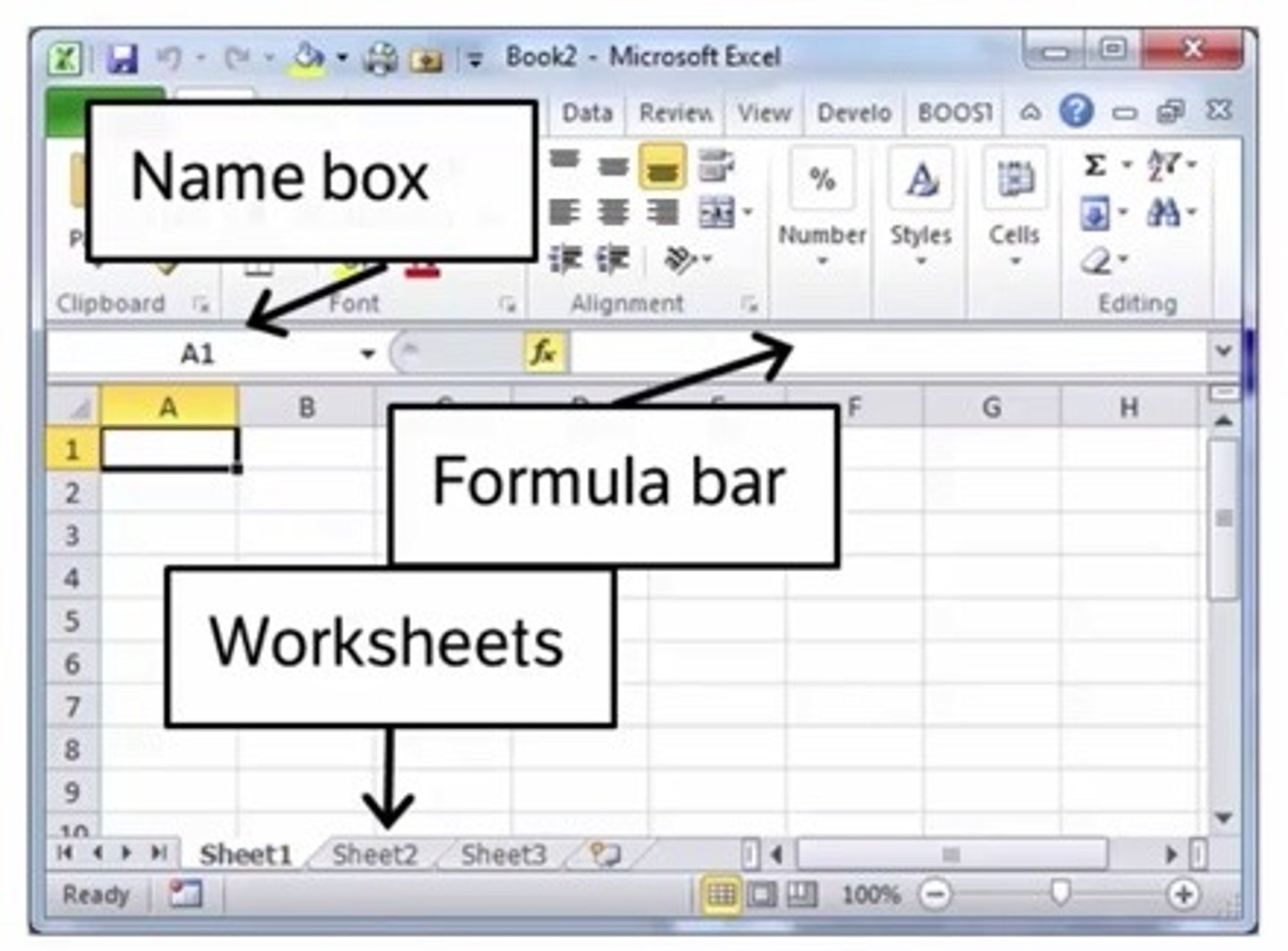
Formula Bar
When you insert a formula into a cell and hit return, the cell will show you the output
The formula bar, however, will show you the formula
Next to "fx" right below the ribbon
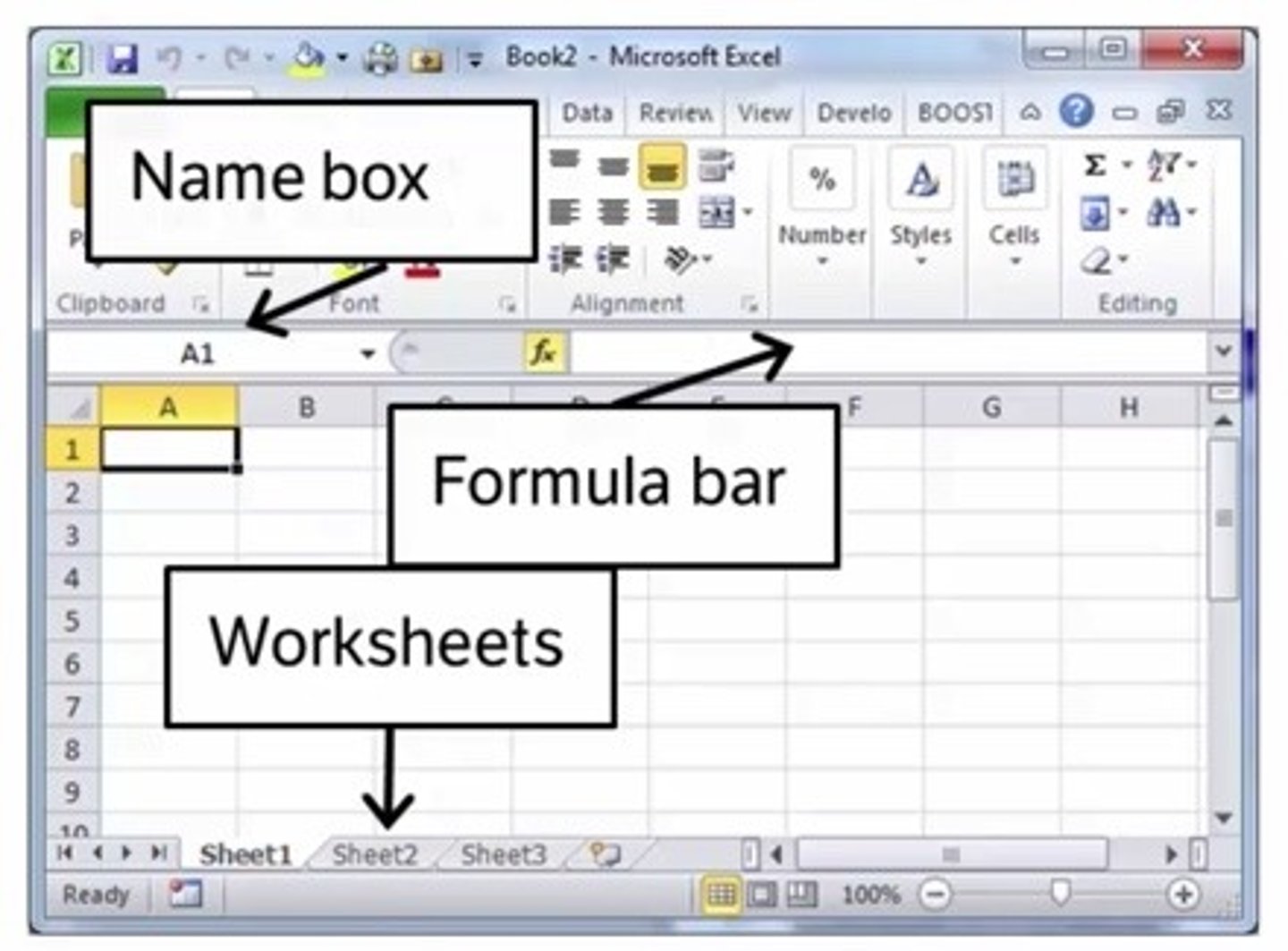
Worksheets
An Excel file is called a workbook;
You start with 1 worksheet but you can add/delete more
The active worksheet is highlighted in Excel
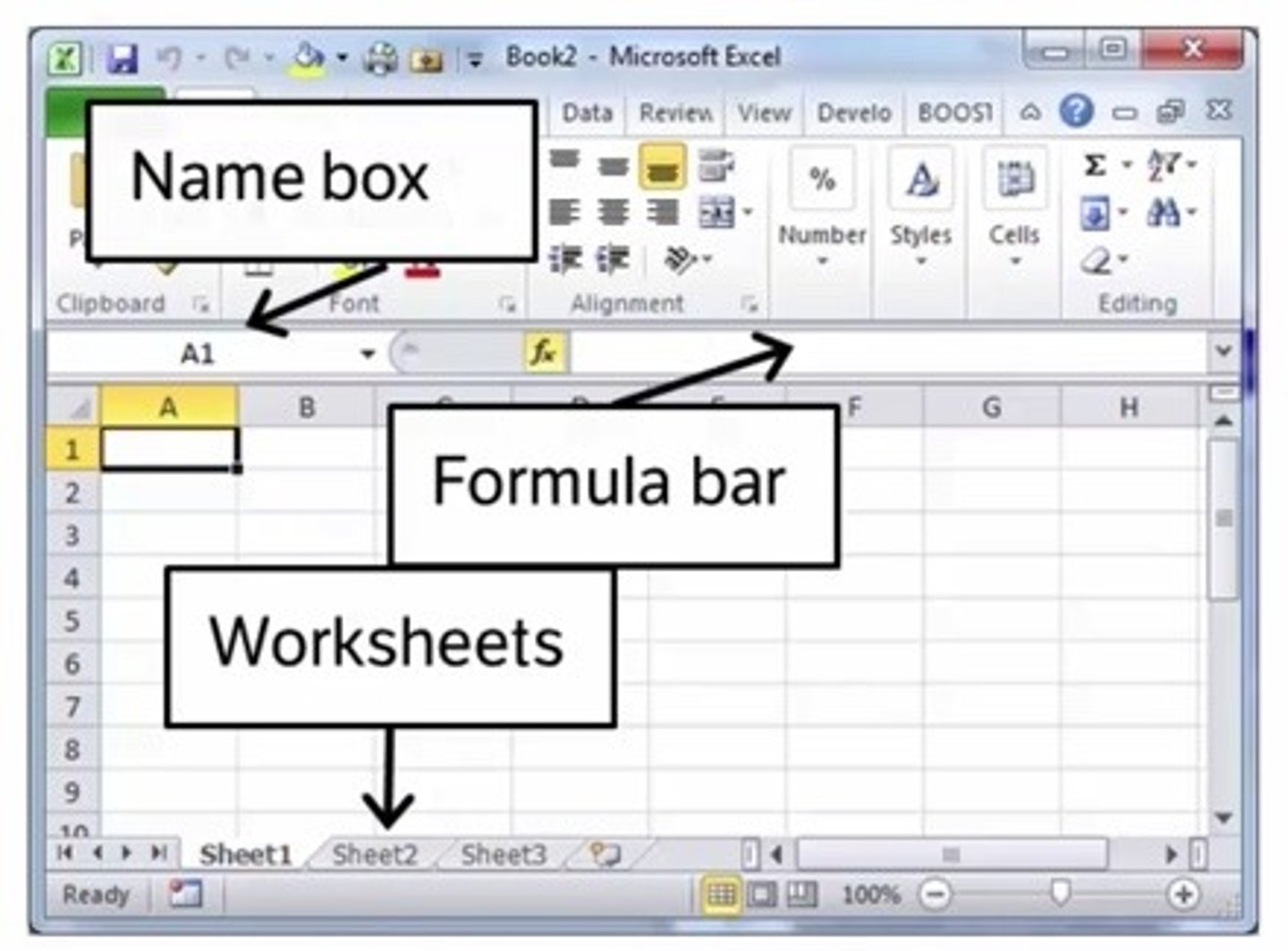
Moving Between Worksheets
Ctrl + PageDown/PageUp
(Option + RightArrow/LeftArrow)
Adding Worksheets
(Fn Shift F11)
Columns
Alphabetically labeled (A, B, C, etc.)
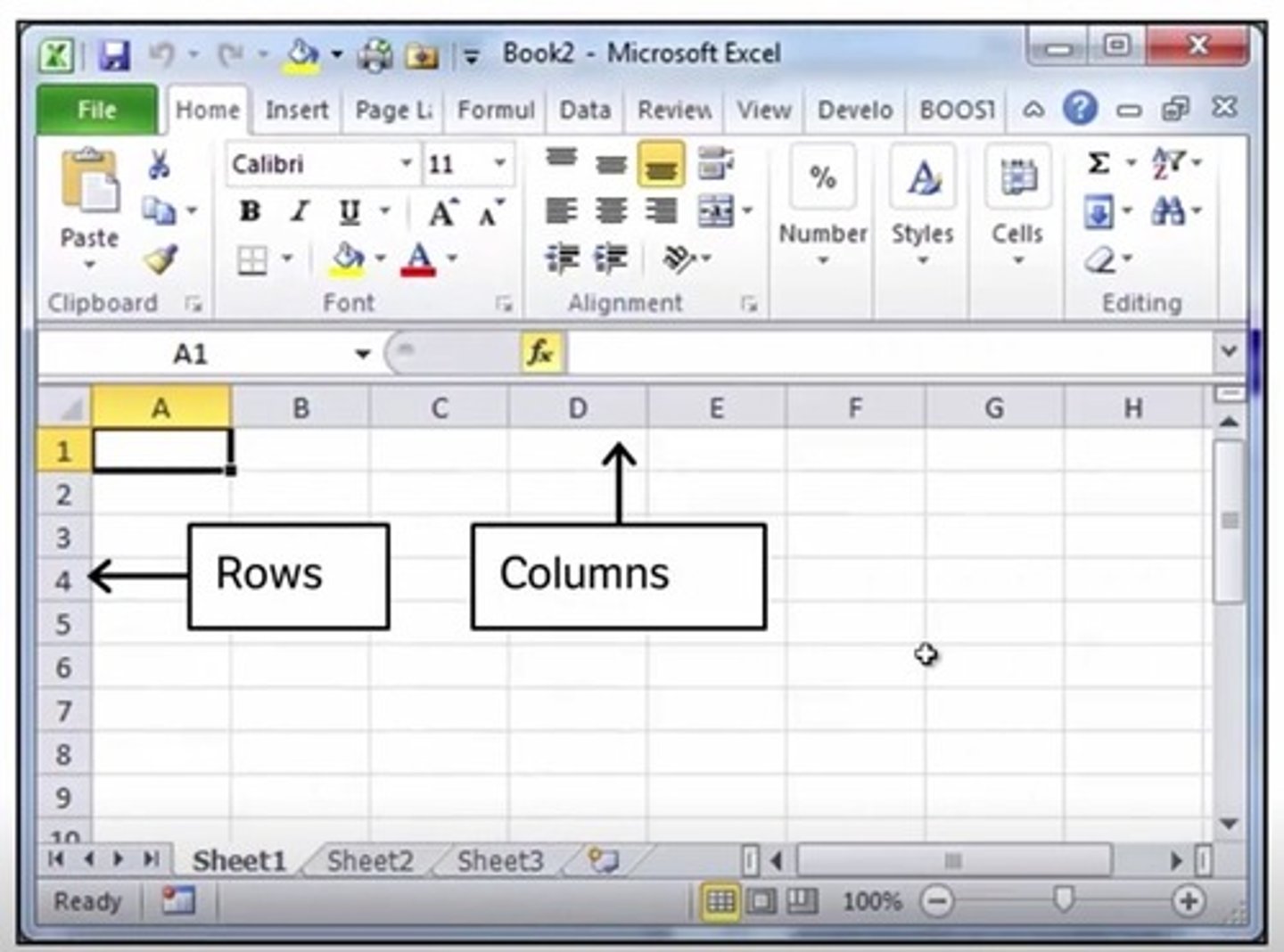
Rows
Numerically labeled (1, 2, 3, etc.)
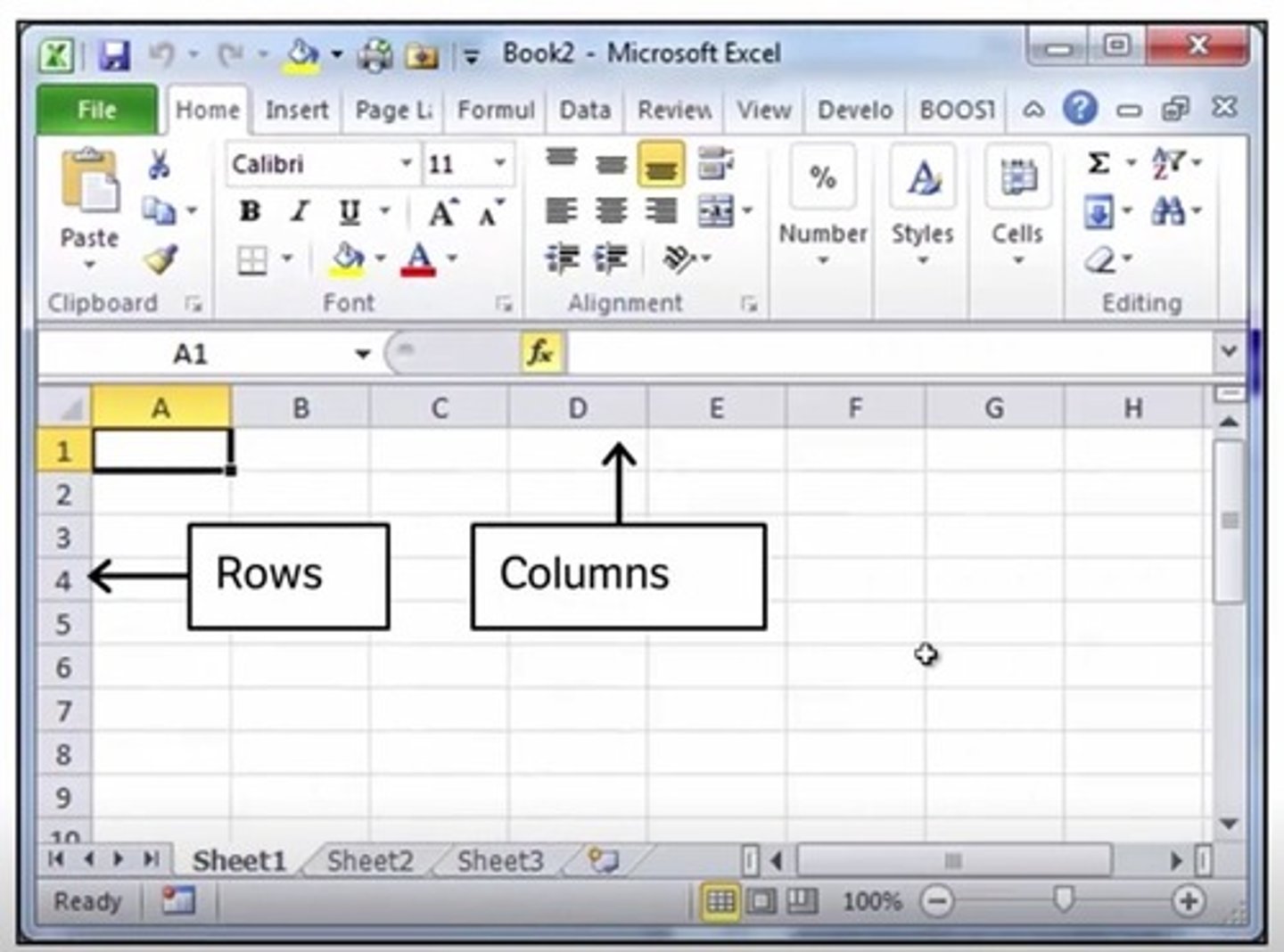
Main tabs
Although we focus on shortcuts, virtually all commands, functions, and Excel features can be accessed through the task-oriented tabs which organize them into nine logical categories:
(1) Home
(2) Insert
(3) Draw
(4) Page Layout
(5) Formulas
(6) Data
(7) Review
(8) View
(9) Developer
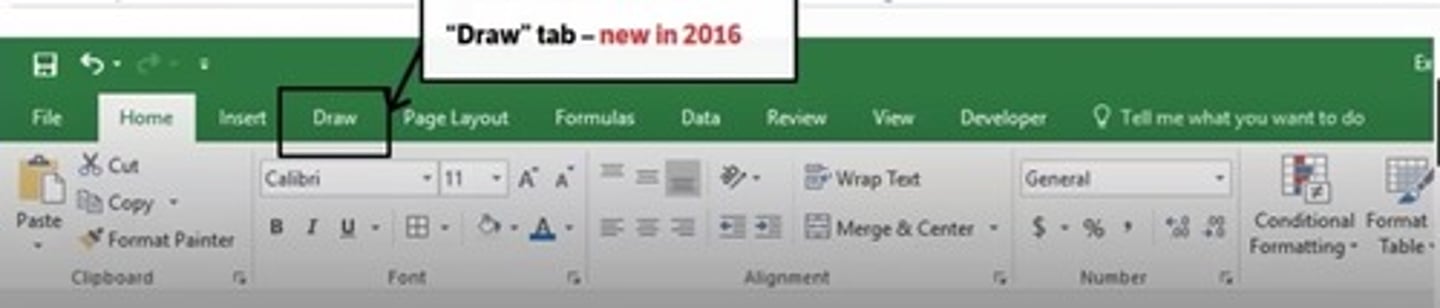
How to Access Ribbon on Mac
Ctrl Fn F2
Use arrow keys to peruse the Mac ribbon
Mac Settings to Disable
(1) Function Keys: Settings - Keyboard - Use F1, F2, etc. keys as standard function keys
(2) Mission Control: System Preferences - Keyboard - Shortcuts - Mission Control - Disable "Move a space left" and "Move a space right" to use Ctrl RightArrow or Ctrl LeftArrow
Using Function Keys
Hit Fn and then the function key to use the function keys themselves on a Mac
Open a New Workout
Ctrl N
Cmnd N
The File Tab
Many Excel features (Open file, Save file, Print file, etc.) are located in this tab
Excel also has alternative keyboard shortcuts (using Ctrl) for many of these features
Open a File: Ctrl O (Cmnd O)
Save a File: Ctrl S (Cmnd S)
Print a File: Ctrl P (Cmnd P)
Save a File
Ctrl S
Cmnd S
Print a File
Ctrl P
Cmnd P
Open a File
Ctrl O
Cmnd O
Toolbars
Within each of the main tabs you will find all of Excel's features, grouped by commands
Navigating to the Toolbars Without the Mouse
Hit Alt and the appropriate letter (or use the right/left arrow keys) to get to the desired tab
Once there, use the Tab and Shift Tab keys to navigate around, the Space to open a drop down, and Enter to select
Bold Command
Ctrl B
Cmnd B
The Home Tab
Includes most formatting properties:
Font type, size, and color
Background color
Text/cell alignment
Changing currency, decimal, percent formats
Inserting, deleting, and hiding rows and columns
Adjusting columns and rows width
Inserting, deleting, and renaming worksheets
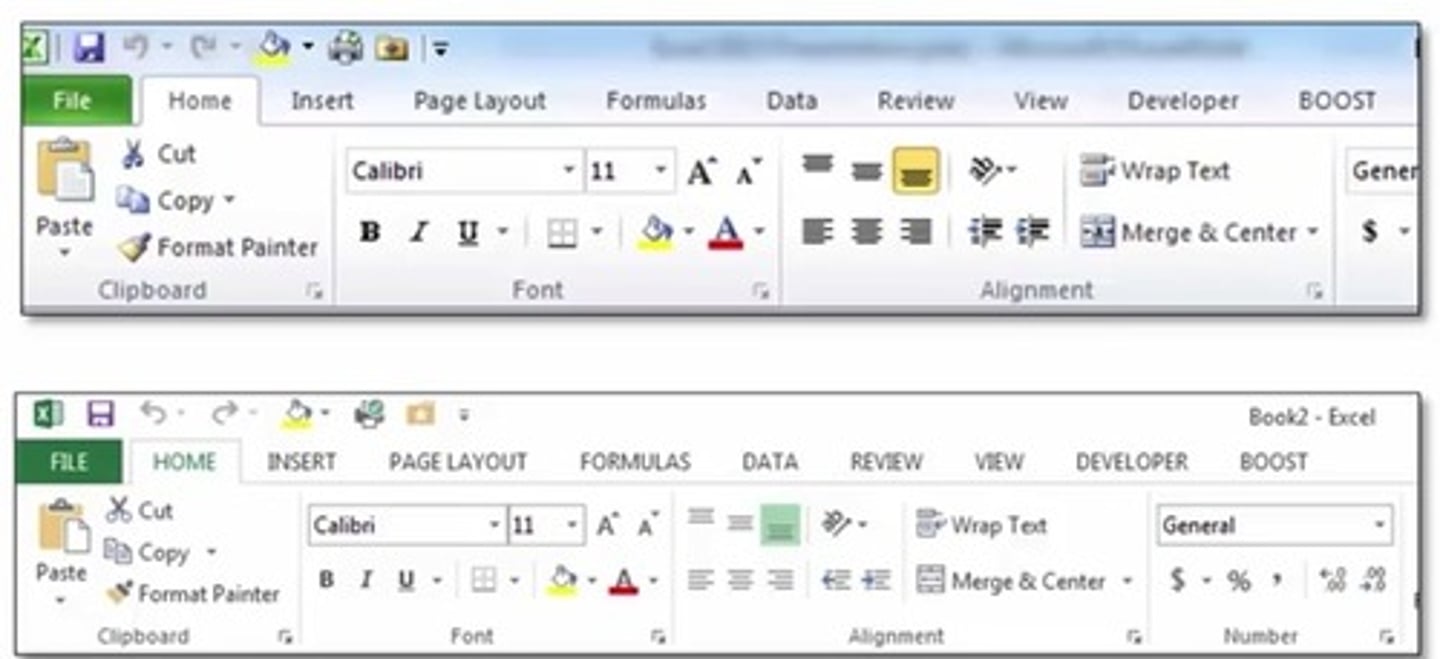
The Insert Tab
Important Features: Pivot Table, Charts, Header & Footer
Page Layout Tab
Important Features: Print Area, Fonts, Gridlines
Formulas Tab
Important Features: Insert Function, Function Library, Name Manager, Formula Auditing Tools (Trace Precedents, Trace Dependents)
Data Tab
Important Features: Filter, Sort, Text to Columns, Flash Fill, Data Validation, Data Tables (Goal Seek), Group/Ungroup
Review Tab
Important Features: New Comment
View Tab
Important Features: Zoom, Gridlines
Developer Tab
Important Features: Record Macro, Add-Ins
Accessing Settings (Excel Options)
File > Options (Alt F T or Alt T O)
MAC: Excel > Preferences
Excel Settings Changes
General:
Change "Sheets in New Workbook" to 3
Uncheck "Show Workbook Gallery when opening Excel"
Calculation/Functions:
Change Calculation Options to "Automatic except for data tables"
Check "Enable iterative calculation"
Edit/Advanced:
Uncheck "After pressing Enter, move selection"
*Optional - Check "Automatically insert a decimal point"
Protection
Go to File > Info > Password Protecting Files (File > Passwords)
Alt F T I
You can password protect files "Encrypt with Password"
You can also protect individual worksheets so that people can't see or edit formulas "Protect Current Sheet"
Shortcuts to Allow the User Input to Add More Sheets to a Workbook
Alt i w
Alt h i s
Shift F11
Alt Shift F1
Find or Find and Replace Shortcut
Ctrl F
(Cmnd F)
What is the recommended workbook calculation setting for Excel?
Automatic Except for Data Tables
Add a Cell Reference From a Different Worksheet into an Existing Formula
Hit F2 to get into the existing formula; delete any incorrect formulas or operators
Hit F2 again to enable "Enter" mode on the bottom-left corner of the Excel sheet
Holding down Ctrl, use PageUp or PageDown to find the desired worksheet
Let go of the Ctrl and PageUp/Down keys
Use the arrow keys to located the desired cell reference
Hit Enter
Autofit Row Height Command
Alt H O A
Autofit Column Height Command
Alt O C A
Assign Column Width Command
Alt H O W
(Home > Format > Column Width)
Assign Row Height Command
Alt H O H
(Home > Format > Row Height)
Command to Change Zoom Size
Alt+V+Z
(Ctrl+MouseScroll)
Autofit the Column Width Command
Alt H O I
(Home > Format > Autofit Column Width)
Basic Excel Drills
Most keyboard shortcuts involves Alt or Ctrl keys
Alt: Press each key and let go (do you NOT need to hold to the Alt key)
Ctrl: Ctrl key must be held down as you press the other key in the shortcut sequence
Ctrl Commands
Most commands involving Ctrl are shortcuts that are automated by default to make Excel more efficient and user friendly
Save As Shortcut
Alt F A
Alt Commands
Most commands involving Alt are shortcuts to the commands and functions inside the default eight Main Tabs
Select Column & Range of Columns
Ctrl Space
Range: Ctrl Space Shift+RightArrow
Select Row & Range of Rows
Shift Space
Range: Shift Space Shift+DownArrow
Undo
Ctrl Z
Excel Formulas
Start with the = sign
The = sign tells Excel that the info that will follow the = sign should be treated as a formula and not as plain text
Once you type in the = sign, use the arrow keys to navigate around the Excel workbook to find the cells you need for your formula
Operations in Excel
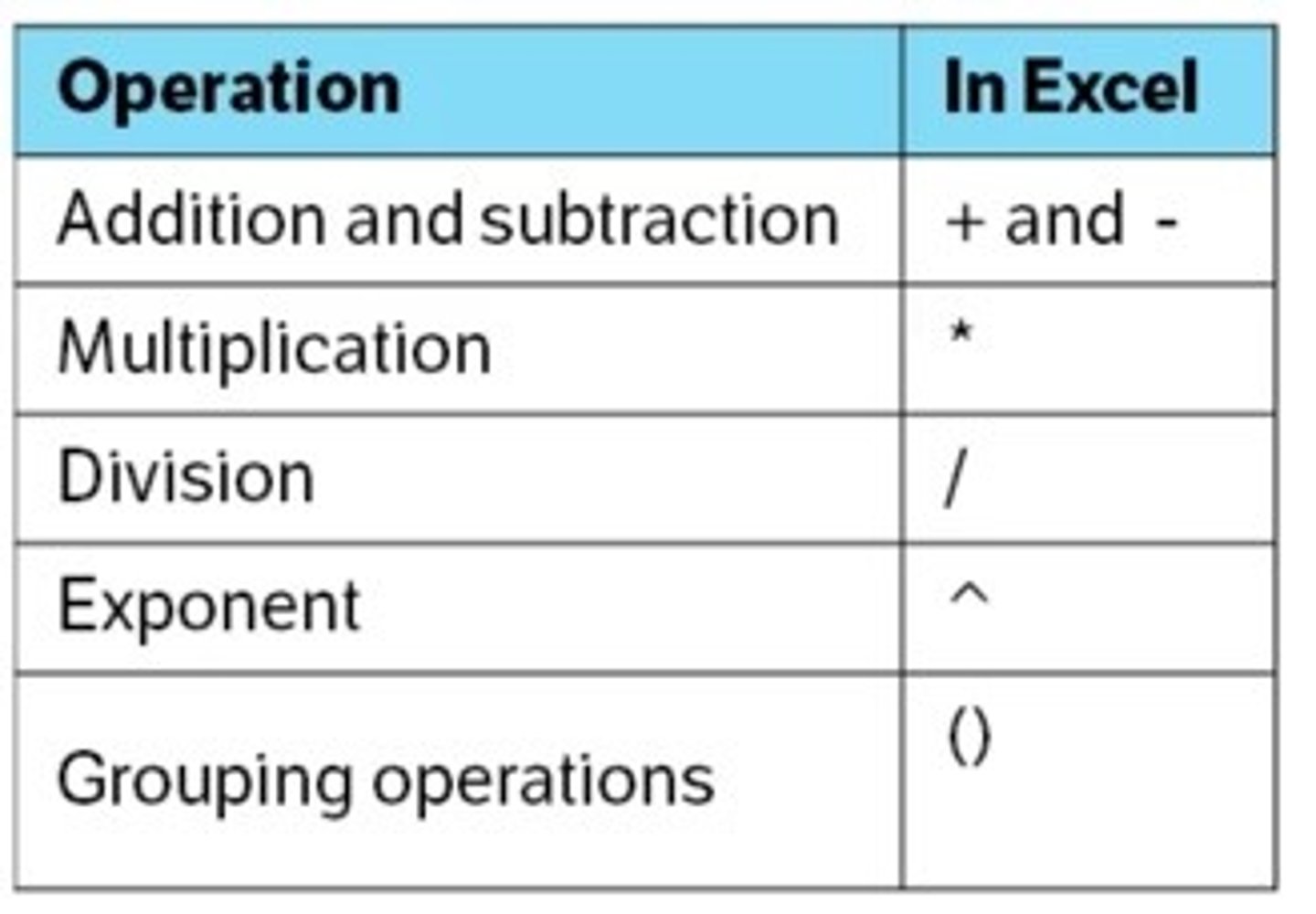
Copying Across Formulas
Ctrl + C to copy, Ctrl + V to paste
Open Format Cells Dialog
Ctrl+1
(Cmnd+1)
Navigating Format Cells Dialog
Using the Arrow keys to get around the tab
To get in a tab, either use Tab key or use Alt and the relevant letter
Use Space to toggle check boxes
Highlight a Contiguous Range
Ctrl + Shift + Arrows
(Cmnd + Shift + Arrows)
Combining Data in Two Sheets into Another Sheet
(1) Copy and paste the relevant headers into the third sheet
(2) Type "=" in the relevant column in the third sheet and then use Ctrl PageUp/Down (Option Right/LeftArrow) to get to the first sheet and find the right data
(3) Press "+" and then find the relevant data in the second sheet and press "Enter"
(4) Ctrl+C to copy that formula and then apply it to the rest of the table
(5) Delete and retype any important formulas (ex. Net Profit)
(6) Add in formatting by Ctrl+C the table in sheet 1 or 2, moving to the upper corner of the table in sheet 3 and using Paste Special and then format: Alt+E+S+T or Ctrl+Alt+V+T (Ctrl+Cmnd+V+T)
Paste Special
Alt+E+S
(Ctrl+Cmnd+V+T)
Let's the user dictate the specific attributes of a cell or highlighted region that should be pasted
Open a New Workbook
Ctrl+N
Toggle Between Workbooks
Ctrl+Tab
(Cmnd ~)
Referencing Cells from Other Workbooks
(1) Hit "="
(2) Hit Ctrl+Tab (Cmnd ~) to go to the other workbook
(3) Find the relevant data and hit Enter
How to Autofit a Range of Columns
(1) Select the columns by hitting Ctrl+SpaceBar
(2) Hold down the shift key and use left and right arrow keys to highlight the range of columns
(3) Hit Alt+H+O+I to autofit the columns
Moving Around the Format Cells Dialog
Move across tabs with Ctrl+Tab
Move counterclockwise across form elements with Shift+Tab
Select a checkbox with Spacebar
Freezing and Splitting Panes
Excel worksheets often become too large to allow users to view all of their contents on one screen
'Freezing Panes' and 'Splitting Panes' options provide users with the flexibility to select specific rows and columns that always remain visible when scrolling in the worksheet
Panes
Portions of the worksheet that are bounded and separated by vertical and/or horizontal bars
To Freeze Panes
Click the cell below the desired row and to the right of the desired column where you want to freeze panes
Hit Alt+W+F+F to freeze
To unfreeze, hit Alt+W+F+F again
(View>Freeze Panes and then View>Unfreeze Panes)
*Note: To create a horizontal freeze, go to the leftmost column!
Splitting Panes
Allows users to scroll in both areas of the worksheet, while rows and columns in the non-scrolled area remain visible
Directions:
(1) Click the cell below the desired row and to the right of the desired column where you want to split panes and hit Alt+W+S
(2) To un-split, click Alt+W+S again
(3) Press F6 to move from pane to pane in a clockwise direction; press Shift+F6 to move from pane to pane in a counter-clockwise direction
(View>Split)
*Note: To create a horizontal split, go to the leftmost column!
Redo
Ctrl+Y
Entering an Active Cell
F2
(Fn+F2)
Go to the Beginning of an Active Cell Formula
Ctrl+Home
(Fn+Ctrl+LeftArrow or Cmnd+UpArrow)
Go to the End of an Active Cell Formula
Ctrl+End
(Fn+Ctrl+RightArrow or Cmnd+DownArrow)
Jumping from One Formula Element to the Next
Ctrl+Arrows
(Cmnd+Arrows)
Highlight Formula Elements & Maintain Contiguous Elements
Ctrl+Shift+Arrows
(Cmnd+Shift+Arrows)
Highlight the Whole Formula of an Active Cell
Shift+DownArrow
(Shift+Up/DownArrow)
How to Revert Back to Original Formula after Editing an Active Cell
Esc
How to Exit Cell Edit Mode in an Active Cell
F2
(Fn+F2)
Clearing a Cell
Alt+H+E (Home>Clear)
Clear All: Alt+H+E+A
Clear Format: Alt+H+E+F
Clear Comments: Alt+H+E+M
Add Comment
Shift+F2 (Shift+Fn+F2)
Esc twice to exit
Right Fill from Cell Left
Highlight the cell you want to copy
Shift+RightArrow to the cells that you want to be filled
Hit Ctrl+R
Down Fill from Cell Up
Highlight the cell you want to copy
Shift+DownArrow to the cells that you want to be filled
Hit Ctrl+D
Inserting Rows
(1) Go to any cell in the row below the desired row
(2) Press Alt+I+R
OR
(1) Highlight the row below the desired row with Shift+Space
(2) Press Ctrl Shift + to insert the new row
Inserting Columns
(1) Go to any cell in the desired column
(2) Press Alt+I+C
OR
(1) Highlight the desired column by pressing Ctrl+Spacebar
(2) Insert a column by pressing Ctrl Shift +
Deleting Rows and Columns
Row: Alt+H+D+R
Column: Alt+H+D+C
OR
Highlight the row/column and press Ctrl -
Paste Only Formulas
Alt+E+S+F
Paste Only Formatting
Alt+E+S+T
How to change a list of numbers quoted in 1,000s to 1s
In another cell, enter the number 1000
Copy this cell, then highlight your list of numbers
Press Alt+E+S+M (Paste Special Multiply)
Paste Special Operations
Allows you to apply operations to large amounts of data
You can convert large amounts of data to positive to negative or vice versa
*Note: You should ONLY paste on numbers that are hard inputs
Converting Positive Numbers to Negative
Ctrl+C the data values
Special paste the new numbers using the Subtract operation - Alt+E+S+S
OR
In another cell, enter the number -1
Ctrl+C -1 and special paste on the relevant numbers using the multiply operation (Alt+E+S+M)
Paste Special Transpose
Allows users to convert a vertical list of data into a horizontal list of data, and vice versa
(1) Highlight and copy the list of numbers
(2) Move your cursor outside of the list range
(3) Press Alt+E+S+E (Paste Special Transpose)
*Note: Be careful when applying a paste special transpose on formulas -- they don't work on formulas with relative references
Ctrl Shortcuts
Cut: Ctrl+X
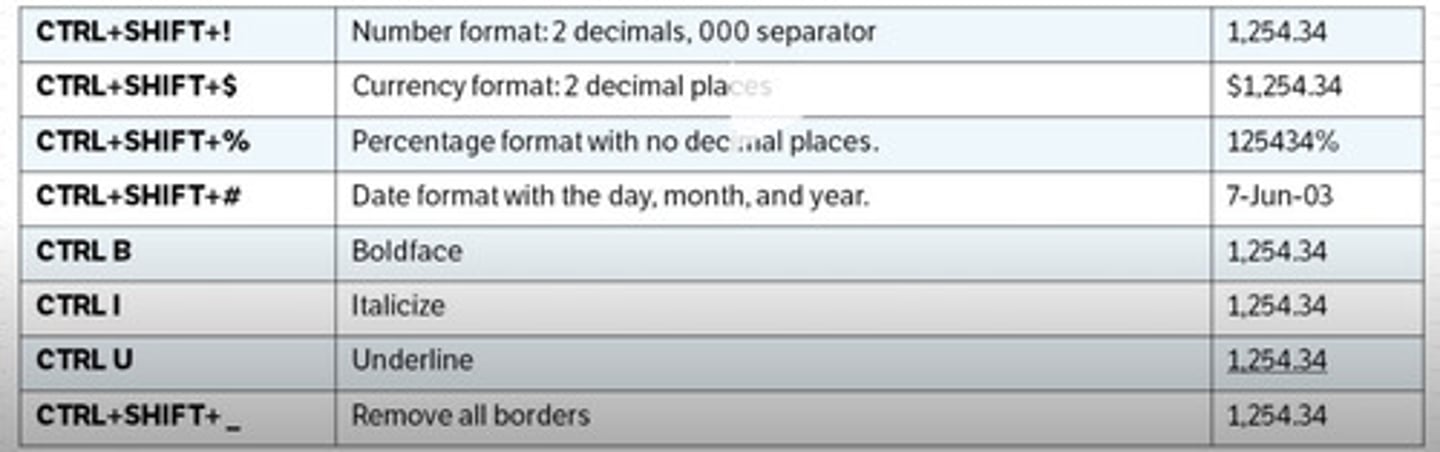
Cut Cells
Ctrl+X
Note: Dependent calculations DO NOT change when you cut cells!
Number Format: 2 decimals, 000 separator
Ctrl+Shift+!
Currency Format: 2 decimal places
Ctrl+Shift+$
Percentage Format with No Decimal Places
Ctrl+Shift+%
Date Format with the Day, Month, and Year
Ctrl+Shift+#
Boldface
Ctrl+B
Italicize
Ctrl+I
Underline
Ctrl+U
(Cmnd+U)
Remove All Borders
Ctrl+Shift+_
Naming Cells
Ctrl+F3 > Alt+N to name a new cell
(Ctrl+L)
Anchoring Cells
Anchoring (or "fixing") cells that are being referenced in a formula tells Excel that even if you copy the formula to another cell, the cells in the formula that are anchored should not change
(Fn+)F4 on the name of the cell in a formula
Keep clicking F4 to toggle the type of anchor
Naming Worksheets
Alt+H+O+R