Module 6.4 "The CompTIA Troubleshooting Methodology" Study Guide
1/7
There's no tags or description
Looks like no tags are added yet.
Name | Mastery | Learn | Test | Matching | Spaced |
|---|
No study sessions yet.
8 Terms
Lesson 6.4 "The CompTIA Troubleshooting Methodology" Objectives
1.4 Explain the troubleshooting methodology.
Standardize The Troubleshooting Process (6.4.1)
The first step is to use a troubleshooting process that gives you a clear and complete set of steps, called a standard operating procedure (SOP), to fix IT problems.
Standard Operating Procedure (SOP) - Documentation of best practice and work instructions to use to perform a common administrative task.
This procedure includes finding out what the problem is, thinking of a possible solution, trying out the solution, and making sure the problem is fixed. The CompTIA Troubleshooting Methodology is one example.
Troubleshooting Methodology - Structured approach to problem-solving using identification, theory of cause, testing, planning, implementation, verification, and documentation steps.
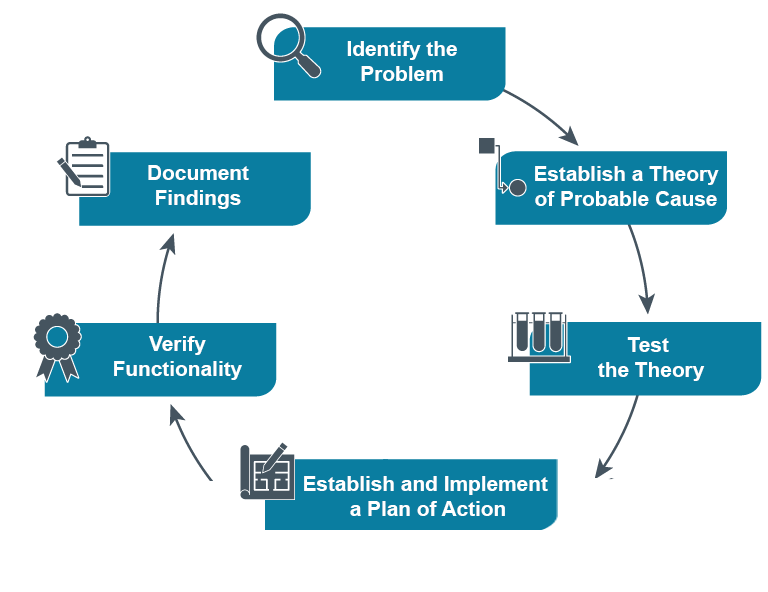
Identify the Problem (6.4.2)
To identify the problem, you should talk to the user, watch the problem happen, understand the symptoms, and check if anything has changed in the system recently. This step is crucial as it sets the foundation for diagnosing and resolving the issue effectively.
-------------------------------------------
Interview Users
Ask users what they were doing when the problem started and if they noticed anything strange before it happened
Try to get as much information as you can. Putting in some detective work can really help here.
-------------------------------------------
Duplicate the Problem
Try to repeat what the user did to see if you get the same result. Seeing exactly what the user experienced helps you understand the problem better, especially if the user doesn't fully understand the process or does things differently.
-------------------------------------------
Identify Symptoms One at a Time
After you replicate the problem and confirm that it's still there, you need to write down all the important symptoms and error messages.
Symptoms could be things like a program not loading or a common action not working.
You figure out a problem in your system by looking at the symptoms.
By knowing what usually causes these symptoms, you can test each possible cause until you find the right one.
Sometimes, symptoms come from more than one cause.
-------------------------------------------
Understand Recent Changes and Review Documentation
Many help desks have a knowledge base, which is a place where they keep information about common problems or issues specific to their environment.
These knowledge bases are collections of what support technicians have learned over time.
You can search them by issue, symptom, or error message.
Troubleshooters usually check the knowledge base early in the process so they don't waste time trying to solve problems that are already known.
The knowledge base might be the best place to check if anything has changed recently, like new software versions, different settings, or recent updates to the operating system.
On the individual computer, you can check the history of Windows updates in the Settings app under "Update History." You can also look for recently-installed apps on the computer, which might be causing the problem.
Establish a Theory of Probable Cause (6.4.3)
By figuring out where the problem started, you'll have a good starting point.
Check previous help tickets, especially if they are for the same computer, server, or part of the network.
-------------------------------------------
Question the Obvious
Don't ignore an easy solution to a problem.
restarting the system can sometimes fix problems and is easy to do with little downside.
-------------------------------------------
Consider Multiple Approaches
Don't just focus on one way to fix a problem.
Internet issues can be caused by problems in the operating system (OS), by a physical problem with one of the network components, or by a problem with your Internet Service Provider (ISP).
a good way to check Internet issues is to try a different operating system.
test the Internet. If it works, then the problem is with the OS. If it doesn't, the problem is somewhere else, and you can move on to the next option.
-------------------------------------------
Start At One End of the System
Work step by step, either forwards or backwards, from one point to the next.
If a system doesn't have Internet, start by testing the RJ-45 port on the back of the computer. Then check the Ethernet cable, then the cable's connection to the wall jack, and finally the port on the switch at the other end of the cable.
Test The Theory (6.4.4)
By questioning the obvious and using a step-by-step approach, you should gather enough information to come up with an initial idea or theory about what might be causing the problem.
Use your troubleshooting skills and tools to test your idea. This idea will be the basis for your testing and confirmation in the next step.
Theory Confirmed
If your idea is confirmed, figure out the next steps to fix the problem. This means making a plan of action.
-------------------------------------------
Theory Not Confirmed
If your theory is not confirmed, come up with a new idea or ask for more help.
It's important to remember that asking for help is a key part of troubleshooting.
If you can't find a solution or figure out what's causing the problem, you need to ask for help. This help can come from checking the documentation again, looking it up on the Internet, or asking your coworkers or manager.
Establish a Plan and Implement the Fix (6.4.5)
The fourth step in the troubleshooting process is to make a plan to fix the problem and then put it into action. This means creating a detailed plan based on what you found out about the problem. The plan should list the steps needed to fix the issue, whether it's an easy fix or a more complicated one.
-------------------------------------------
Make Sure You Understand the Process
Think through the process in your head or write it down.
Make sure you have the tools and equipment you need, and the proper administrative rights to make any changes.
Also, think about if the fix will cause a lot of downtime for the organization.
You might need a quick temporary fix that you can do right away, and then do the permanent fix later when it won't bother as many people, such as after hours or on the weekend.
Make sure to get any needed approval or components for your plan.
-------------------------------------------
Identify Potential Effects
if you replace a network cable, make sure it's the same speed or faster than the original one, or the user might complain about a slow connection.
Another example is if you have to reinstall the operating system because it's corrupt, make sure to back up the user's data first to avoid making them upset.
-------------------------------------------
Backup Important Data
one of the most important parts of tech work.
If a user says their information is backed up, ask them to explain how and where it's backed up. Be very careful and back up the data if you have any doubt.
-------------------------------------------
Implement the Solution
It's important to solve a problem by making only one change at a time and seeing what happens.
By making one change at a time, you'll know what worked, which will help you and your team the next time a similar problem comes up.
-------------------------------------------
Or Escalate the Issue
In these cases, you may need to ask a more experienced technician to help.
In larger companies with bigger IT departments, some staff members have specialized roles, focusing on things like networks, voice over Internet protocol services (VoIP), or servers.
the vastness of IT makes it nearly impossible for anyone to be an expert in all areas.
Confirm the Solution Works (6.4.6)
Next, you need to test the results of your fix. This means making sure everything is working properly, both from your perspective and from the user's point of view.
-------------------------------------------
Confirm Functionality
You've fixed the problem and checked that everything is working as expected. Now, you should have the user work with the system to make sure the issue is fully resolved.
Have the user go through all their typical tasks, like printing, sending and receiving emails, and logging into the websites they use most often.
Make sure they see that their system is no longer having issues. You should also watch for any new problems that might have come up because of the fix. Sometimes, fixing one problem can cause another.
-------------------------------------------
Put in Preventative Measures if Needed
In addition, if there are any other steps which can be taken to prevent the original problem from recurring, look to implement them as well.
Document Your Findings (6.4.7)
Before you finish up, you need to write down what happened.
Documenting your findings helps you remember what you did to fix the problem, making it easier to solve similar issues in the future.
It also lets others see the steps you took and the solutions you found, which can be helpful for teamwork and training.
Plus, good documentation can prevent repeated mistakes and save time by providing a reference for fixing recurring problems.
-------------------------------------------
Add to the Knowledge Base
While you work through a problem and solution, write down your actions step by step. Remember to include what you did and what happened, even if things didn't go as expected. This helps clearly show the steps you took.
Also, if a fix is delayed because you need to order parts, make sure to document up to that point. Don't wait until the job is completely done, because you might forget some details.
Another reason to keep good documentation as you go through the process is to let others know what you have tried so far. This documentation is also helpful if your changes cause new problems. With good records of what you did, it's easier to undo your changes or adjust settings.
-------------------------------------------
Explain in Detail
Provide as much detail as possible, especially about what it took to fix the problem. You might have tried several solutions before finding the right one. Mention the methods that didn't work and give the most detail about the fix that did. This documentation can be very helpful if the problem comes back months later.