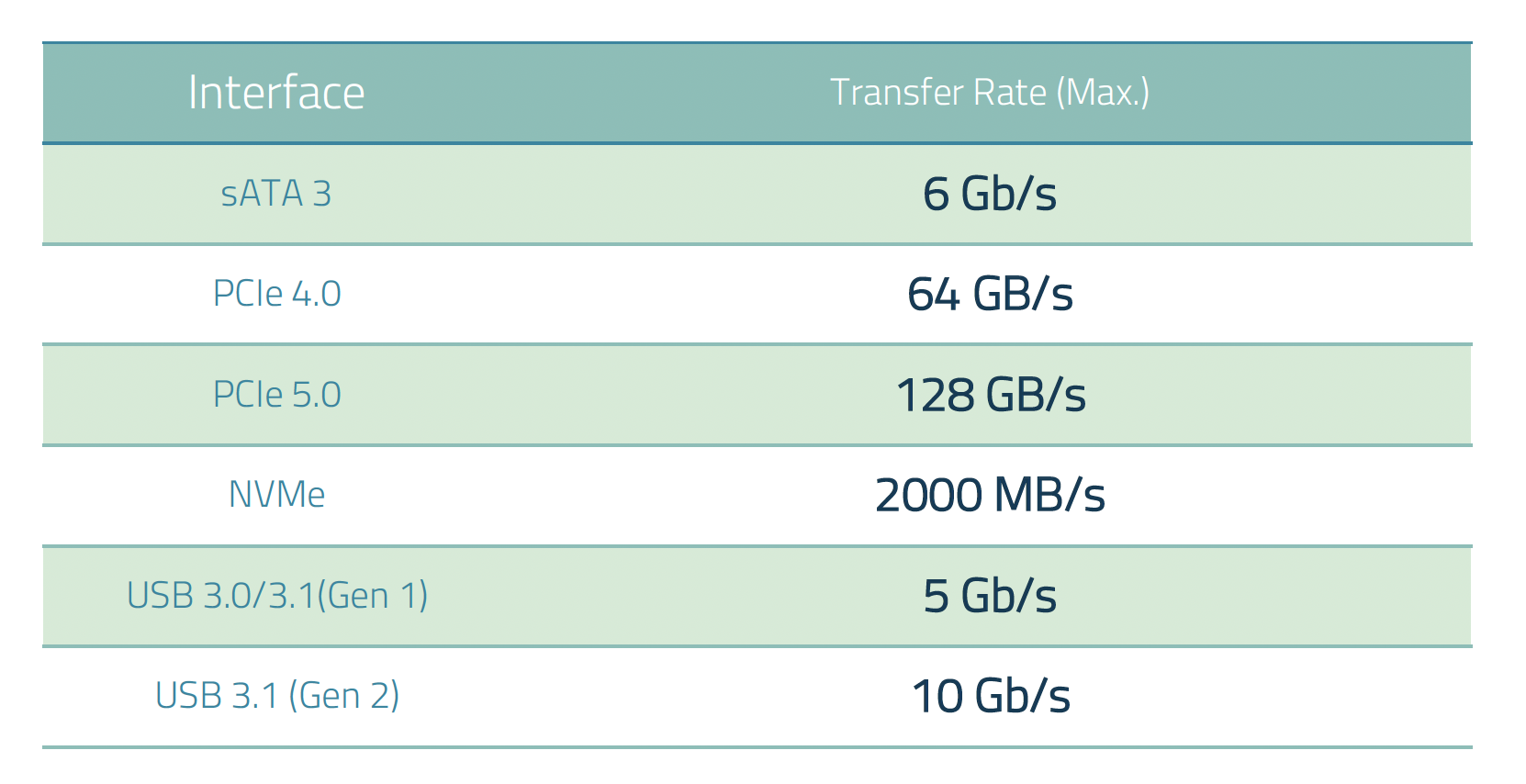[MSYS 51] Module 4.1 Input-Output Basics
1/17
There's no tags or description
Looks like no tags are added yet.
Name | Mastery | Learn | Test | Matching | Spaced |
|---|
No study sessions yet.
18 Terms
I/O Devices
Slowest in any computing platforms
Slowest components
Diverse types
Price and form factor
Inexpensive: Mouse; expensive: monitors
Components that interact most with user
Common I/O Devices: Input
Keyboard
Mouse
Scanner
Common I/O Devices: Storage
Magnetic disks
Flashdrives
Common I/O Devices: Output
Display Screen
Printer
I/O Transfer Modes: How - Parallel
Simultaneous transfer of multiple bits
Advantageous: speed, requires large amount of data to be optimal
Fast transmission
Downside: more complex, expensive
Compromised solution: 4 bits at a time (still parallel pero hindi as complicated as 8 bits)
Optimal design of a component: depends kung ilang wires need
Interface: connect with each other/ communicate via air (if wireless)
Requires more wires but is faster (anything more than 1 bit (1 nibble = 4 bits) at a time is par
Electrical signals pass through the wire; generates electromagnetif field
A concern for multiple wires: if together, they could interfere with each other’s signal (physics)
I/O Transfer Modes: How - Serial
Data transferred one bit at a time
How many transfers do you need to transfer 1 byte of data? 8 transfers from 1 component to another – 8 bits of data in a byte
Example:
Mouse: 1 wire connecting the mouse to CPU
1 bit at a time (single wire; a single bit)
Either has electricity flowing through it or none (1 or 0)
Absence of energy
Via a clock to pass (distinguish via same bits)
Relatively slow compared to computer standards
DDR : data transfer occurs (wait for a specific value on that wire)
Synchronizing between two modules using a common clock
Regulate transfer between two components
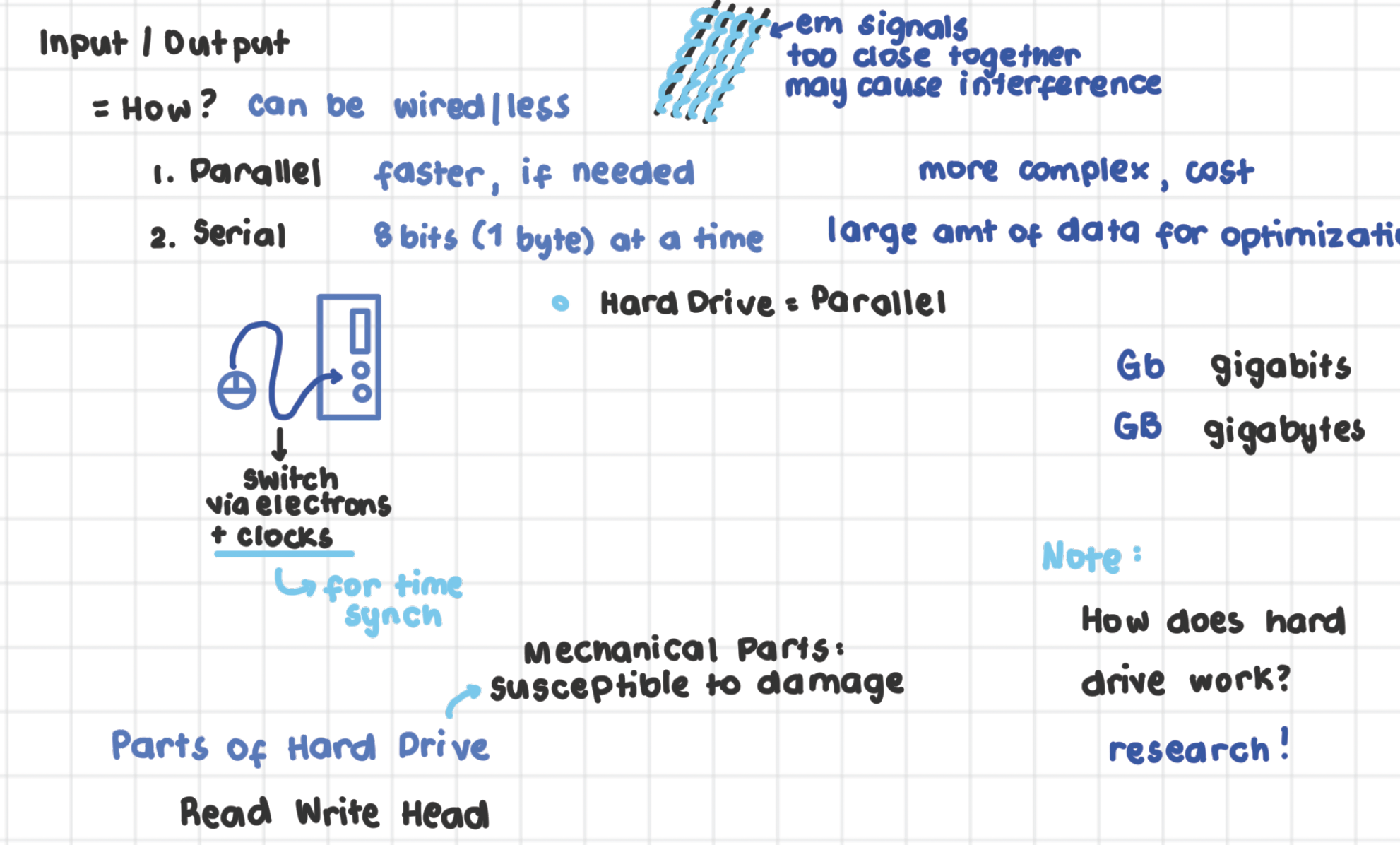
I/O Transfer Modes: When - Synchronous
Uses a timing mechanism (clock)
When to use:
When precise control over execution order is needed.
When dealing with devices that have predictable response times.
When simplicity is preferred over performance.
How it works: The CPU waits for the I/O operation to complete before proceeding with the next task. This means the program execution is paused until the data transfer is done.
Example: Reading a file in a blocking way, where the program waits until the entire file is read before continuing.
I/O Transfer Modes: When - Asynchronous
Event-based
When to use:
When performance optimization is needed by allowing the CPU to execute other tasks while waiting for I/O.
When handling multiple I/O operations concurrently, such as in networking and database access.
Allows a system to handle multiple I/O operations without blocking execution. Instead of waiting for an operation to complete, the system registers an event handler (callback function) or uses interrupts to notify when the I/O operation is done.
How it works: The CPU initiates an I/O request and continues executing other instructions without waiting for the I/O operation to finish. When the I/O operation is completed, an interrupt notifies the CPU.
Example: Network communication, where data can be sent and received without blocking program execution.
Hard Disk Drives
Importance
Long-term storage of files
Nonvolatile
Cost-effective
Hard Disk Drives: Inside
Magnetic
Moving parts
Slow
Damage-prone
Read-write heads hovers only above each side of the platter
Physical damages are usually irrecoverable
Hard Drive: Mechanism
Spins at a constant speed (varies depends on the type)
5400 RPM (Revolutions per minute)
7200 RPM
10K RPM
The upside of a slower hard drive:
Price
Notice effect on battery life
Less energy to power up
If attached to device for long hours -> drain to mobile device for faster spinning
SSD**
Rotates in a single direction
Read-write arm (moves right left): Look for the track, then look for the semi-component within that track
Best case: If the read-write head under that track (by luck)
Worst case: has to wait for one complete revolution
Performance Characteristics: Seek Time
Time to get to the track containing the sector
Higher seek time: Slower performance
Lower, better performance
Look for as SLOW as POSSIBLE
Performance Characteristics: Rotational Latency
Time to get to the desired sector
Higher latency: slower performance
Performance Characteristics: Disk Bandwith
Number of bytes transferred per unit time (aka. Transfer rate)
Higher values = better performance
Performance Characteristics + RPM
Seek Time + Rotational Latency + Disk bandwith along with RPM = better performance
Low seek time & rotational latency
High bandwidth, high RPM
TL;DR: Faster disk performance comes from low seek time (quick head movement) and low rotational latency (faster access to data). Higher bandwidth and higher RPM (Revolutions Per Minute) mean faster data transfers. Faster = better!
Hard Drive VS. Solid State Drive
HD
Cheaper per byte
Needs more power
Fragile
SSD
Fast transfer rates
Smaller form factor
No moving parts
Much more expensive per byte
Has a finite lifespan**
Can only tolerate a certain number of write operations
Takes a toll on SSDs
Read wala masyado bearing
A concern on your 7-8th year of using your device
Improved technology RN
No limit depending on the type of transistors for SSDs
Not sure how long it would last you
For gaming, shorter than expected
MAC OS a lot of write operations due to virtual memory
Heavily makes use of disk cache -> reaches limit in a few months
Form Factor & Interface
Form Factor
Physical Characteristics
Interface
How device communicates with the rest of the system
Common interfaces
sATA, NVMe, PCIe, USB
USB - Serial (Universal Serial Bus)
sATA - Serial
pATA - parallel
Wide cable, gray attached to hard drives
Obsolete now; not implemented for SSDs
Comparison of Device Interfaces
Speed x 8 difference sa case (Gb vs GB)
100 Mbps (megabits)
100 MBps (megabytes)
MAC OS kabit USB 3.1
For more storage
SSDs make use of transistor technology
Doesn’t use more power