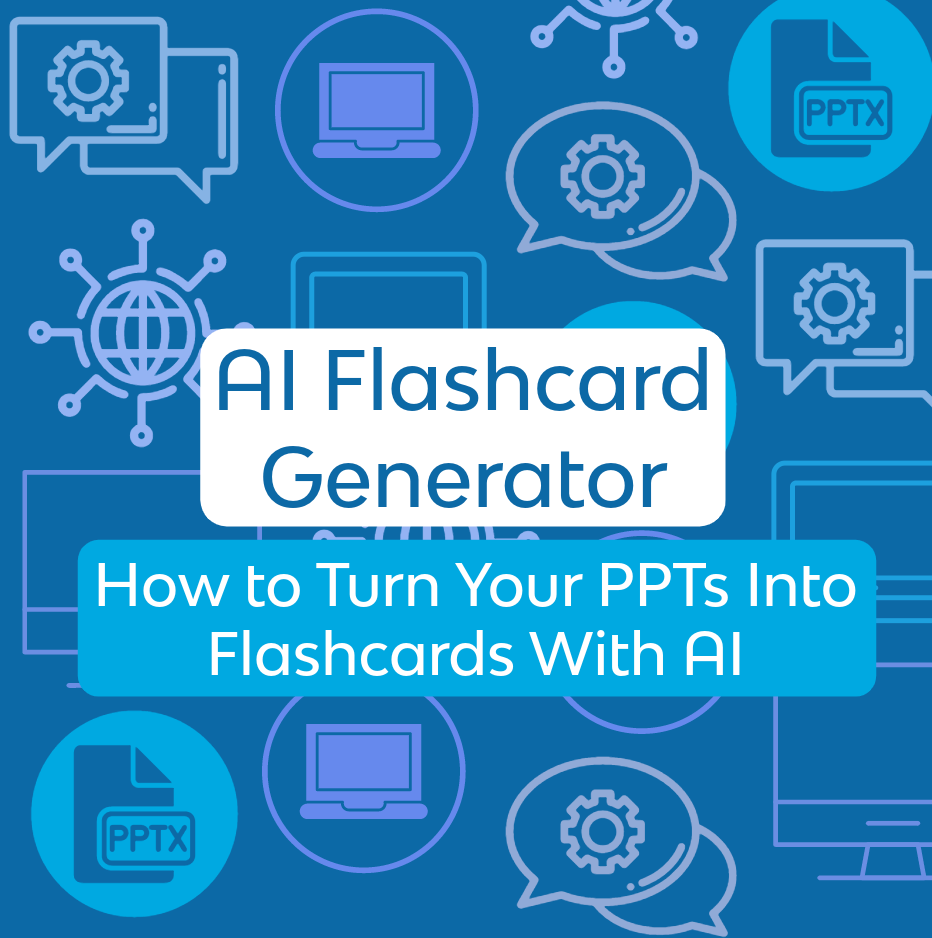Oct 27, 2023
By: Sophie
This AI Tool Turned My PowerPoint into Flashcards
We’ve all been there. It’s 2 AM, you’re in your room, and you still have to take notes on 46 more slides for your test tomorrow. But what if I told you that there was a magical way that you could turn those PowerPoint slides into flashcards in SECONDS? You’d think it was too good to be true, huh? Lucky for you, this AI tool for PowerPoint will take all of that information and turn it into something you can study in seconds.
As a sophomore in high school, I get assigned a lot of Google Slides or PowerPoints to take notes on. Some are small, 10-15 slides, which I can usually manage, but others are MASSIVE; last week my English teacher assigned us a 60-slide PowerPoint to memorize. With all honors classes, 2 APs, and a college course, I can’t spend 3 hours taking notes for a SINGLE subject. But with Knowt, all I had to do was upload the PowerPoint to their AI flashcard generator and within seconds, I was looking at 70 detailed flashcards. That would have taken me FOREVER, but with Knowt’s AI tool for PowerPoint, I finally got my Friday nights back, and you can too.
How to Upload PowerPoint to Knowt
Using Knowt’s AI tool for PowerPoint couldn’t be any simpler! Just follow the steps below:
Go to the Knowt website and create an account or log in to your existing account.
Click on the "Create" button and select "Upload Files"
Select the PowerPoint file that you want to upload and click on the "Open" button.
Review the PowerPoint file and make sure that it is in the correct format. We support PowerPoint files in .pptx, .ppt, and .ppsx formats.
Click on the "Upload" button to start uploading the PowerPoint file.
Once the PowerPoint file has been uploaded, Knowt will start processing it and making flashcards on that information, in SECONDS.
Kai will give you a chance to review the flashcards to make sure that all the information is correct and can allow you to add/change information.
That’s all you need to do! Using an AI flashcard generator has never been easier.
Top Tips for Uploading PowerPoints
To ensure the highest quality of information to go into your flashcards, the tips below will be helpful:
Make sure that the PowerPoint file is well-organized. Knowt will create notes based on the structure of the PowerPoint file. For example, if you have a title slide, Knowt will create a note for the title. If you have a slide with bullet points, the AI flashcard generator will create a note for each bullet point.
Use headings and subheadings in your PowerPoint file. This will help Knowt to create more organized and detailed notes.
Use speaker notes in your PowerPoint file. Knowt will automatically import the speaker notes into the notes section. This can give Knowt more information to work with and will help it to create more comprehensive flashcards for you.
Review and edit the notes after Knowt has created them. You may need to add additional information, correct errors, or change the formatting of the notes.
Use the flashcards in multiple different ways, such as using spaced repetition to practice answering questions. You can practice answering questions by creating quizzes or by using Knowt's built-in quiz feature.
Use the notes to teach others. If you are teaching a subject, you can use the notes to create lesson plans or to develop handouts.
Final Thoughts
Using Knowt’s AI flashcard generator is a life saver for busy students, and taking advantage of all it has to offer is one way for you to de-stress and get to studying!