Computer Science
1 - Data representation
1.1 - Binary and hexadecimal
Humans process data called analogue data. It is a continuous stream of data to our senses.
The data-processing parts of a computer are made up of small logic gates, which cannot process analogue data. These gates can only process digital data, which is stored in registers. Digital data (also called binary data) only has 2 values, 1 and 0.
Number systems
Everyday we use the denary number system. It is called a base-10 system as it only has 10 digits (0-9). The units in a denary system are ones, tens, hundreds, thousands, etc. Each time a unit goes up it increases by the power of 10.
Computers use the binary number system. It is called a base-2 number system as it has 2 digits (0 and 1). Each time the unit goes up, it increases by the power of 2.
Denary values must be converted to binary values to be processed by a computer.
Use the book (page 11) to learn how to convert denary to binary.
Use the book (page 13) to learn how to convert binary to denary.
Hexadecimal (or hex in short) is a number system that can be used by humans but cannot be processed by computers. It must first be converted to binary. Hex is a base-16 system as it uses 16 symbols, 0-9 and A-F. This allows the denary values 0-15 to be represented. t
The symbols A-F are used instead of 10-15 so only one symbol is needed for the characters.
Use the book (page 14) to learn how to convert binary to hexadecimal.
Use the book (page 15) to learn how to convert hexadecimal to binary.
The benefits of using hexadecimal rather than binary
Hexadecimal is a shorter way of representing binary, taking up less space on the screen.
Hexadecimal is easier to read, write and understand.
Hexadecimal makes it easier to debug and locate errors in data.
1.2 - Binary manipulation and negative numbers
Adding binary numbers
Adding binary numbers has rules.
0+0=0
1+0=1
1+1=10
1+1+1=11
Use the book (page 17) to learn how to add binary numbers in detail.
An overflow error may occur when adding binary numbers. This is when a number is generated that is larger than the maximum amount for a register. Each computer has a predefined limit, for example 16-bit registers. If a number larger than the maximum is generated in a process, an overflow error will occur causing the wrong number to be displayed.
Logical binary shifts (multiplication and division)
Another process that can occur is called a logical binary shift. This shift can move the binary values left or right, multiplying or dividing them. This will result in the left-most or right-most digit will be removed from the register, and a new 0 will be added in the left-most or right-most sections.
Each logical shift to the left multiplies the entire number by 2.
Each logical shift to the right divides the entire number by 2.
Use the book (page 19) to learn how to perform logical binary shifts in detail.
Negative binary numbers
Negative numbers can be represented in binary, however there is no “-” symbol in binary so a method exists called two’s complement.
This method is very simple. First, flip all the numbers (1s becomes 0s and 0s becomes 1s), then add 1 to the result (using the binary addition method)
Use the book (page 20) to learn how to use two’s complement in detail with an example.
1.3 - Representing text, images and sound
Text, images and sounds also have to be converted to binary before a computer can process them.
Converting text to binary
To convert text to binary a tool called a character set has to used. There are two main types of character sets, ASCII and Unicode.
ASCII represents characters using 8-bit binary numbers, meaning it can represent up to 256 characters (0-255). Some languages require more than 256 characters, so Unicode was invented, which can represent characters using 16-bit binary numbers, meaning it can represent up to 65536 characters. Many more characters can be developed in different alphabets and also symbols such as emojis can be used.
Converting images to binary
Images are made up of tiny dots called pixels. Each pixel has a color which can be represented with a binary value. If an image only had black and white, each pixel would be either black or white. The binary value 1 could represent white and 0 could represent black.
If each pixel is converted to its binary value, the data could look like:
0011111100010000101000001001001100001000001000101
The image file will also contain metadata. Metadata is additional data stored with the image that can provide extra information such as the resolution, date taken, and name of the image.
Images use the RGB system that mixes the colors red, green and blue to create each color. The RGB system uses hexadecimal.
Each image has a resolution and color depth (sometimes also known as bit depth). The resolution is the number of pixels wide and high that have to be used to create the image. The color depth is the number of bits that are used to represent each color. This cool table could help.
Color depth | Numbers of colors that can be represented |
|---|---|
1 | 2 |
2 | 4 |
3 | 8 |
4 | 16 |
5 | 32 |
You should notice a pattern. The numbers of colors that can be represented is 2^color depth.
If the resolution of an image is increased, the image will be created using more pixels, so the size will increase.
If the color depth of the image is increased, each pixel will need more data to store each color so the size will increase.
Converting sound to binary
Sound is made up of sound waves. When sound is recorded, this is done at set time intervals (at a set pattern.) This process is known as sound sampling.
Use the book (page 24) to refer to the images soon to be mentioned.
Figure 1.4 in the book is an example of a sound wave.
Recording the sound at each time sample would grant the following set of sound values (look at the table).
Each sound value is converted to binary to be processed by the computer.
Figure 1.5 is a recording of the sound in figure 1.4, yet they look different. This is because the number of samples taken is too far apart, and sounds in between each sample were lost. Therefore, the sample rate (or sample frequency) needs to be increased. This is the number of samples taken in a second (measured in hertz). Sounds also require sample resolution. This is the number of bits that are used to represent each sample. The higher the sample resolution, the more accurate each sample/sound will be.
1.4 - Measuring data storage
Data is measured using different units.
Unit | Description |
|---|---|
Bit | Smallest measurement for data |
Nibble | 4 bits in a nibble |
Byte | 8 bits in a byte |
Kibibyte (KiB) | 1024 bytes in a kibibyte |
Mebibytes (MiB) | 1024 kibibytes in a mebibyte |
Gibibyte (GiB) | 1024 mebibytes in a gibibyte |
Tebibyte (TiB) | 1024 gibibytes in a tebibyte |
Pebibyte (PiB) | 1024 tebibytes in a pebibyte |
Exbibyte (EiB) | 1024 pebibytes in an exbibyte |
Calculating the size of a file
For image files, you need to know:
the number of images in the file
the resolution of the image
the color depth of the image
After that, the calculation is
width of image x height of image x color depth of image x number of images in file
Which can be simplified into:
resolution of image × color depth × number of images
For sound files, you need to know:
the length of the soundtrack
the sample rate of the soundtrack
the sample resolution of the soundtrack
After that, the calculation is:
sample rate × sample resolution × length of soundtrack
1.5 - Data compression
Compression is reducing the size of a file.
Benefits of compressing a file:
Not as much storage space is needed
Moving the file will take less time
It will be quicker to upload and download the file
Less bandwidth needed to transmit the file over the internet
There are two types of compression, lossy and lossless.
Lossy compression uses a compression algorithm that finds and removes unnecessary data in the file, such as colors that the human eye cannot distinguish or sounds the human ear cannot hear. It could also remove softer sounds that are played at the same time as louder sounds, as humans will only hear the louder sound. This is called perceptual music shaping. The size of a sound file can also be reduced by reducing sample rate and sample resolution. For images, it could reduce the color depth or reduce the image resolution.
Lossless compression uses a compression algorithm to reduce the size of the file without permanently removing any data. A common method that can be used is by finding repeating data and grouping it together.
Use the book (page 28) for a good example of lossless compression.
A similar process can be used for image files with a lossless compression algorithm called run length encoding (RLE). It will group together repeating pixels and store how many times they occur.
Use the book (page 29) for a good example of RLE.
2 - Data transmission
Data packets
Information over the internet is broke down into packets and these are created by TCP and transmitted over the internet. To define, a packet is a small chunk of information/data.
TCP stands for Transmission Control Protocol and it is used for organizing data transmission over networks.
When transferring data, it is easier to route small chunks of data than large ones. Routing is the process of finding the most optimal path over a network.
Structure of a packet
A packet contains:
Destination IP
Source IP
Data payload, the message
Packet is made up of:
Packet header
Payload (the actual data)
Trailer
The packet header contains:
Source IP
Destination IP
Packet number
Error checkers (e.g. parity bits and checksums)
The packet trailer contains:
Additional error checks
End of packet notification
Packet switching
Sending packets over the internet is called packet switching. It is more efficient than circuit switching.
Packet switching involves:
Data is broken down into packets
Each packet could take a different route
A router controls the route a packet takes
Packets may arrive out of order
Once the last packet has arrived, packets are reordered
Wired transmission
Methods of data transmission:
Serial
One bit is sent at a time through a single wire.
Parallel
Multiple bits are sent at a time across several wires.
Data will be skewed (i.e. bits will arrive in the wrong order as each wire will transmit at a slightly different speed)
This is called asynchronous transmission, meaning data will not always arrive at the same time.
Simplex
Simplex transmissions are unidirectional and travel only in one direction.
Half-duplex
Half-duplex transmissions are bidirectional. They can travel in both directions, but not at the same time.
Duplex
Duplex transmissions are bidirectional, and data can travel at the same time.
It is a mixture of the two groups of methods that forms what final method the transmission will use.
Simplex | Half-duplex | Full-duplex | |
Serial | Serial-Simplex Data is transmitted one bit at a time in a single direction on one wire | Serial-Half-duplex Data can be transmitted in both directions on a single wire but only one bit at a time can be transmitted in one direction at a time | Serial-Full-duplex Data can be transmitted in both directions at the same time on a single wire one bit at a time |
Parallel | Parallel-Simplex Multiple wires transmit one bit at a time in one direction | Parallel-Half-duplex Multiple wires send multiple bits of data in both directions but only one direction at a time | Parallel-Full-duplex Multiple wires send multiple bits of data in both directions at the same time |
|
| |
Serial | -The data will arrive in the order it is sent -It is less likely to have errors -Serial transmission is cheap over short and long distances as the cost of wire is fairly inexpensive | -Data transmission is slow, especially over long distances as only small quantities of data can be transmitted at a time |
Parallel | -Parallel transmission is fast as large quantities of data can be transmitted at any one time | -Parallel transmission is expensive over short distances as multiple wires need to be purchased. -Transmission is very expensive over long distances as the cost of wires dramatically increases with the distance -Delays can be caused if data arrives asynchronously as the receiver has to wait for all of the bits before accepting new data. This is especially true over longer distances -Buffers may be used to store data temporarily while waiting for all bits to arrive |
Simplex | -Simplex wires are cheap as only one wire is used | -Data transmission is slow as data still travels one bit at a time in only one direction at a time -Simplex transmission requires two sets of wires for bidirectional transmission meaning it can become expensive |
Half-duplex | -Half-duplex transmission is cheaper than simplex for bidirectional transmission as it requires fewer wires | Transmission is still slow as data travels one bit at a time in only one direction at a time |
Full-duplex | -Full-duplex transmission is faster as data can travel in both directions simultaneously. The receiver does not have to wait for the sender to stop before they can start transmitting their data | -Full-duplex is expensive as the wire technology to transmit in both directions is more difficult to implement |
Example scenarios of using each
It will come up in the exam:
Serial
Connecting an external hard drive to a computer
Transmitting data over a telephone line
Parallel
Transmitting data from a computer to a printer using a multi-wire connector
Simplex
Transmitting data from a computer to a printer. The printer doesn’t need to send data back to the computer
Modern versions of devices such as printers may send acknowledgement signals to confirm they have received the data. This may require half-duplex rather than simplex connections
Half-duplex
Phone conversations where only one person needs to speak at a time
A walkie-talkie is a two way radio with a push to speak button. The receiver is turned off while the transmitter is turned on. This prevents you from hearing the other person while you speak
Full-duplex
Broadband connections to the internet. Data must be sent and received at the same time. Accessing information on the internet is known as downloading information. Putting information onto the internet for others to access is known as uploading
Phone conversations where both people can talk and be heard at the same time allowing them to interrupt each other
USB
USB stands for Universal Serial Bus. As the name suggests, it uses serial transmission. Many devices such as phones, printers, and video cameras use USB.
Different USB connectors exist for different devices:
USB-A (flash drives, mice, keyboards, external HDD, etc)
USB-B (printers, scanners, optical drives, floppy drives, etc)
USB-C
USB-C is become the new industry standard as it is very small and fast.
When a device is connected to a USB port, the computer:
Automatically detects that the device has been connected
Automatically recognizes the device and the appropriate device driver is loaded so the device can communicate with the computer.
If the device is new, the computer will look for a matching device driver. If one cannot be found then the user must download and install an appropriate driver manually.
Advantages | Disadvantages |
Devices are automatically detected and drivers are automatically loaded for communication. This simplifies the data transmission process for the user | The maximum cable length is roughly 5 metres meaning it cannot be used over long distances, limiting its use |
Cable connectors fit in only one way. This prevents incorrect connections and ensures compatible data transmission | Older versions of USB have limited transmission rates for example USB 2.0 has 480Mbps |
As USB usage is standardised, there is a lot of support available online and from retailers | Very old USB standards may not be supported in the near future (USB 1.1, USB 2.0, etc) |
Several different data transmission rates are supported. The newest transmission rate as of 2022 is USB4 2.0 with 80 Gbps (81,920 Mbps, 170x faster than USB 2.0) |
|
Newer USB standards are backwards compatible with older USB standards |
|
Error checking
Why check for errors?
Computers expect data in certain formats
A format is a way of arranging the data so that it can be easily understood by people and by computers
People agree to certain formats so that systems work more efficiently and there is little chance of misunderstanding each other
An example of a format is date and time, DD/MM/YY vs MM/DD/YYYY
An error or corruption occurs when data received is not as expected and therefore is difficult or impossible to process, such as if the wrong format is used
For example, take the value 00100001. If the second most significant bit is swapped, it will be 01100001. This means that the value has changed and in certain situations like space coordinates or bank transfers one number or bit changing is a HUGE deal.
If many bits were flipped, the text or original data would be completely unreadable.
This means that any job that relies on computers performing highly sensitive data transfers must have methods of error checking.
How do errors occur?
They can occur due to interference
Examples of this are wire degradation or electrical fields changing the signal.
Results of this can include:
Data loss - data is lost in transmission
Data gain - additional data is received
Data change - some bits have been changed or flipped.
Wireless technology uses radio signals or other electromagnetic signals to transmit data.
Bad weather or physical barriers like walls can stop the correct transmission of this data.
Parity check
The parity checking protocol determines whether bits in a transmission have been corrupted
Every byte transmitted has one of its bits allocated as a parity bit
The sender and receiver must agree before transmission whether they are using odd or even parity
If odd parity is used then there must be an odd number of 1’s in the byte, including the parity bit
If even parity is used then there must be an even number of 1’s in the byte, including the parity bit
The value of the parity bit is determined by counting the number of 1’s in the byte, including the parity bit
If the number of 1’s does not match the agreed parity then an error has occurred
Parity checks only check that an error has occurred, they do not reveal where the error(s) occurred
Even parity
Below is an arbitrary binary string
EVEN | Byte | ||||||
0 | 1 | 0 | 1 | 1 | 0 | 1 | 0 |
If an even parity bit is used then all bits in the byte, including the parity bit, must add up to an even number
There are four 1’s in the byte. This means the parity bit must be 0 otherwise the whole byte, including the parity bit, would add up to five which is an odd number
Else, an error has occurred
Odd parity
Below is an arbitrary binary string
ODD | Byte | ||||||
1 | 1 | 0 | 1 | 1 | 0 | 1 | 0 |
If an odd parity bit is used then all bits in the byte, including the parity bit, must add up to an odd number
There are four 1’s in the byte. This means the parity bit must be a 1 otherwise the whole byte, including the parity bit, would add up to four which is an even number
Else, an error has occurred
How errors occur
When using parity bits, error occurs when the of total bits does not match the agreed parity
This can be due to bits flipping or changing due to interference on a wire.
Parity bytes and parity blocks
Parity checks have a problem, and it’s that they don’t pinpoint where the error actually is in the byte
Parity blocks and parity bytes can be used to check an error has occurred and where the error is located.
 The table above uses odd parity. Each byte row calculates the horizontal bit parity as normal
The table above uses odd parity. Each byte row calculates the horizontal bit parity as normal
Each bit column calculates the vertical parity for each row. This is the parity byte. It is calculated before transmission and is sent with the parity block.
Each parity bit calculates if a flip error occurred in a byte row, while the parity byte calculates if a flip error occurred in a bit column.
Cross referencing these two can give you the exact incorrect bit.
In the table above, we can see that byte 3/bit cell 5 is an error and should be 0 instead.
The error could either be auto-fixed or retransmission could be requested from the sender
Checksums
Checksums determine if data has been corrupted but do not reveal where
Data is sent in blocks and an additional checksum value is added at the end of the block
Checksums are custom user-created algorithms that perform mathematical calculations on data
An example of a custom checksum algorithm in computer science is:
A checksum byte is defined as a value between 1 and 255 which is stored in 8 bits. 8 bits are collectively known as a byte
If the sum of all of the bytes of a transmitted block of data is <= 255 then the checksum value is the sum of all of the bytes
If the sum of all of the bytes is > 255 then the checksum is calculated with an algorithm:
X = sum of all of the bytes
Y = X / 256
Round down Y to nearest whole number
Z = Y * 256
Checksum = X - Z
Custom Checksum Walkthrough
If X = 1496
Y = 1496 / 256 = 5.84
Rounded down Y = 5
Z = 5 * 256 = 1280
Checksum = 1496 - 1280 = 216
The checksum value in this example would be 216
When a block of data is transmitted, the checksum value is calculated then transmitted with the rest of the data
When the data is received the checksum value is calculated based on the received data and compared to the checksum value received. If they are the same then
Echo check
Transmitting the received data back to the sender. Sender checks the data to see if any errors occurred during transmission
Not reliable as an error could have occurred when the sender transmits the data or when the receiver transmits the data. Neither will know when the error occurred.
If an error does occur the sender will retransmit the data
Automatic Repeat Request (ARQ)
When the receiver receives transmitted data it must check for the presence of any errors. Errors can usually be detected but not always pinpointed
An Automatic Repeat Request is a protocol that notifies the sender that an error has occurred and that the data received is incorrect. It works as follows:
If an error is detected the receiver sends a negative acknowledgement transmission to indicate the data is corrupted
If no error is detected the receiver sends a positive acknowledgement transmission meaning the data is correct
If the receiver does not send any acknowledgement transmission then the sender waits for a certain time period known as a time-out before automatically resending the data
This process is repeated until all data has been received and acknowledged
3 - Hardware
The CPU processes instructions and data that are input into the computer so that the result can be output
A microprocessor is a type of integrated circuit on a single chip
Components of CPU
The CPU has two main components - the Control Unit (CU) and the Arithmetic Logic Unit (ALU)
The Control Unit controls the flow of data around the CPU
The Control Unit also sends control signals to the different components instructing them what to do e.g. read, write, add, subtract
The Control Unit decodes instructions (into an opcode [action to be done] and operand [what object to do the action on]
The Control Unit controls the timings of operations (the clock speed)
The Arithmetic Logic Unit (ALU) performs the calculations required to execute the instructions, these include ADD and SUBTRACT
The ALU also carries out logical operations such as COMPARE
The ALU has a built-in register where it stores interim results of calculations
Registers
The CPU also has a bunch of registers with specific functions in executing instructions
Special purpose register | Definition |
Program Counter (PC) | stores the address of the next instruction to be fetched from memory |
Memory Address Registers (MAR) | stores the address of the instruction or data to be fetched from or written to memory |
Memory Data Register (MDR) |
|
Current Instruction Register (CIR) | stores the instruction the CPU is currently decoding or executing |
Accumulator | Temporarily stores the results of the calculations performed by the arithmetic and logic unit |
Buses
They are wires down which electrical signals and data travel. They are collected called the system bus.
Data bus transmits data CPU to/from memory or input/output controllers. It travels in both directions, it is bidirectional.
Address bus transmits addresses from CPU to memory. It is unidirectional.
Control bus transfers control signals from the CU to other components of the computer such as memory or input/output controllers. It is bidirectional.
 That diagram shows visually how everything travels.
That diagram shows visually how everything travels.
Step | Detailed Explanation |
Fetch |
|
Decode |
|
Execute |
|
Performance of a CPU
The more cores a computer has the more instructions that can be executed per second resulting in better performance (dual-core, quad-core)
The higher the clock speed, the more instructions can be performed in a second. 1Hz = 1 instruction, 1KHz = 1000, 1MHz = 1,000,000 and 1GHz = 1,000,000,000 (billion)
So 3.4GHz core can run 3,400,000,000 (3.4bil) instructions per second
Cache is a small amount of memory close to the CPU that stores frequently used information. It can be accessed VERY fast, so the more cache size the better performance of CPU as more quickly accessible things can be stored in the cache
Instruction sets
An instruction set is a list of all the commands that can be processed by a CPU and the commands are machine code, example add, subtract, load, etc.
Embedded system
An embedded system is used to perform a dedicated function, e.g. domestic appliances, cars, security systems, lighting systems or vending machines. This is different to a general purpose computer that is used to perform many different functions, e.g. a personal computer (PC) or a laptop.
It runs on firmware.
Type of embedded system | Description |
Microcontrollers | Integrated circuit containing a CPU and memory (RAM or ROM) built in to the same chip |
Microprocessor | Integrated circuit containing only a CPU on the chip RAM , ROM , peripherals need to be added if required |
Examples of embedded systems:
Embedded system | Possible input devices | Possible Output |
Digital clock | Buttons to set the time/mode/alarm | Screen showing the time Alarm |
Traffic Lights | Pedestrian button Timer Movement sensor | Lights |
Lighting system | Movement sensor | Lights |
Security system | Keypad to enter alarm code Camera Movement sensor | Alarm |
Vending machine | Keypad to make choice | Actuator controlling movement of choice |
Central Heating system | Keypad to set temperature Temperature sensor | Heat |
Advantages of an embedded system:
low power consumption
small physical size
low cost to manufacturer
they can be controlled remotely
can operate in real time and respond to inputs very quickly
Input devices
Barcodes
Barcodes are a series of black and white bars which represent a code
A barcode reader shines a red laser at the barcode to read the data it represents
The light from the white lines is reflected back
Black lines absorb the light so less is reflected
Converts difference of reflection into binary value
Benefits:
Faster checkouts
Automated stock control
Less chance of error due to manual entry
More detailed tracking info
Digital camera
Captures light and converts to digital image
They are integrated into phones
They instantly create image
This image can be edited or have a filter applied to it or reduplicated many times and shared
Keyboard
Text-based data input
Built into laptops
Phones have digital keyboards
Each key makes contact with a peg that makes contact with a membrane. This is then converted into an electrical signal
Microphone
Converts sound waves into electrical signals that can be processed by the computer
Can be used to record music, telephone calls, communicate online and dictation.
Optical mouse
A mouse uses a laser to detect and track movement, then processed by microprocessor
Can be wired or wireless
Simple and intuitive to use
Reliable as there are no moving parts
QR code
Visual representation of data using black and white squares
Can represent over 7000 digits whereas a barcode represents up to 30 digits
Scanned by a camera (often on a mobile device)
A piece of software convert the squares into binary data
QR codes often link to a website where more information can be found
They can also be used to advertise products, share contact details, provide promotional codes, train tickets, and event tickets
However they can often have malware
Touchscreen
A touchscreen can be classed as both an input device and an output device
|
|
|
|
Resistive screen | Resistive screens consist of two conductive layers. The top layer is flexible. When the screen is touched the two layer connect, completing a circuit | + Cheap to produce. + Resistant to surface contaminants + Can be activated with nearly every object (stylus, finger, gloved hand) | Used in cash machines, information kiosks, medical equipment |
Infra-red screens | LEDs shine infrared light across a screen forming a matrix. When the screen is touched the beams are interrupted | + Excellent image quality, + high precision + durable + allows for multiple touches at the same time - Requires a bare finger or stylus for activation | Tablets, laptops, smartphones |
Capacitive screens | Made up of a protective layer, a transparent conductive layer and a glass substrate. Touching the screen changes the electrostatic field of the conductive layer | +Excellent image quality +Unlimited touch-life +Scale well - Sensitive to interference from light, water, snow | Large scale commercial displays Information kiosks Medical equipment |
2D and 3D scanners
A two-dimensional (or flat-bed) scanner shines a strip of light over a document. Reflected light is measured for each pixel. This data is converted into binary data so the document can be digitally recreated
A three- dimensional laser scanner shines a light over an object. The geometry and dimensions are recorded so the object can be recreated digitally
2D scanners can be used for creating digital versions of documents or photographs
Reading passports at airports
Typical uses of 3D scanners and printers are dentistry, product development, medical
A cheap and quick way of creating a digital representation of both 2D and 3D objects so they can be manipulated, stored, transmitted or copied
Summary
Device | Example Uses | Benefits |
Barcode scanner | Checkouts, parcel delivery | Faster checkout, less errors, detailed stock/tracking information |
QR code scanner | Advertising products, linking to websites, e-tickets | Can hold more information than a barcode Can be scanned using a camera on a mobile device (smartphone) |
2D and 3D scanners | Scan documents, photos and objects | Converts 2D and 3D objects into digital data which is easier and quicker to transmit/duplicate or manipulate |
Digital camera | Smartphones, professional photography, security systems | Instant preview and image |
Keyboard | Entering text | Universal, easy to use |
Mouse | Navigating a GUI Making selections and entering commands | Intuitive |
Microphone | Recording real-world sound Musical recordings Telephone calls Dictation |
|
Touchscreen | Entering text and commands on mobile devices (tablet, smartphone) Cash machines Interactive advertisements Information screens | Can be durable Good image quality Intuitive/easy to use |
Output devices
Shows results of processing
Actuator
Used with a motor to translate energy into real-world movement of a physical object
Examples of use include turning a wheel, opening or closing a door, controlling a conveyer belt, operating machinery, moving robotic arms, vibrating a machine, starting or stopping a pump, opening or closing a valve
They are often used with sensors
Light projectors
Projects computer outputs onto a large screen.
Gives presentations in education and business settings
There are two types, DLP and LCD
DLP systems use millions of micro mirrors in a grid on a microprocessor within the projector. Light is shone through color filters and the mirrors. The position of the mirrors can be altered to change the positioning of the light
LCD projectors use three mirror filters to separate an image into red, green and blue wavelengths. They are then combined to produce the full image which is passed through the lens onto the wall/screen.
Device | Advantages | Disadvantages |
Digital light projector (DLP) | Higher contrast ratios. Smooth video | Image tends to suffer from “shadows” when showing a moving image |
Higher reliability | DLP do not have grey components in the image | |
Smaller and lighter | The color definition is not as good as LCD projectors | |
Better suited to dusty atmospheres than LCD projectors | ||
LCD projector
| Give a sharper image than DLP projectors | Contrast ratios are not as good as DLPs |
Better colour saturation and intensity than DLP projectors | Have a limited life | |
Use less power and generate less heat | LCD panels degrade over time. | |
Quieter running that DLP |
|
Laser and Inkjet printers
Both create hard copies of a digital document, good for when you don’t have an electronic device on you.
Inkjet printers
Have a print head which moves across the page
Spray liquid ink droplets from ink cartridges through very fine nozzles onto the paper.
The droplets can be piezoelectric or thermal bubble technology
Inkjet printers produce high quality hard copies of digital documents/images
Laser printers
Very fast at printing when making multiple copies
Useful for printing high volume jobs like leaflets
Low running cost per page
Have large toner (dry version of ink) cartridges and large paper trays
Use positive and negative charges to make the toner particles stick to piece of paper, heat is then used to bond the particles to the paper
3D printers
Create 3D models of a digital model by depositing layers of material, such as plastic or resin, on top of one another to slowly build up a 3D object
Allow for precision and can be used in medicine to create prosthetics and blood vessels
Can be used to create rapid prototypes
Models can be transmitted digitally and then models printed out all across the world
LCD screens
Liquid Crystal Display screens are made up of millions of tiny liquid crystals making up pixels arranged in a matrix
Requires backlighting
Used for TVs, monitors, phones, tables
Low power consumption, run at a low temperature
Do not suffer from image burn
Give bright images and colors
Cheaper to produce than LED screens
LED screens
Light Emitting Diode screens are made up of tiny LEDs
No backlighting needed, much lighter and thinner
They are replacing LCD in modern times
Better image quality, longer life span
Consume very very little power
Can be used to create VERY large screens like in football matches and festivals
Speakers
Speakers are used to take digital sounds or recordings and output them as sound waves which can be heard by humans
The digital data is changed into a electric current using a digital to analogue converter (DAC)
It is then passed through an amplifier to create a current large enough to drive a loudspeaker
The loudspeaker converts the current into a sound wave
Typical uses include listening to music, listening to video sound, telephone calls and alarms
Sensor type | What it measures | Typical use |
Acoustic | Sound levels | To detect changes in sound levels of industrial machinery To monitor noise pollution In security system to detect suspicious sounds |
Accelerometer | Acceleration rate, tilt, vibration | Detecting sudden changes in vehicle movement and deploy safety features if needed In mobile phones to detect orientation of the device |
Flow | Rate of gas, liquid or powder flow | Detect changes in the flow through pipes in water system |
Gas | Presence of a gas e.g. carbon monoxide | Detect levels of gas in confined spaces Detect gas levels when fixing gas leaks |
Humidity | Levels of water vapour | Monitor humidity in greenhouses |
Infra-red | Detecting motion or a heat source | Security systems detecting intruders who break the beam Measures heat radiation of objects - used by emergency services to detect people |
Level | Liquid levels | Detects levels of petrol in a car tank Detect levels of water in a water tank Detect a drop in water levels due to a leak |
Light | Light levels | Automatically switching on lights when it gets dark (street lights, headlights) |
Magnetic field | Presence and strength | Anti-lock braking system Monitoring rotating machinery such as turbines |
Moisture | Presence and levels of moisture | Monitoring moisture in soil Monitoring damp in buildings |
pH | Acidity or alkaline | Monitoring soil to ensure optimum growing conditions Monitor pHlevels in chemical processes |
Pressure | Gas, liquid or physical pressure | Monitoring tyre pressure Monitoring pressure in pipes during manufacturing process |
Proximity | Distance | Monitoring position of objects in robotics Used in safety systems to prevent objects colliding |
Temperature | Temperature in Celsius, Fahrenheit or Kelvin | Used to maintain temperature in swimming pools Used to control temperature in chemical processes |
Storage
Primary storage
Primary storage is directly accessed by the CPU. Examples include RAM and ROM
RAM
The purpose of RAM (random access memory) is store data, instructions, and software currently in use
It is also called main memory
Faster read-write speeds than secondary storage as it is closer to CPU
Volatile, meaning it is temporary and data will be lost
ROM
The role of Read-only memory (ROM) is to store the computer’s boot-up sequence
The boot-up sequence is a set of instructions the computer executes when then computer is initially switched on
This sequence will run a series of checks to ensure all of the system hardware is working
It will then load the operating system which will move from secondary storage to RAM
ROM is non-volatile which means data will be stored when the computer is switched off
ROM is read-only which means data cannot be written to ROM
RAM | ROM |
Volatile | Non-volatile |
Can read and write data to RAM | Read-only |
Secondary storage
Secondary storage cannot be directly accessed by the CPU. Examples include HDD and SSD
Types
Magnetic
Solid state
Optical
Magnetic
High power consumption
Relatively slow read/write speeds
Unreliable as has moving parts
A magnetic hard disk is made up of several metal discs coated with a magnetic material
These are called platters
Iron particles on each platter are magnetised to represent a 0 or 1
Solid state
Uses NAND and NOR gates to persistently control flow of electrons. Current flowing = 1, no current flowing = 0
Low power consumption
Fast read/write speeds
Reliable and has no moving parts
Optical
Optical devices include CDs, DVDs and Blu-rays
All optical devices work by shining a laser at the disk and processing the reflection
An arm moves the laser across the surface of the disk
Comparing the two types of storage so far:
Primary storage | Secondary storage |
Volatile / temporary | Non-volatile /permanent |
RAM and cache can be read from and written to ROM is read-only | Secondary storage can be read from and written to |
Can be directly accessed by the CPU | Cannot be directly accessed by the CPU |
Smaller capacity | Larger capacity |
Data access speeds faster than secondary storage | Data access speeds slower than primary storage |
Stores data and instructions | Stores data and instructions |
Virtual memory
The purpose of RAM is to store current data and program instructions in use
The amount of physical RAM available is limited. The average modern desktop computer has between 4GB and 16GB of RAM. Some programs are larger than this
Virtual memory is part of secondary storage which acts as RAM when RAM is full
It prevents the computer system crashing when RAM is full
Data that needs to be accessed by the CPU directly is switched by the operating system from virtual memory into RAM and an inactive page from RAM replaces it in virtual memory. This is called page switching
Cloud Storage
Cloud storage is the concept of storing data on remote servers, that can be accessed via the internet, instead of on a local storage device (such as an SSD or HDD)
The physical servers, where the data is stored, are owned and managed by a hosting company
Cloud storage warehouses often have thousands of servers containing hard drives
The hosting company provides services such backing up the data, managing access to the data as well as general security
The data can be accessed at any time, on any device, as long as there is an internet connection
The data is accessible using a web browser or dedicated software that connects to the cloud storage service
There is potentially limitless storage, although it does need to be paid for
Online storage means it is easy to share data and collaborate with others
If the internet connection is slow/lost the access to your data is affected
Benefit | Explanation |
Accessibility |
|
Scalability |
|
Reliability |
|
Security |
|
5 - The internet and its uses
(This part is very rough, and has not been finalized. Consider it a draft.)
5.1 - The internet and the world wide web
Internet - a very large global network between devices that allows users to access the world wide web
World Wide Web - the collection of all web pages and websites that can be access using the internet
infrastructure - the physical structures that are used to connect devices (such as all the components and cables)
network - devices that are joined together using cables or wireless technology
website - a collection of web pages, normally about a related topic or purpose
web page - a single page within a website
The three fundamental parts of WWW are:
HTML
URL
HTTP
5.2 - Requesting and retrieving web pages
uniform resource locator (URL): another name for the text-based address for a website.
web browser - a piece of software that retrieves and displays web pages.
There are 3 main components of a URL:
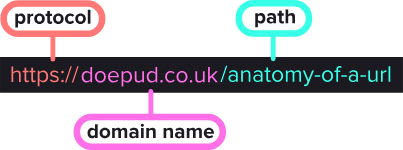 protocol - a set of rules for transmitting data
protocol - a set of rules for transmitting data
domain name - a specific part of a URL that contains the unique name for the web server
domain name server (DNS) - a special server containing a database of domain names and their corresponding IP addresses.
web server - a network component where the web pages for a website are stored.
The process of retrieving a webpage
is as follows:
web browser contacts DNS requesting for webserver
DNS searches for webserver in its own database
if found, DNS sends webserver DNS to your browser. if not, it continues searching.
browser contacts server and requests for webpage using http
web server sends data of webpage along with HTML and scripts
browser renders and displays webpage
active script - the script used to produce any interactive elements on webpage
cascading style sheet (CSS) - a scripting language used to create a presentation template for a web page, and it includes what kind of font and color text will appear on the webpage.
hypertext markup language (HTML) - a scripting (web authoring) language that is used to create web pages. (it is not a programming language)
hypertext transfer protocol (HTTP): a protocol that is used for transmission of web pages and related data across the internet.
Another protocol that can be used to request for the web pages is HTTPS.
Hyper Text Transfer Protocol Secure
This protocol has another layer of security that encrypts any data that is transferred.
It involves the use of digital certificates.
It is a certificate that the owner of the website need to apply for from a certificate authority.
hypertext transfer protocol secure (https) - a secure of version the HTTP that encrypts data for transmission.
encryption - a method of securing data for storage or transmission that scrambles it, making it meaningless. (this was covered in a previous chapter).
digital certificate - certificate awarded to a website if they can prove they are a real organization and take measures to securely transmit data.
certificate authority - the awarding organization that checks if an organization is real before awarding them a digital certificate.
Request for a webpage using HTTPS:
The browser sends a request to web server asking for certificate.
The web server sends a copy of certificate.
The browser checks if it is authentic.
If it is authentic, the browser continues communication and allows any data between the user and web server
If the certificate is not authentic, the web browser will report that the website is not secure.
HTTPS is the standard HTTP protocol with an extra layer of security, that being either SSL (Secure Sockets Layer) or TLS (Transport Layer Security)
secure sockets layer (SSL) - a type of protocol that encrypts data for transmission. It is the protocol, that is combined with the HTTP to create HTTPS.
transport layer security (TLS) - an updated version of the SSL protocol.
The purpose of a web browser
A web browser is a software application that allows you to access information from the world wide web
The main purpose of a web browser is to render hypertext markup language (HTML) and display web pages
This is done by requesting the HTML and other aspects of the page to render the data so we can view the web pages.
Functions include:
storing bookmarks and favorites
recording user history
allowing use of multiple tabs
storing cookies
providing navigation tools
providing an address bar
Cookies store data so that you may regularly use on the internet so that you do not need to enter this data every time. Their main functions include:
Saving personal details
Tracking user preferences
Holding items in an online shopping cart
Storing login details
There are two types of cookies: session cookies and persistent cookies.
Session Cookies
These are temporary and are stored only during a user's browsing session
They are used to maintain a user's state or activity during a single session, such as when filling out a form or navigating through a website
Persistent Cookies
These are stored on a user's device for a longer period, usually for a few weeks to several years
They are used to remember user preferences and settings, such as language preferences, login details, and shopping cart items
Digital Currency
A digital currency is one that only exists electronically (E.G. bitcoin, ethereum). They are decentralized, meaning they are not controlled by an entity like the government. They are “owned” by the blockchain (please dont say this in your exam).
They are also volatile meaning their price could rise really fast then drop really low with no warning or expectation, making them risky investments and hard to store as a stable store of value.
Blockchain is a digital ledger that records every transaction made with a particular digital currency. Each transaction is time-stamped and added to the blockchain in a permanent and unalterable way. Blockchain is decentralized, it is not controlled by a single entity or authority.
Instead, every participant in the network has a copy of the ledger and can verify the transactions independently.
The blockchain is made up of "blocks" of transactions that are linked together in a "chain" using cryptographic algorithms
This creates a secure and tamper-proof record of every transaction made with the digital currency. Just to make sure that no fraudulent activity takes place, each transaction must be verified by multiple participants in the network.
Cyber security
Cyber security threats and their aims
Brute-force attack
A trial-and-error method where it tries every possible combination of a password until the password is found
Their aim is to gain unauthorised access to a system or network
Data interception
Eavesdropping on communication channels to intercept and steal sensitive information like passwords or credit card numbers
Their aim is to steal sensitive information for personal gain or for more cybersecurity attacks
DDoS attack
A DDoS (distributed denial of service) attack uses multiple bots to flood servers with lots of requests at once which it cant handle so it crashes
Their aim is to disrupt the normal functioning of a system or network by denying users access
Hacking
Gaining unauthorised access to a system or network to steal data, disrupt services or cause damage.
The aims can vary from personal gain to activism
Malware
Malware is malicious software designed to harm or gain unauthorised access to a system or network. Types include:
A virus, a piece of code that attaches itself to a program or file then spreads to other files in the system when run, infecting the whole system. It causes damage like deleting data or damaging hardware.
A worm, similar but is a standalone program that spreads and replicates itself over computer networks. It takes up storage space or bandwidth
A trojan horse disguises itself as a safe program or file, but when installed it deletes data or damages hardware
Spyware records all key presses and transmits these to a third party (e.g. records keyboard presses when a user is entering their password)
Adware displays unwanted advertisements on the computer without the user’s consent, these ads can lead to more malware.
Ransomware encrypts user files and demands a payment to decrypt them. It can delete files or disrupt entire businesses
The aim of malware attacks can range from data theft to disruption of services
Phishing
User is sent an email that looks legitimate
Contains a link to a fake website where the user is encouraged to enter their details
The aim is to steal sensitive information for personal gain or to use it for further cyber attacks
Pharming
Malware is downloaded without the user’s knowledge
Redirects user to a fake website where they’re encouraged to enter their personal details
The aim of pharming is to steal sensitive information for personal gain or to use it for further cyber attacks
Social Engineering
Manipulating individuals into to gain access to confidential information or into performing an action that benefits the attacker
It can be done through many ways, here are some:
Instant Messaging : False update warnings (Curiosity)
Scareware : False virus warnings (Fear)
Emails : False emails which look genuine (Trust)
Baiting : Memory stick left publicly outside with malicious codes embedded (Curiosity)
Phone Calls : False warning calls (Fear)
The aim of social engineering is to exploit human behavior and vulnerabilities to gain unauthorized access to a system or network
Cyber security solutions
Access Levels
They are used to restrict access of sensitive information to only authorized users
Prevents unauthorized access, which is the main security threat to data
Access levels can be set based on a user's role, responsibility, or clearance level, examples:
Full access
Read-only access
No access
Anti-Malware
They are used to prevent and remove malware
This includes anti-spyware and anti-virus programs
It scans the computer files and any files being downloaded and compares them to a list of known malware
If malware is found, it is quarantined to prevent the spread. It is then deleted
Authentication
Used to ensure only authorized users have access to data
There are several ways of authentication such as:
Username-Password system, a strong password should be complex and not easily guessed and users should avoid using the same password for everything
Biometrics uses biological data like fingerprint, facial recognition or iris scans.
Can’t be guessed
Hard to fake
Can’t be recorded by spyware
Can’t be seen over a shoulder for example
Two-factor authentication or 2FA requires users to enter two forms of verification before accessing data, such as a password and a verification code sent by email or by SMS.
These methods help prevent unauthorized access and protect sensitive data
Automating software updates
Automating software updates ensures that software systems are up-to-date with the latest security patches, which helps to prevent security threats
It does this by scanning the internet for known new updates to software, if any are found the user is either notified or the update is automatically installed
Communications
Checking the spelling and tone of communications is important to prevent phishing attacks (i dont know why this is in the syllabus. is cambridge racist?)
URL
Check the URL before you click it! Hackers may user goog.le.com instead of google.com
Firewall
Can be software-based or hardware-based
Monitors incoming and outgoing traffic between the computer and the network and keeps a log of the traffic
If the traffic matches a criteria it is allowed, if not it is denied
Privacy settings
Controls the amount of personal information shared online
Important measure to prevent identity theft
Users should regularly review privacy settings
Proxy-servers
Are used to hide user’s IP address making the user hard to track
Act as a firewall and can also filter web traffic by setting criteria for the traffic
Malicious content is blocked and the user is notified
Useful for protecting against external threats as it can direct traffic away from the user
Secure Socket Layer (SSL)
Security protocol which is used to encrypt data transmitted over the internet
Prevents eavesdropping and other forms of interception
Used to protect bank transactions
It works by sending a digital certificate to user’s web browser
Contains the public key which can be used for authentication
Once certificate is authenticated, transaction begins
6 - Automated and emerging technologies
Automated systems use sensors, a microprocessor and actuators.
Sensors detect changes as analogue data in an environment and convert them into electrical signals that can be processed by a microprocessor.
Microprocessors analyze signals from a sensor and make decisions based on pre-programmed logic.
Actuators receive signals from a microprocessor and perform actions such as opening a valve or turning on a motor
By combining these three, automated systems are created. These are systems that respond to changes in the environment without human intervention.
Here are some scenarios where they are used.
Scenario | Advantages | Disadvantages |
Industry |
|
|
Transport |
|
|
Agriculture |
|
|
Weather |
|
|
Gaming |
|
|
Lighting |
|
|
Science |
|
|
These are the shared ones:
Advantages of automated systems | Disadvantages of automated systems |
|---|---|
Faster | Expensive |
Better success rate | Requires maintenance |
Worked Example stolen from savemyexams
A theme park has a game where a player tries to run from the start to the finish without getting wet. The system for the game uses sensors and a microprocessor to spray water at a player as they run past each sensor. Describe how the sensors and the microprocessor are used in this system.
[8]
A motion sensor collects analogue data [1]
This data is converted to digital using ADC [1]
The sensor sends data to the microprocessor [1]
where the data is compared to stored data [1]
If the value is outside range water will be sprayed [1]
A signal is sent to the actuator to spray water [1]
If the value is within range no action is taken [1]
This runs in a continuous loop [1]
Robotics
Robotics refers to an area of computer science that deals with the creation, design, and operation of robots.
It involves the design and creation of robots for various applications. They are designed using a combination of mechanical, electrical and computer engineering
Examples are:
Factory equipment
Domestic robots
Delivery drones
Characteristics of robots
They have a mechanical structure or framework
They have electrical components such as sensors, processors and actuators.
They are programmable.
Where they can be used
Robots can be used in many areas such as:
Medicine
Agriculture
Domestic
Construction
Industry
Transport
Advantages | Disadvantages |
Increased productivity: robots can work continuously without breaks or fatigue | High initial investment: purchasing and setting up robots can be expensive |
Consistency and accuracy: robots can perform tasks with a high level of precision and accuracy | Maintenance costs: robots require regular maintenance and repairs, which can add to the overall cost. |
Safety: robots can perform tasks that are dangerous or hazardous for humans | Lack of flexibility: robots are programmed for specific tasks and cannot adapt easily to new situations or tasks. |
Cost-effective: robots can help reduce labor costs in the long run | Unemployment: increased use of robots can lead to job loss in certain industries. |
AI
AI is a branch of Computer Science dealing with the simulation of intelligent behaviors by computers.
Characteristics of AI
The characteristics of AI are:
Collection of data and rules
The ability to reason
The ability to learn and adapt
Types of AI systems
There are two main types of AI systems:
Expert systems
Have a knowledge base
A database of facts to generate rules. These rules are used to make decisions and solve problems.
Have a rule base
A set of rules that is used to apply the knowledge in the knowledge base to specific problems.
Have an inference engine
A program that applies the rules in the rule base to the facts in the knowledge base to solve problems
Have an interface
A way for users to interact with the system and provide input
Machine learning
This type of AI system has the ability to automatically adapt its own processes and data.
It uses algorithms to analyze data and identify patterns
The system can learn from the data and improve its performance over time.
 Knowt
Knowt