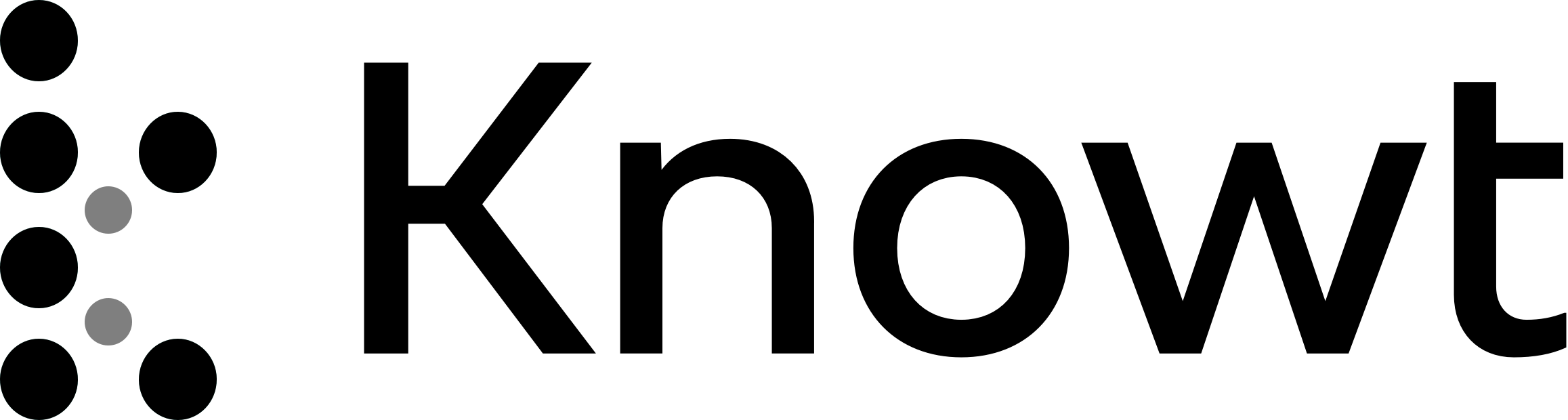
Operating systems
Page 3: Hardware vs. Software
Hardware: Physical components of a computer like monitors, keyboards, and mice.
Software: Programs that run on the computer; necessary for tasks and operation.
Types of Software:
System Software: Manages hardware and computer systems. Examples include operating systems, device drivers, and utility software.
Application Software: Performs specific tasks for users, like word processors and web browsers.
Data Processing Flow:
Input Device: Receives input data.
System: Processes the received data.
Output Device: Presents processed information to users.
Page 4: Operating Systems Functions
Role: Manages software and hardware; serves as the interface between users and applications.
Examples of Operating Systems: Windows, Mac OS X, Linux, iOS.
Functions:
Human-computer interface.
Multitasking: Running multiple applications simultaneously.
Loading and running applications.
Error handling and batch processing.
Processor management and memory management.
Input-output device control.
Security features like password management.
File utilities: Organize and manage files.
Page 5: Communication through Operating Systems
Structure: Operating systems operate in layers.
User Interaction: Users interact with applications, which communicate with the kernel, the control center of the OS.
Resource Allocation: Based on priority requests, managing the CPU and memory.
Kernels: Control centre of OS. These applications interact with kernels of OS, hardware operations dealt by kernels
Page 6: Human-computer Interface
Types of Interfaces:
Graphical User Interface (GUI): Interactive environment with icons and menus (e.g., smartphones).
Command Line Interface (CLI): Text-only interface requiring command knowledge. Faster and uses less memory than GUI.
Page 7: Managing the CPU
Steps to Run a Program:
Locate the program on the storage drive.
Allocate RAM for the program and its data.
Copy the program to RAM.
Set the program counter to the memory location and execute.
Page 8: Multitasking
Operational Overview: OS runs multiple programs but processes one at a time; states include running, waiting, and runnable.
CPU Control: OS schedules which process to execute using predefined strategies.
Page 9: Memory Management
Responsibility: Efficiently shares memory between processes.
Memory Allocation:
Each process is allocated unique memory locations.
Shared data located in a common area when necessary.
Page 10: Memory Management (Segmentation and Paging)
Segmentation: Splits memory required for a process into parts.
Paging: Divides memory into equally sized blocks; allocation is managed using a table.
Page 11: Control of Input-Output Devices
Control Mechanisms:
Protocols: Govern communication between devices.
Device Drivers: Manage connections and requests between the OS and peripheral devices; control states like sleep mode status.
Page 12: File Management Systems
Function: Organizes and manages files on storage drives.
File Access Requirements: Location, organization structure, and communication protocol are essential for retrieval.
Page 13: Interrupts and Buffers
Interrupt: A signal prompting the CPU to pause current tasks for servicing a request.
Buffers: Temporary memory areas for output data to speed up operations, particularly in online activities or printing.
Page 14: Utilities
Utility Programs: Installed alongside the OS for maintenance tasks including data backups and security.
User accounts
Encryption
Anti-virus software
Firewall
Maintenance Utilities:
Backup: Protects against data loss.
Disk cleaner
Disk-defragmentation
Formatting
Page 15: Types of Backup
Full Backup: Copies all system contents; slowest and requires the most space.
Incremental Backup: Backups initially, then captures changes; faster and space-efficient.
Differential Backup: Saves changes since the last full backup; balances speed and space usage.
Page 16: More Utilities
Disk-Cleaner: Removes unused files for space optimization.
Disk-Defragmentation: Reassembles fragmented files to improve access speed; can be scheduled.
Formatting: Ensures storage devices are compatible with the OS.
Page 17: Security Utilities
User Accounts: Control access through passwords.
Encryption: Protects data.
Anti-virus Software: Detects and blocks malware.
Firewall: Protects internal networks from external threats by preventing unauthorized access.
Operating systems
Page 3: Hardware vs. Software
Hardware: Physical components of a computer like monitors, keyboards, and mice.
Software: Programs that run on the computer; necessary for tasks and operation.
Types of Software:
System Software: Manages hardware and computer systems. Examples include operating systems, device drivers, and utility software.
Application Software: Performs specific tasks for users, like word processors and web browsers.
Data Processing Flow:
Input Device: Receives input data.
System: Processes the received data.
Output Device: Presents processed information to users.
Page 4: Operating Systems Functions
Role: Manages software and hardware; serves as the interface between users and applications.
Examples of Operating Systems: Windows, Mac OS X, Linux, iOS.
Functions:
Human-computer interface.
Multitasking: Running multiple applications simultaneously.
Loading and running applications.
Error handling and batch processing.
Processor management and memory management.
Input-output device control.
Security features like password management.
File utilities: Organize and manage files.
Page 5: Communication through Operating Systems
Structure: Operating systems operate in layers.
User Interaction: Users interact with applications, which communicate with the kernel, the control center of the OS.
Resource Allocation: Based on priority requests, managing the CPU and memory.
Kernels: Control centre of OS. These applications interact with kernels of OS, hardware operations dealt by kernels
Page 6: Human-computer Interface
Types of Interfaces:
Graphical User Interface (GUI): Interactive environment with icons and menus (e.g., smartphones).
Command Line Interface (CLI): Text-only interface requiring command knowledge. Faster and uses less memory than GUI.
Page 7: Managing the CPU
Steps to Run a Program:
Locate the program on the storage drive.
Allocate RAM for the program and its data.
Copy the program to RAM.
Set the program counter to the memory location and execute.
Page 8: Multitasking
Operational Overview: OS runs multiple programs but processes one at a time; states include running, waiting, and runnable.
CPU Control: OS schedules which process to execute using predefined strategies.
Page 9: Memory Management
Responsibility: Efficiently shares memory between processes.
Memory Allocation:
Each process is allocated unique memory locations.
Shared data located in a common area when necessary.
Page 10: Memory Management (Segmentation and Paging)
Segmentation: Splits memory required for a process into parts.
Paging: Divides memory into equally sized blocks; allocation is managed using a table.
Page 11: Control of Input-Output Devices
Control Mechanisms:
Protocols: Govern communication between devices.
Device Drivers: Manage connections and requests between the OS and peripheral devices; control states like sleep mode status.
Page 12: File Management Systems
Function: Organizes and manages files on storage drives.
File Access Requirements: Location, organization structure, and communication protocol are essential for retrieval.
Page 13: Interrupts and Buffers
Interrupt: A signal prompting the CPU to pause current tasks for servicing a request.
Buffers: Temporary memory areas for output data to speed up operations, particularly in online activities or printing.
Page 14: Utilities
Utility Programs: Installed alongside the OS for maintenance tasks including data backups and security.
User accounts
Encryption
Anti-virus software
Firewall
Maintenance Utilities:
Backup: Protects against data loss.
Disk cleaner
Disk-defragmentation
Formatting
Page 15: Types of Backup
Full Backup: Copies all system contents; slowest and requires the most space.
Incremental Backup: Backups initially, then captures changes; faster and space-efficient.
Differential Backup: Saves changes since the last full backup; balances speed and space usage.
Page 16: More Utilities
Disk-Cleaner: Removes unused files for space optimization.
Disk-Defragmentation: Reassembles fragmented files to improve access speed; can be scheduled.
Formatting: Ensures storage devices are compatible with the OS.
Page 17: Security Utilities
User Accounts: Control access through passwords.
Encryption: Protects data.
Anti-virus Software: Detects and blocks malware.
Firewall: Protects internal networks from external threats by preventing unauthorized access.
 Knowt
Knowt