1.2 - CompTIA A+ Core 2
1.2a - Installing Operating Systems: Professor Messer
Boot methods
Universal Serial Bus (USB)

Booting from a bare-bones OS version found on a USB
The computer and motherboard must support this functionality.
All installation programs are placed on the USB drive.
Network/Prebuilt Execution Environment
Prebuilt Execution Environment (PXE): Performs a remote OS boot via a network. A computer/computer BIOS must support booting with PXE.
A PXE BIOS looks for a boot server (i.e., a workstation) that supports PXE, then installs the operating system as a network share.
Internet-based
Allows installation of operating systems from the Internet - examples include Linux distros, macOS Recovery installation, and Windows updates
External/hot-swappable drive
Some external drives can mount an ISO/optical drive image
Internal hard drive (partition)
Files from an external drive (e.g., ISO files) can be copied onto a separate drive to start the operating system from that particular partition.
Multiboot
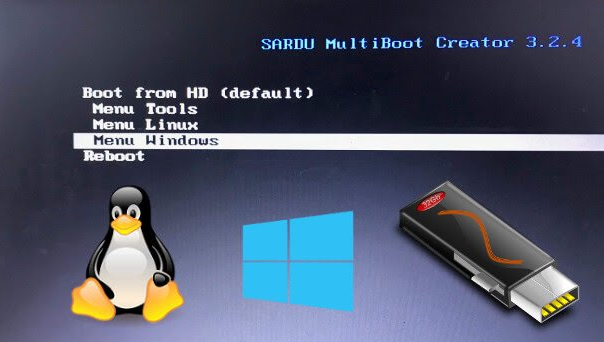
Picking two or more operating systems from a boot menu (e.g., Windows and Linux at the same time).
Types of installations
Clean install
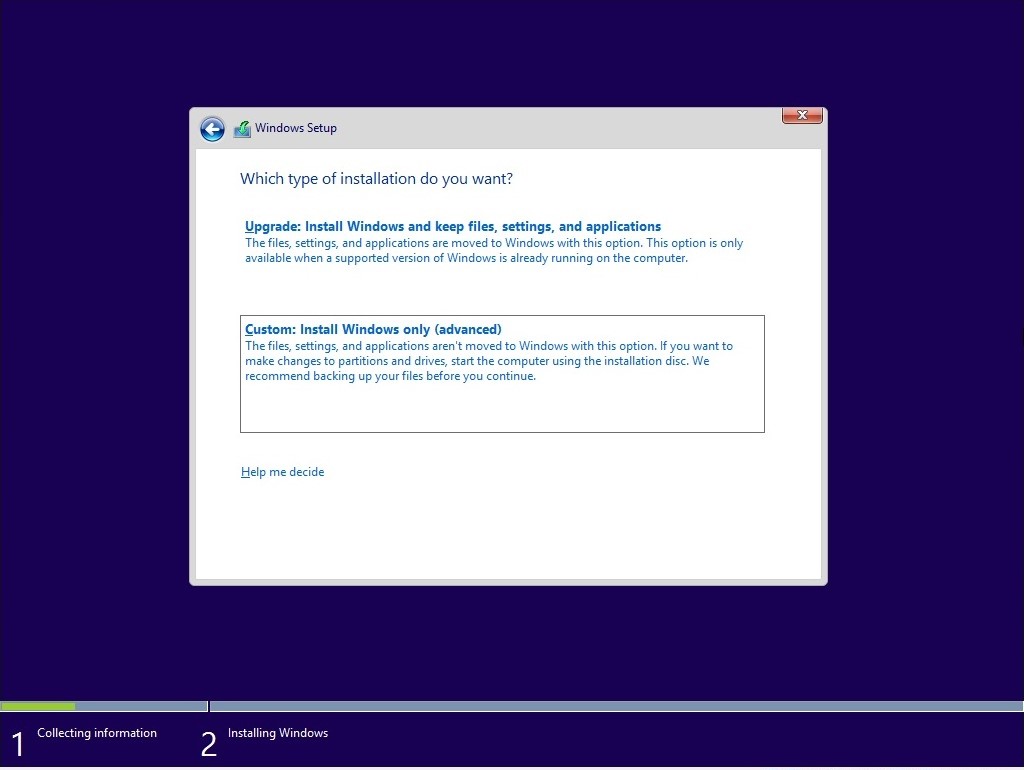
Clean install: Wiping the existing operating system and installing a new one from scratch, ensuring a fresh start without any previous data or configurations.
Upgrade
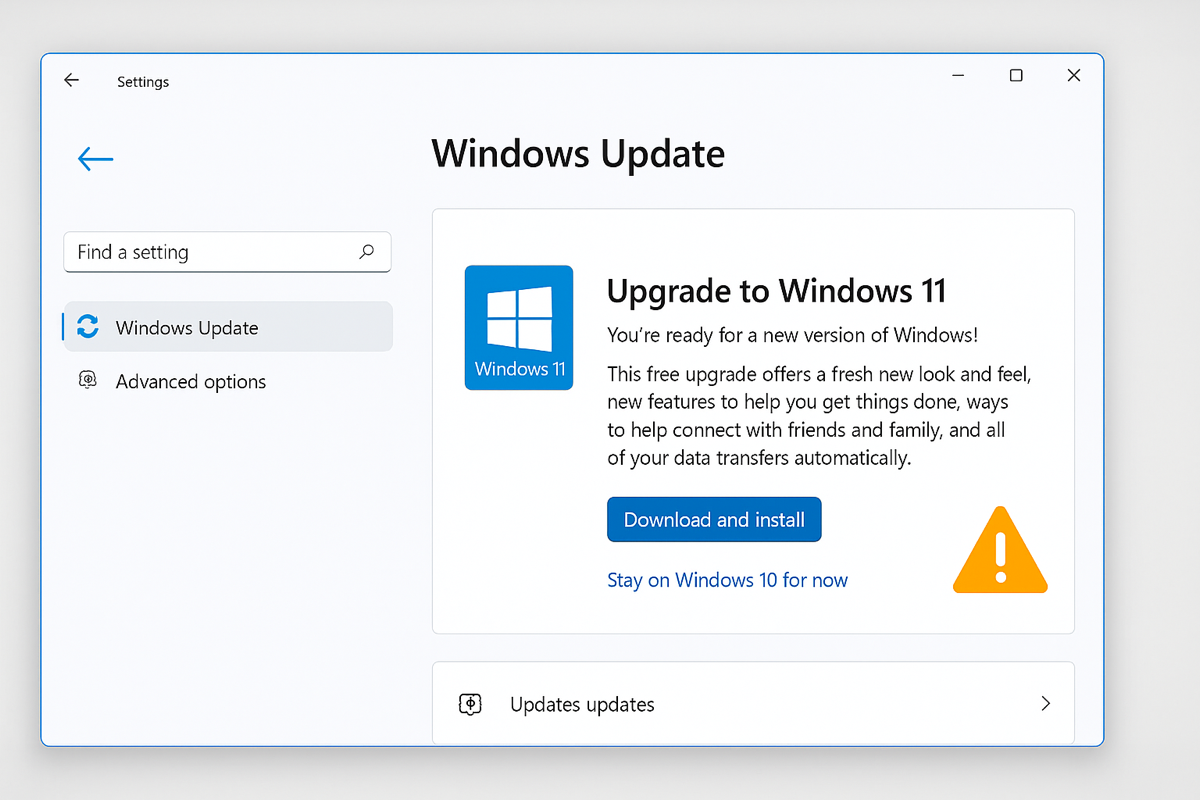
Upgrade/in-place upgrade install: Installing a newer version of the operating system while keeping existing files and applications intact.
Image deployment
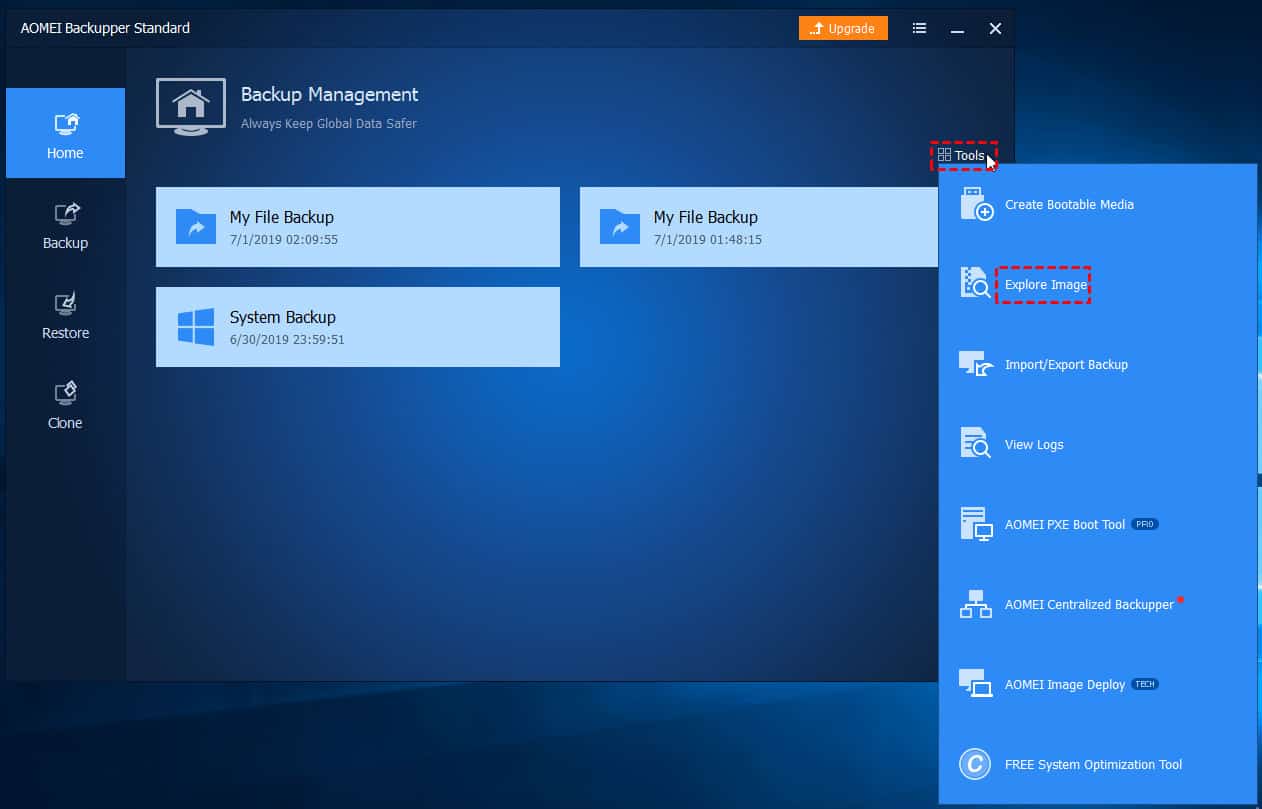
Image deployment: Installing/configuring an OS on a computer, creating an image based on your desired configuration, then using that image to install the OS on multiple machines.
Remote network installation
Remote network installation: Installing an OS over a network/Internet from a local server/shared drive, facilitating installations on multiple computers without requiring physical media.
Repair installation
Repair installation: (Windows only) copies and reinstalls all files present, but leaves base configurations in place - rewrites operating system files but leaves user files unmodified.
Zero-touch deployment
Zero-touch deployment: Installation of an operating system with all the settings/configurations for an organization’s network (e.g., settings for mail servers, Active Directory, or Domains) - the user turns on the system and can instantly start using it.
Recovery partition
Recovery partition: A hidden partition that contains all files related to installing an operating system
Other considerations
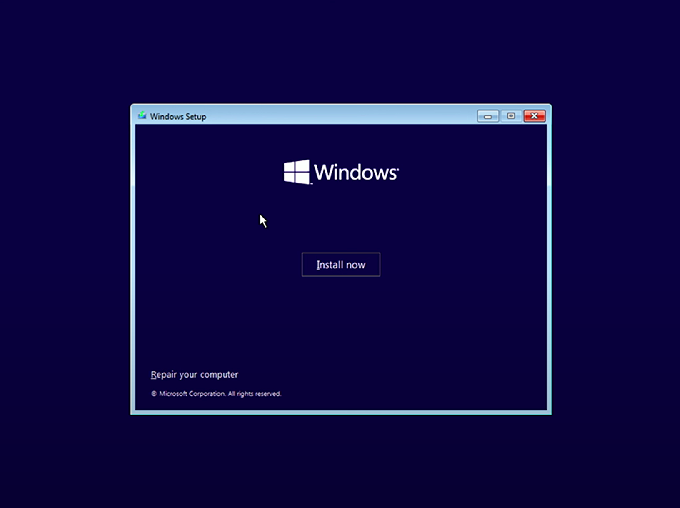
Third-party drivers: Use these when the installation program/OS installation wizard doesn’t recognize the given hardware drivers (e.g., for disk storage or network connections). This is typically prompted during the installation process.
Partitioning
Partitioning: Separates data into logical pieces on a physical data storage drive. Useful for maintaining separate operating systems.
These formatted partitions are known as volumes (according to Microsoft).
GUID (Globally Unique Identifier) Partition Table (GPT)
GPT (GUID Partition Table): Standard for formatting storage drive partitions. Requires a UEFI BIOS and can have up to 128 partitions with a max size (Windows) of 256 TB and 9 billion TB (normal).
Master Boot Record (MBR)
Master Boot Record (MBR): Legacy partitioning scheme that supports up to 4 primary partitions and a maximum disk size of 2 TB, using BIOS firmware.
Primary partition: Refers to drive partitions that are bootable (can launch an OS using the files stored).
Extended partition: Used to create multiple partitions in one, with a limit of one extended partition per storage device. Extended partitions are not bootable.
Drive format/preparing disks
Steps:
Initialize/prepare disks: Some disks may already be partitioned. Existing partitions may not always be compatible with your operating system.
Allocating storage drives to partitions
Formatting the partition to store data:
Quick format: Involves creating a new file table with no previous disk/partition checks. The default setting for Windows 10/11 and can be changed using the
diskpartutility. Data can technically be recovered.Full format: Fully rewrites the disk with 0s. Data is unrecoverable, and the drive is physically checked for bad sectors - very time-consuming.
BE CAREFUL! Initializing disks has a huge potential for data loss - any storage drive administration carries huge data risks.
1.2b - Upgrading Windows: Professor Messer
Upgrade considerations
Upgrading the OS keeps all files in place, compared to a install that resets OS configurations.
Backup files and user preferences
Application and driver support/backward compatibility
Check with app developers and hardware manufacturers for compatibility issues.
Hardware compatibility
Windows can run a compatibility check to see if your hardware can run Windows 11 (PC Health Check)
Windows 11 requires a TPM (Trusted Platform Module) above TPM 2.0 - this is used for security/cryptographic functions (Bitlocker, Windows Hello)
Can be checked by running
tmp.msc.
Windows 11 requires a modern UEFI BIOS with Secure Boot enabled - this can be cheked via System Information → System Summary on Windows.
Feature updates
Feature updates: Annual updates with new features - use to occur every 3 to 5 years.