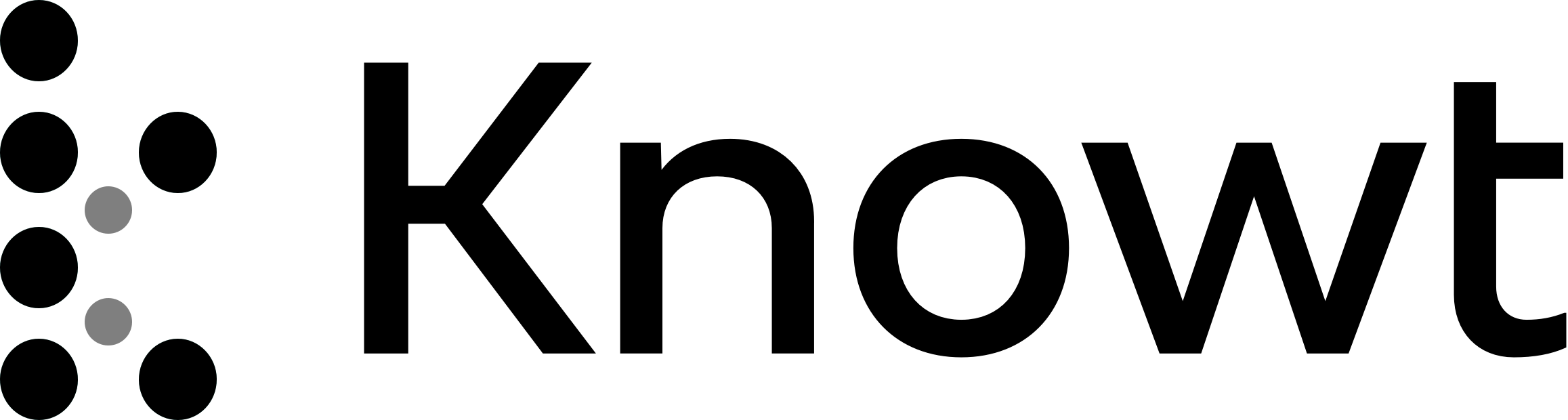
IB ITGS - 2. Hardware
Supercomputers: largest, fastest, most powerful, and most expensive computers available.
They achieve high processing speeds through multiprocessing.
They will have many gigabytes of primary storage and many terabytes of secondary storage.
Only affordable for government facilities and research labs.
Optimized for high-speed calculations.
Mainframes: supercomputers optimized for high data throughput.
Uptime is critical, so they usually feature redundant failover systems.
Desktop computers: personal computing device designed to fit on top of a typical office desk.
Home Theatre PCs: designed specifically for multimedia entertainment in the home.
Laptop computers: portable computers.
Netbooks: laptop computers with lower specifications than normal, designed for maximum portability.
Designed to provide access to the Internet and email in a convenient and portable way.
They typically have a very slow processor, a small amount of RAM, and a small, low resolution screen.
Personal Digital Assistant (PDA): mix between mobile phones and netbooks. They use a stylus.
Also called palmtop computers.
Smart phones: they include digital cameras and are able to run apps. Their functionality goes beyond that of a normal phone.
Embedded systems: a specialised computer that is 'hidden' inside another device, programmed to perform only one specific type of task.
Input devices are items of hardware that allow entry of information into the computer.
Keyboards:
Most use a QWERTY layout.
Dvorak keyboards use a completely different layout which is claimed to increase typing speed by rearranging commonly paired letters.
Multimedia keyboards are standard QWERTY keyboards with additional 'hotkeys' for opening common applications like web browsers or media players.
Concept keyboards: each key is programmed to perform a custom function.
Soft keyboard: a keyboard that is represented by a series of buttons drawn on a monitor or screen.
Mouse: the standard pointing device on most desktop computers. A typical computer mouse has two buttons and many also have a scroll wheel in the centre to perform tasks like scrolling
Trackballs: a relatively large ball which is fixed in place so that the user can spin it around, controlling a pointer on the screen.
Touch pads: common input devices on laptops, where there is usually not enough space for a mouse.
Multi-touch touch pads allow more complex actions to be performed using several fingers
Touch screens: allow users to interact with computers using their hand or a specially designed pen called a stylus.
Microphones: allows sound data to be input into the computer.
Game controllers: joysticks and game pads are two common input devices used by games players.
More exotic input devices include steering wheels and pedals for driving games, musical instruments, and dance mats.
Barcode scanners: uses a laser to shine light onto a barcode label. The thickness of the lines and the spacing between the lines on the barcode determine the amount of reflected light. This is then interpreted as a number by the barcode scanner.
Magnetic stripe readers: some cards feature a magnetic tripe on the reverse side that stores information, which can be read by a mangetic stripe reader.
Smart cards: plastic credit card style cards that differ from normal magnetic stripe cards by having a higher storage capacity and an embedded processor.
Optical mark recognition: an input method for speedily reading and counting multiple choice style answer papers.
Magnetic ink character recognition: a specialised technology that uses ink containing iron particles, making it magnetic. Text is written in a special font, making it human-readable, while the varying amounts of iron in each letter allow the computer to differentiate them.
Scanners: a device for digitizing a piece of paper.
The resolution of the scanner, measured in DPI (Dots Per Inch), determines the quality of the image produced.
Many scanners come with OCR (Optical Character Recognition) software to convert a scanned image containing text back into 'normal' text which can be edited in a word processing program.
Sensors and probes: used for measuring some aspect of the physical world, such as humidity, temperature, light, or pH.
Web cams: a relatively low resolution video camera. Many modern laptops have it built into their screens.
Radio tags: used for locating or tracking objects. They emit Very High Frequency (VHF) radio signals which can be picked up and located by a receiver
Radio frequency identification: consists of two components: an RFID tag which is attached to the surface of an item (or sometimes even inside it), and an RFID reader to query the tag and retrieve its information.
RFID tags have a greater storage capacity than barcodes and are contactless.
RFID has also raised some concerns. The ability to make extremely small tags-similar in size to a grain of riceraises worries about privacy, surveillance, and the possible surreptitious tagging of items.
Output devices are any items of hardware that the computer uses to present data to the user.
Screens:
CRT (Cathode Ray Tube): these displays are the big, deep, monitors that used to be on almost all desktop computers.
LCD (Liquid Crystal Display): generally cheaper, thinner, lighter, and produce higher quality images. They have replaced CRT.
If data needs to be shown at a much greater size than CRT or LCD will allow, a projector can be used.
Speakers:
Printers: produce hard copies of documents and files.
The speed of a printer, expressed in pages per minute (PPM).
The quality of the printer can be measured by the number of dots per inch (DPI) that the printer is able to produce.
Dot matrix printers were very common. They created an image by hitting the paper through an inkribbon with a series of pins to form a shape, similar to a typewriter.
Inkjet printers, which work by squirting ink onto a page through a series of nozzles.
Laser printers produce higher quality printouts than inkjet printers but are also more expensive.
At the centre of all computers is a processor (also called a Central Processing Unit (CPU) or a microprocessor).
The processor is responsible for performing all instructions and tasks that the computer does.
Instructions (software) are loaded from secondary storage into RAM and then the processor executes each of these instructions one by one.
The speed at which a processor executes instructions is called the clock speed and is measured in Megahertz (MHz) or Gigahertz (GHz).
MIPS (Millions of Instructions Per Second) is another measure of processor performance.
Increased processor performance can also be achieved by adding additional processor cores. Each core is capable of running an individual program thread at once, boosting performance.
While computers with only one core give the appearance of performing more than one task at once using multi-tasking (switching rapidly between running programs), multicore computers can truly run more than one task at the same time.
The processor connects directly to the computer's motherboard, which in tum provides ports and connections for all other parts of the system.
Storage devices are used to store both the data that a computer system processes and the software programs that tell it how to process that data.
Primary storage: high speed, electronic memory found inside a computer. The only storage that the processor can access directly because it is connected directly to the bus on the motherboard.
Random access memory (RAM): a temporary (volatile) storage area for programs and data that are being used in a given moment
Read only memory: a type of primary storage whose contents cannot be changed. Because of this, the contents of ROM are programmed at the time of manufacture.
Contains the BIOS (Basic Input and Output System) software, which tells the computer how to boot up, perform a self-check, and locate secondary storage devices.
Secondary storage: used to store all of the data and programs installed on a computer system.
Magnetic tapes.
Magnetic disks: a series of disk platters spinning at up to 10,000 rpm inside a solid case. A read/write head moves backwards and forwards over the disk and magnetically charges areas of it to store data.
External hard disks are portable disks often used for backups or transferring large files.
Optical storage: disks read and store data using lasers. Small 'lands' and 'pits' in the disk surface reflect laser light in different ways. Examples are CDs and DVDs.
Flash memory: a technology that stores data using electronic logic dates.
All data shown by a computer is managed internally as binary digits-ones and zeroes. These ones and zeroes are known as bits.
Eight bits are grouped together into more meaningful units called bytes. Bytes themselves are grouped into increasingly larger units called kilobytes, megabytes, gigabytes, and terabytes.
Computers communicate data by using predefined standards that govern the meaning of each bit and byte.
Plain text standards: specify the characters that make up a text but they do not include ways to specify other formatting.
ASCII (American Standard Code for Information Interchange): a standard coding scheme for representing text using the English alphabet.
Each byte of data represents a single character.
Unicode: uses up to 4 bytes to represent each character, allowing many thousands of characters to be represented. A solution to the limitations os ASCII.
Graphics standards: used to represent images and other multimedia files.
Typically each pixel in an image uses three bytes of storage space-one byte to represent the amount of red in that pixel, one byte for the amount of green, and one byte for the amount of blue.
Designed to keep a system running if the primary system fails.
VGA: used for connecting a standard monitor, either CRT or LCD, to a computer or games console.
DVI (Digital Video Interface): used to connector digital displays to digital video sources, same as HDMI (High Definition Multimedia Interface).
SATA: a high speed standard for connecting hard disks, DVD and Blu-ray players.
IDE: an older standard for connecting hard disks.
USB (Universal Serial Bus): A modern standard used for connecting a wide variety of peripherals.
FireWire: a high-speed interface used for different peripherals including digital video cameras and external hard disks.
Ethernet: a standard for wired Internet access.
PS2: an older standard for connecting mice and keyboards.
Supercomputers: largest, fastest, most powerful, and most expensive computers available.
They achieve high processing speeds through multiprocessing.
They will have many gigabytes of primary storage and many terabytes of secondary storage.
Only affordable for government facilities and research labs.
Optimized for high-speed calculations.
Mainframes: supercomputers optimized for high data throughput.
Uptime is critical, so they usually feature redundant failover systems.
Desktop computers: personal computing device designed to fit on top of a typical office desk.
Home Theatre PCs: designed specifically for multimedia entertainment in the home.
Laptop computers: portable computers.
Netbooks: laptop computers with lower specifications than normal, designed for maximum portability.
Designed to provide access to the Internet and email in a convenient and portable way.
They typically have a very slow processor, a small amount of RAM, and a small, low resolution screen.
Personal Digital Assistant (PDA): mix between mobile phones and netbooks. They use a stylus.
Also called palmtop computers.
Smart phones: they include digital cameras and are able to run apps. Their functionality goes beyond that of a normal phone.
Embedded systems: a specialised computer that is 'hidden' inside another device, programmed to perform only one specific type of task.
Input devices are items of hardware that allow entry of information into the computer.
Keyboards:
Most use a QWERTY layout.
Dvorak keyboards use a completely different layout which is claimed to increase typing speed by rearranging commonly paired letters.
Multimedia keyboards are standard QWERTY keyboards with additional 'hotkeys' for opening common applications like web browsers or media players.
Concept keyboards: each key is programmed to perform a custom function.
Soft keyboard: a keyboard that is represented by a series of buttons drawn on a monitor or screen.
Mouse: the standard pointing device on most desktop computers. A typical computer mouse has two buttons and many also have a scroll wheel in the centre to perform tasks like scrolling
Trackballs: a relatively large ball which is fixed in place so that the user can spin it around, controlling a pointer on the screen.
Touch pads: common input devices on laptops, where there is usually not enough space for a mouse.
Multi-touch touch pads allow more complex actions to be performed using several fingers
Touch screens: allow users to interact with computers using their hand or a specially designed pen called a stylus.
Microphones: allows sound data to be input into the computer.
Game controllers: joysticks and game pads are two common input devices used by games players.
More exotic input devices include steering wheels and pedals for driving games, musical instruments, and dance mats.
Barcode scanners: uses a laser to shine light onto a barcode label. The thickness of the lines and the spacing between the lines on the barcode determine the amount of reflected light. This is then interpreted as a number by the barcode scanner.
Magnetic stripe readers: some cards feature a magnetic tripe on the reverse side that stores information, which can be read by a mangetic stripe reader.
Smart cards: plastic credit card style cards that differ from normal magnetic stripe cards by having a higher storage capacity and an embedded processor.
Optical mark recognition: an input method for speedily reading and counting multiple choice style answer papers.
Magnetic ink character recognition: a specialised technology that uses ink containing iron particles, making it magnetic. Text is written in a special font, making it human-readable, while the varying amounts of iron in each letter allow the computer to differentiate them.
Scanners: a device for digitizing a piece of paper.
The resolution of the scanner, measured in DPI (Dots Per Inch), determines the quality of the image produced.
Many scanners come with OCR (Optical Character Recognition) software to convert a scanned image containing text back into 'normal' text which can be edited in a word processing program.
Sensors and probes: used for measuring some aspect of the physical world, such as humidity, temperature, light, or pH.
Web cams: a relatively low resolution video camera. Many modern laptops have it built into their screens.
Radio tags: used for locating or tracking objects. They emit Very High Frequency (VHF) radio signals which can be picked up and located by a receiver
Radio frequency identification: consists of two components: an RFID tag which is attached to the surface of an item (or sometimes even inside it), and an RFID reader to query the tag and retrieve its information.
RFID tags have a greater storage capacity than barcodes and are contactless.
RFID has also raised some concerns. The ability to make extremely small tags-similar in size to a grain of riceraises worries about privacy, surveillance, and the possible surreptitious tagging of items.
Output devices are any items of hardware that the computer uses to present data to the user.
Screens:
CRT (Cathode Ray Tube): these displays are the big, deep, monitors that used to be on almost all desktop computers.
LCD (Liquid Crystal Display): generally cheaper, thinner, lighter, and produce higher quality images. They have replaced CRT.
If data needs to be shown at a much greater size than CRT or LCD will allow, a projector can be used.
Speakers:
Printers: produce hard copies of documents and files.
The speed of a printer, expressed in pages per minute (PPM).
The quality of the printer can be measured by the number of dots per inch (DPI) that the printer is able to produce.
Dot matrix printers were very common. They created an image by hitting the paper through an inkribbon with a series of pins to form a shape, similar to a typewriter.
Inkjet printers, which work by squirting ink onto a page through a series of nozzles.
Laser printers produce higher quality printouts than inkjet printers but are also more expensive.
At the centre of all computers is a processor (also called a Central Processing Unit (CPU) or a microprocessor).
The processor is responsible for performing all instructions and tasks that the computer does.
Instructions (software) are loaded from secondary storage into RAM and then the processor executes each of these instructions one by one.
The speed at which a processor executes instructions is called the clock speed and is measured in Megahertz (MHz) or Gigahertz (GHz).
MIPS (Millions of Instructions Per Second) is another measure of processor performance.
Increased processor performance can also be achieved by adding additional processor cores. Each core is capable of running an individual program thread at once, boosting performance.
While computers with only one core give the appearance of performing more than one task at once using multi-tasking (switching rapidly between running programs), multicore computers can truly run more than one task at the same time.
The processor connects directly to the computer's motherboard, which in tum provides ports and connections for all other parts of the system.
Storage devices are used to store both the data that a computer system processes and the software programs that tell it how to process that data.
Primary storage: high speed, electronic memory found inside a computer. The only storage that the processor can access directly because it is connected directly to the bus on the motherboard.
Random access memory (RAM): a temporary (volatile) storage area for programs and data that are being used in a given moment
Read only memory: a type of primary storage whose contents cannot be changed. Because of this, the contents of ROM are programmed at the time of manufacture.
Contains the BIOS (Basic Input and Output System) software, which tells the computer how to boot up, perform a self-check, and locate secondary storage devices.
Secondary storage: used to store all of the data and programs installed on a computer system.
Magnetic tapes.
Magnetic disks: a series of disk platters spinning at up to 10,000 rpm inside a solid case. A read/write head moves backwards and forwards over the disk and magnetically charges areas of it to store data.
External hard disks are portable disks often used for backups or transferring large files.
Optical storage: disks read and store data using lasers. Small 'lands' and 'pits' in the disk surface reflect laser light in different ways. Examples are CDs and DVDs.
Flash memory: a technology that stores data using electronic logic dates.
All data shown by a computer is managed internally as binary digits-ones and zeroes. These ones and zeroes are known as bits.
Eight bits are grouped together into more meaningful units called bytes. Bytes themselves are grouped into increasingly larger units called kilobytes, megabytes, gigabytes, and terabytes.
Computers communicate data by using predefined standards that govern the meaning of each bit and byte.
Plain text standards: specify the characters that make up a text but they do not include ways to specify other formatting.
ASCII (American Standard Code for Information Interchange): a standard coding scheme for representing text using the English alphabet.
Each byte of data represents a single character.
Unicode: uses up to 4 bytes to represent each character, allowing many thousands of characters to be represented. A solution to the limitations os ASCII.
Graphics standards: used to represent images and other multimedia files.
Typically each pixel in an image uses three bytes of storage space-one byte to represent the amount of red in that pixel, one byte for the amount of green, and one byte for the amount of blue.
Designed to keep a system running if the primary system fails.
VGA: used for connecting a standard monitor, either CRT or LCD, to a computer or games console.
DVI (Digital Video Interface): used to connector digital displays to digital video sources, same as HDMI (High Definition Multimedia Interface).
SATA: a high speed standard for connecting hard disks, DVD and Blu-ray players.
IDE: an older standard for connecting hard disks.
USB (Universal Serial Bus): A modern standard used for connecting a wide variety of peripherals.
FireWire: a high-speed interface used for different peripherals including digital video cameras and external hard disks.
Ethernet: a standard for wired Internet access.
PS2: an older standard for connecting mice and keyboards.