Creating a presentation and a master slide
create a Presentation
How do you create a presentation?
In the exam, content for the presentation is provided in a rich text format (.rtf)
The content can be imported using the 'new slide' button on the home tab and selecting 'Slides from Outline'
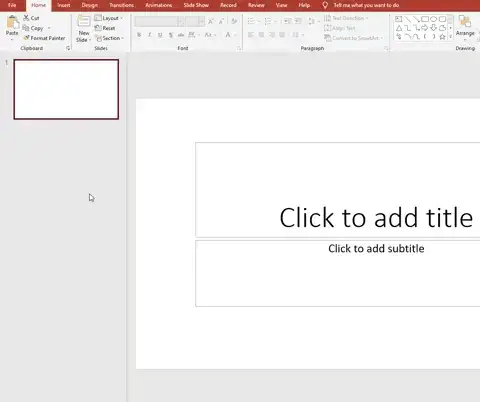
Creating a presentation from a text file
Using a Master Slide
What is a master slide?
A master slide allows you to control the design and layout of an entire presentation from one place
A master slide controls:
Colours
Fonts
Headers & footers
Positioning of objects
Examiner Tips and Tricks
Remember to make sure you scroll to the top of the master slide window and select the first slide!
Auto slide numbering
Select the master slide
Insert a text box
From the 'insert' tab, select 'Slide Number'
Close the master slide
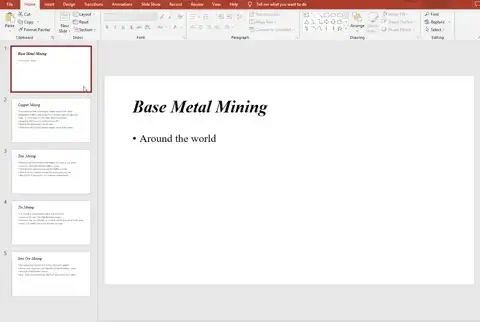
Adding auto numbering to slides
Adding objects
Select the master slide
From the 'insert' tab, choose an object
Position on the slide
Close the master slide
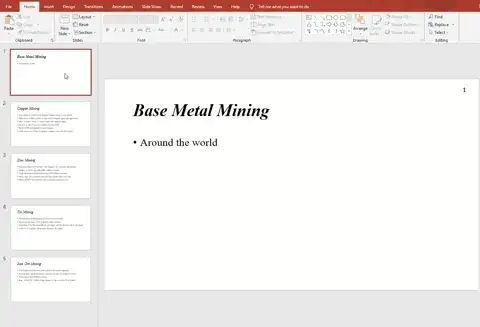
Adding objects to slides
Formatting a master slide
Select the master slide
Make desired changes (font & paragraph)
Close master slide
Examiner Tips and Tricks
If your changes are not visible after closing the master slide, highlight the text and use the 'Clear All Formatting' button (see below)
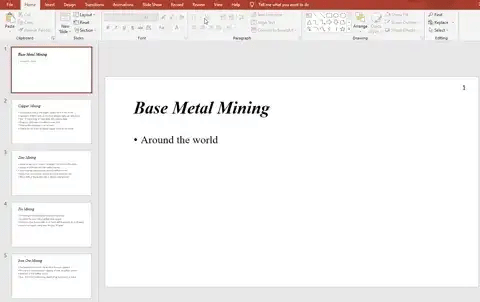
Formatting the master slide