5.4 - CompTIA A+ Core 1
Common symptoms
Poor battery health
To resolve:
Use airplane mode for areas with bad connections
Disable unnecessary services on the device (Bluetooth, GPS, etc.)
Disable/uninstall apps that consume large quantities of power
Replace the aging battery (most common)
Most devices include a feature that lets you know when to replace (check settings).
Swollen battery
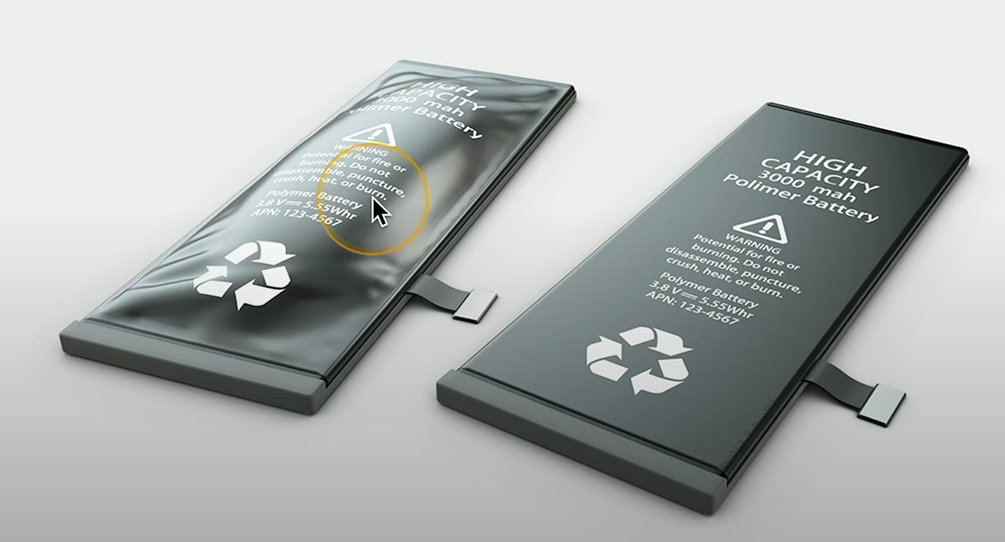
DO NOT pierce or attempt to open - swelling includes a gas buildup that is a fire risk
Immediately replace the battery.
Improper charging
Check everything in the charging process - cables and interfaces.
To resolve:
Remove any obstructions from the cables and the interface (the port)
Replace a frayed/damaged cable with a good cable
Verify that the power adapter and outlet are correct by using a multimeter.
Poor/no connectivity
To resolve (cellular): Check you’re in close enough range for a cellular signal - stepping outside may be better.
To resolve (Wi-Fi):
Move in closer range of a wireless access point
Switch to a network with less interference
Switch to a different channel/frequency with less interference (e.g., channel 1 20 MHz, channel 5 20MHz, channel 11 20MHz).
Broken screen
To resolve - replace the screen, this may involve replacing the display too.
Avoid touching the screen due to the sharp broken glass.
Liquid damage
Many phones have a liquid contact indicator (LCI) that changes color when in contact with liquid.
To resolve:
Power down the phone
Remove the phone’s case, cards, back, and battery (if possible)
Leave the phone to dry in some silica desiccant (the small drying packets) for one day or until the device is dry.
Overheating
Phones will automatically shut down to avoid overheating damage.
To resolve:
Check for CPU-intensive applications
Avoid using your phone in direct sunlight
Digitizer issues
Occurs when the touchscreen is completely black or unresponsive to input.
To resolve:
Reset the device - typically by pressing both the power and volume buttons, or just the power button.
Physically damaged ports

Occurs when external interfaces (e.g., charging ports) are damaged from impact/accidents.
Often found that the device is not charging/the interface is not functioning properly.
To resolve: Replace the system board - interfaces are not modular.
Malware
Symptoms include unusual apps, large data transfers, unwanted popups, or excessive battery use.
To resolve: Install a malware/security scanner, be wary of third-party application downloads or phishing websites.
Cursor drift/touch calibration
Cursor drift: Random input/cursor movement without touching a device - common on older screens.
To resolve: Use a touch calibration application to properly orient the device.
Unable to install new applications
To resolve:
Check storage capacity and delete unnecessary data
Check network connectivity - Play Store/App Store may be configured to only download applications over Wi-Fi.
Check OS/app compatibility - update the OS or application, or both.
User cache/credentials - clear Play Store cache & check iCloud credentials. Log out and log back in.
Stylus does not work
To resolve:
Check the stylus battery charge and recharge if necessary.
Check Bluetooth connections and try re-pairing
Check the hardware tip on the stylus and replace if necessary
Restart/reset your device to ensure OS/network/Bluetooth functionality
Degraded performance
To resolve:
Update OS/application software
Clear storage
Check/replace a bad RAM or storage drive
Remove excessive background applications